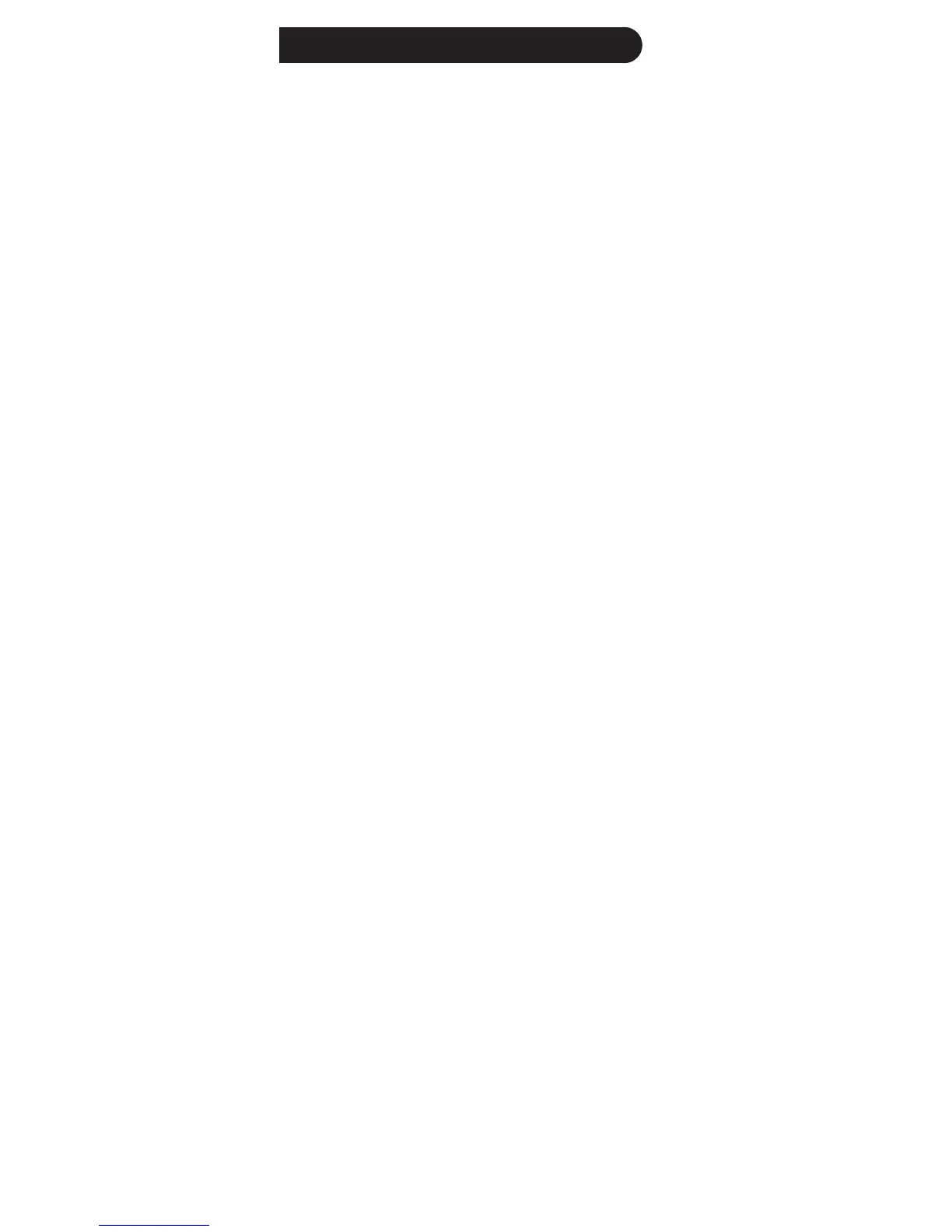6
Battery Installation
1. On the back of the remote, push down on the tab
and lift the cover off.
2. Match the batteries to the + and - marks inside the
battery case, then insert 2 AAA alkaline batteries.
3. Press the battery cover back into place.
Battery Saver
Your remote automatically turns off if the buttons
are depressed more than 30 seconds. This will save
your batteries should your remote get stuck in a place
where the buttons remain depressed (e.g., between
the sofa cushions).
Code Saver
You have up to 10 minutes to change the batteries
in your remote without losing codes you have
programmed. However, do not press any buttons until
batteries are installed in the remote. If buttons are
pressed without batteries in the remote, all the codes
will be lost.
Power-On Default
The remote powers on in TV mode.
Code Setup
The SETUP button is used to setup the remote. You
can either setup the remote using the code for your
brand of product, from the code tables (on separate
sheet), or you can search through the library of codes
until you find a code that works for your product.
Please refer to “Code Search” on page 8 for more
information on using the code search feature to learn
how to search through the library of codes for your
products.
NOTE: You can store any kind of code under any
mode (except TV). I.e., you can store a DVR code under
the CBL button, or a SAT code under the DVD button,
etc. However, you can only store TV codes under the
TV button.
Initial Setup
