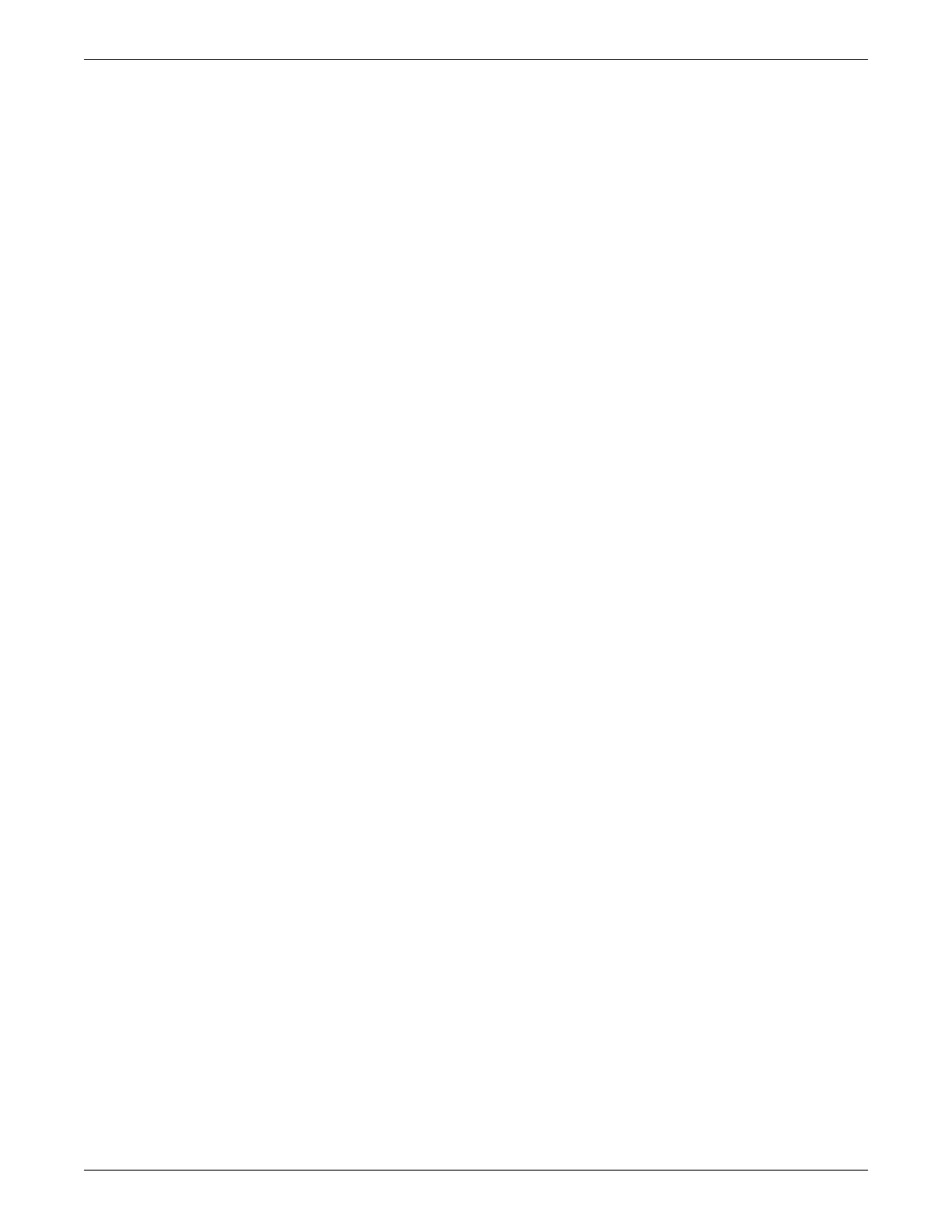Troubleshooting
2001989-351A ApexPro™ 5-17
NOTE
Using the log file to verifying connectivity will result in approximately 10
seconds of unmonitored activity.
1. Unplug the receiver subsystem Ethernet cable for at least 10 seconds.
2. Reconnect the Ethernet cable and wait 30 seconds.
3. Log into Webmin. Refer to the appropriate service manual (example, CIC or
ATS) if additional information is needed to log into Webmin.
4. If the ApexPro application is running independently of the CIC application (such
as on a telemetry server), perform step 5 only. If the ApexPro application and the
CIC application co-exist on the same server (Nightshade or BCM CIC), perform
step 6 only.
5. View the ApexPro Telemetry System logs for today as follows:
a. Select the Diagnostics tab.
b. Select Logs > View using the links on the left side of the Webmin window.
The main part of the Webmin window will now display a View Logs
information area.
c. From the ApexPro Logs listing, select today’s log. (Logs are named using
the following convention: yyyymmdd.txt.)
d. With the desired log selected, click Submit to display the log file.
e. Scroll to the bottom of the log and search for an entry containing a string
similar to the following “18:47:52.312 848:8E8 Rack Master:
CRackMaster::UpdateRack added receiver: 119.2.10.17:3001 in slot 1”
If the connection was properly established, there should be a string
containing “hh:mm:ss ... UpdateRack added receiver: 119.X.X.X...” where
hh:mm:ss reflects the time the Ethernet cable was reconnected, and
119.X.X.X reflects the IP address of the receiver.
f. If a string such as that shown in step e above is not present, then the
connection has not been properly established. See Troubleshooting on page
5-1.
6. To view today’s ApexPro log on a server running both CIC and ApexPro,
complete the following procedure:
a. Select the System tab.
b. Using the links on the left side of the Webmin window, select View Logs >
ApexLogs
c. Select today’s log from the list of ApexLogs and click the View Selected
Files button.
d. When the log displays, scroll to the bottom of the log and search for an entry
containing a string similar to the following “18:47:52.312 848:8E8 Rack
Master: CRackMaster::UpdateRack added receiver: 119.2.10.17:3001 in
slot 1”
