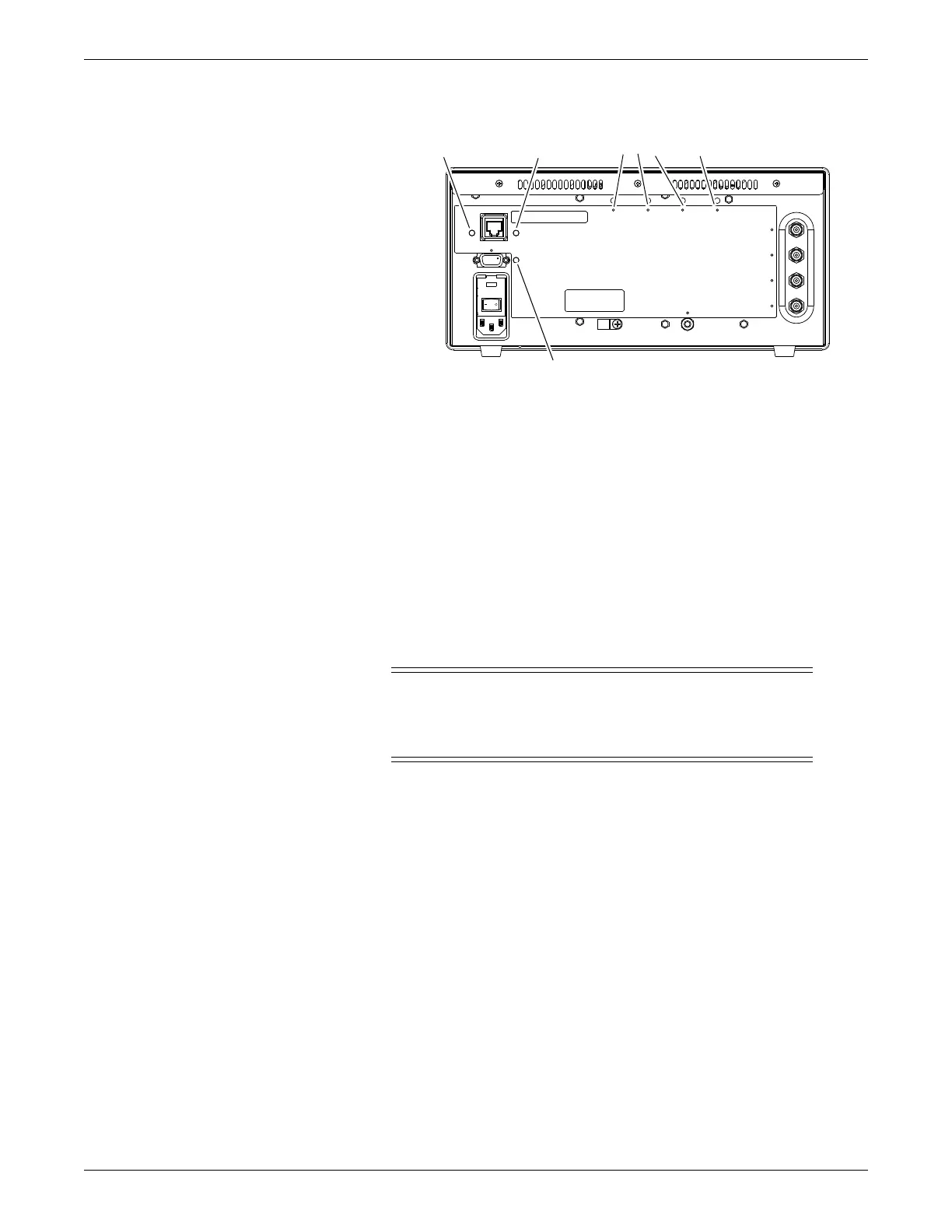7-4 ApexPro™ 2001989-351A
Checkout
RearPanel
LED Locations
1. Switch power on.
2. Check that the System Status, Transmit/Receive, and appropriate receiver slot
LEDs illuminate.
3. Verify that the System Status LED shows initialization status after power-up
(flashing green).
4. Verify that all installed receivers initialize without error (Receiver Slots LEDs
flashing green).
5. Verify that, after initialization, the System Status LED and all Receiver Slots
LEDs are solid green.
CAUTION
EQUIPMENT DAMAGE —If receiver system software needs
updating, the system LED flashes yellow while software is updating.
DO NOT power down the system during a software update.
6. Verify Link/Collision LED is green.
7. Verify that the Transmit/Receive LED flashes yellow and green once every 5
seconds on first time setup. If patients are admitted on this Receiver System, then
the receiver automatically transmits data (flashing green).
NOTE
After the Receiver System is powered up (power switch), it resets itself
when the host connection is detected.
8. Verify that diagnostic information can be retrieved from the Async Comm
(asynchronous serial) port via a laptop.
Receiver function
Follow all procedures sequentially to the end of this section to verify that all receivers
are available and communicating with the ApexPro Telemetry System.
Receiver Slots
4, 3, 2, and 1
Link/
Collision
Transmit/
Receive
System Status
