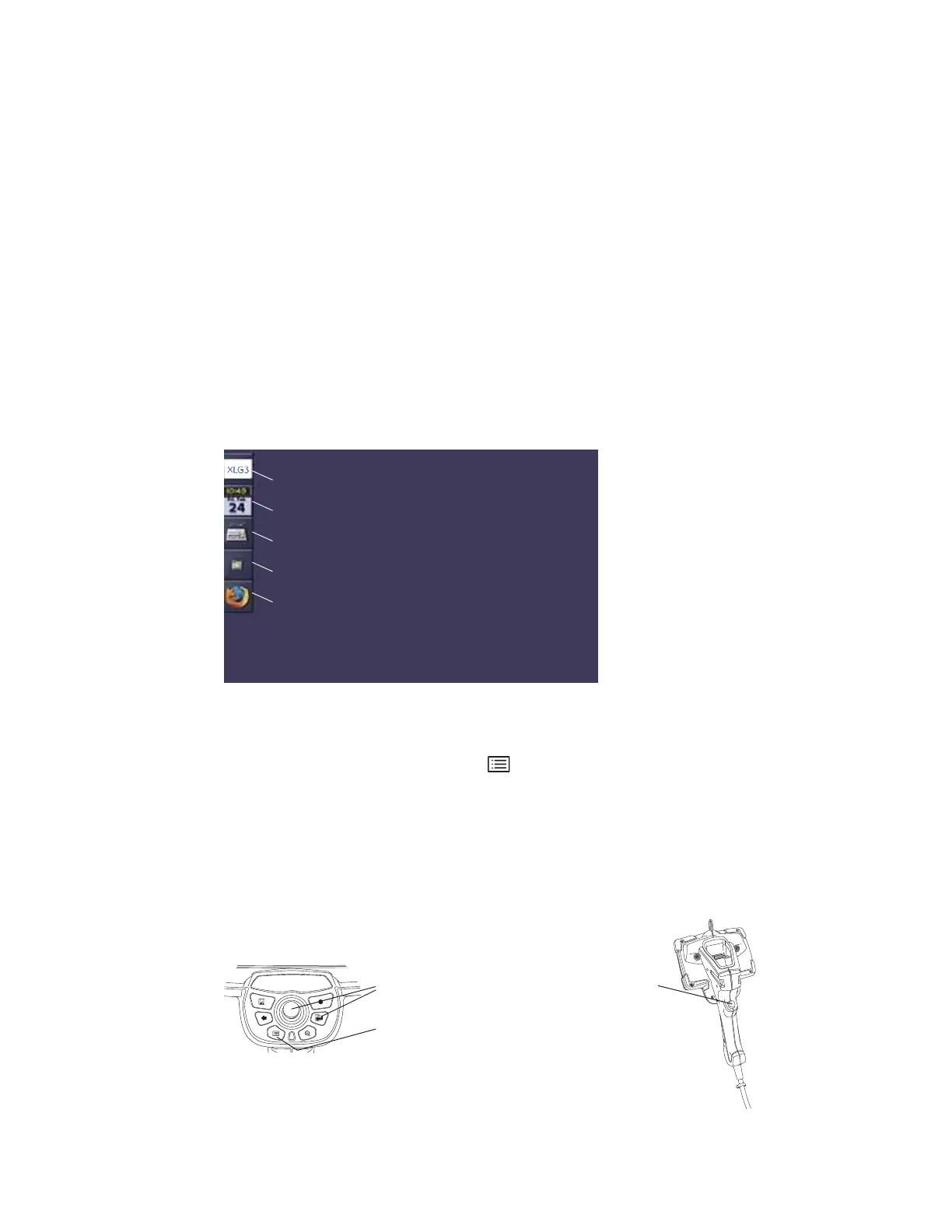78 Chapter 6 Managing Files & Communicating With Other Computers GE Inspection Technologies XLG3 VideoProbe System
Using the Desktop
The virtual desktop is part of the optional network package. (See “About the Network
Package” on page 5.)
With its graphical interface, the desktop does all of the following:
• Provides a familiar way to manage your files as an alternative to the File Manager
menu.
• Gives you access to the Internet for viewing, downloading, or uploading web pages.
• Lets you use any outside e-mail service to send e-mail with files attached.
• Gives you access other applications, for example, a PDF reader.
The time and date icon on the desktop are for display only. To learn about changing the
time and date, see “Reviewing Settings for the System” on page 44.
To Open the Desktop
1. While viewing a live image, press .
2. Select Desktop.
To Navigate the Desktop
If you do not have a mouse connected to your system, use the handset buttons to
navigate the desktop.
Exit desktop
Time and date (display only)
Virtual keyboard
File manager
Browser
Everest XLG3
Use this like a right mouse button (brings up menus).
Use these like a left mouse button (click, double-click).
Also use the joystick to drag items or scroll.
