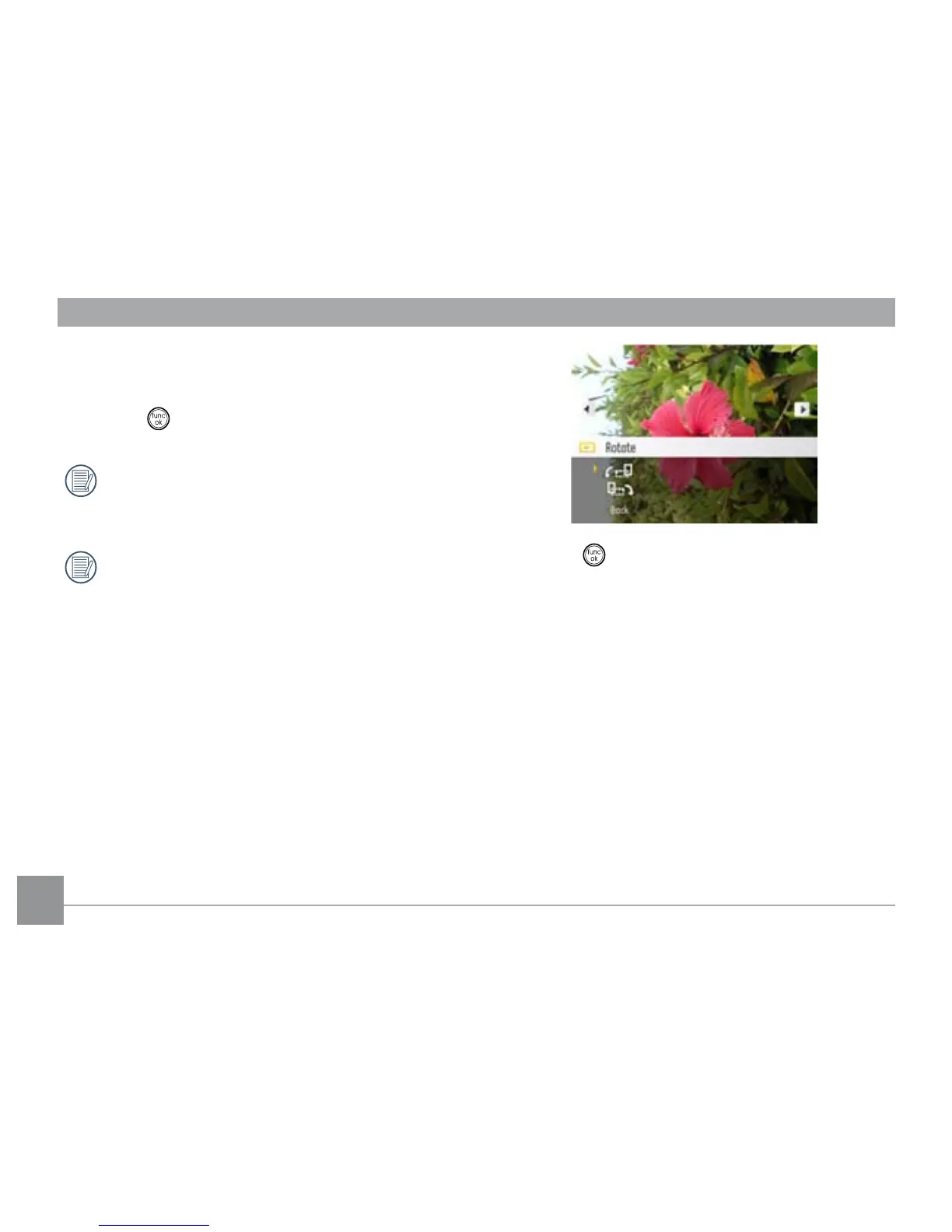58
3. Use the Up/Down navigation buttons to select a
resolution (1024X768 or 640X480) to resize the image or
Back to cancel and return to the Playback menu.
4. Press the
button to conrm the setting.
Resizing an image creates a new le that contains the
image in the size you select. The le with the original
image also remains in memory.
If the message “The image cannot be edited.” appears,
it means that the current image cannot be resized.
Rotate
You can use this setting to change the picture orientation of
the picture.
1. Select the
Rotate setting from the Playback menu as
described previously.
2. Use the
Left/Right navigation buttons to select a picture
to rotate.
3. Use the
Up/Down navigation buttons to select the
direction for rotation or Back to cancel and return to the
Playback menu.
4. Press the button to conrm the setting.
