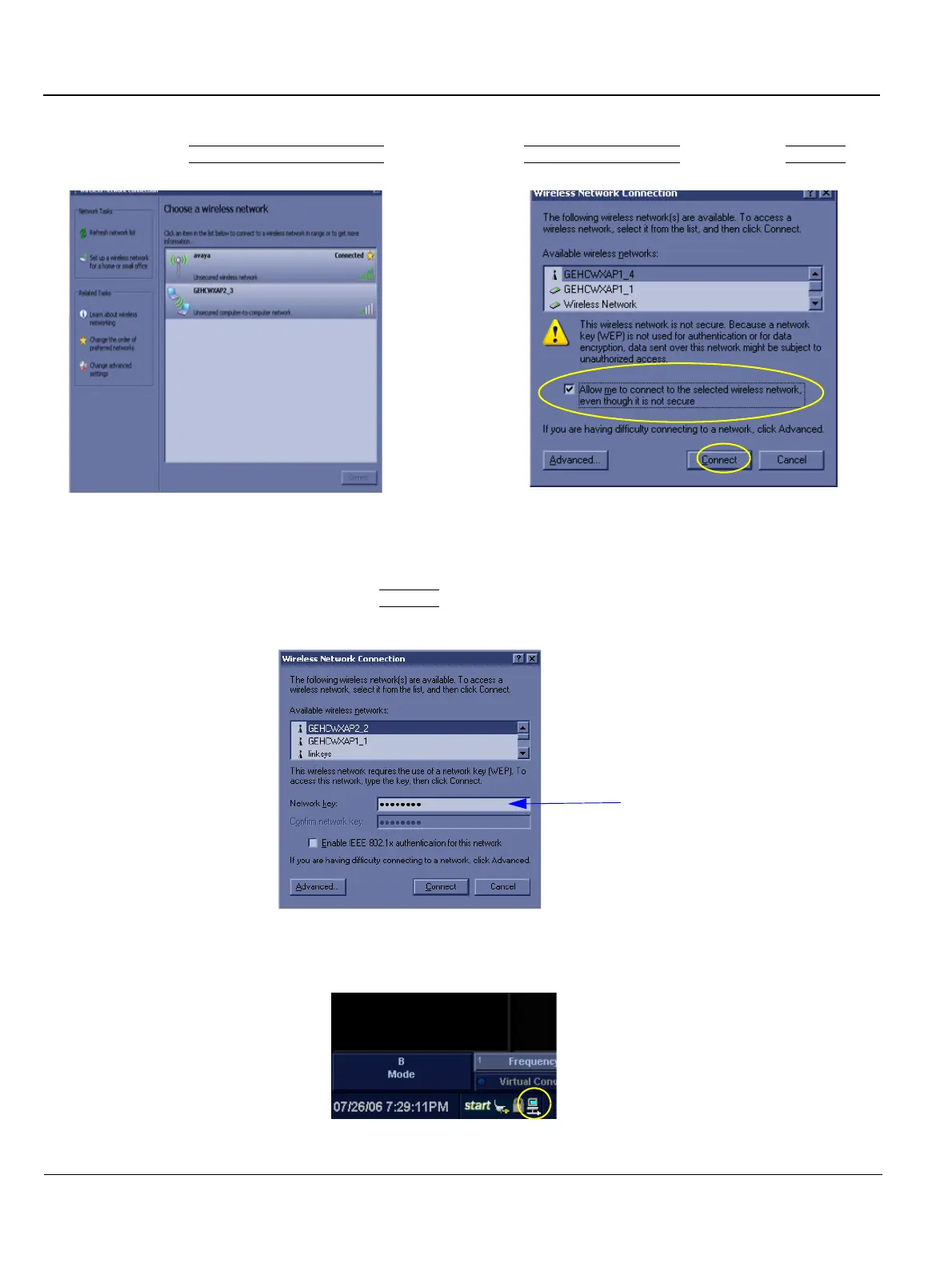GE
Direction 5370626-100, Revision 18 LOGIQ e/LOGIQ e Vet/LOGIQ i/Vivid e Basic Service Manual
7-18 Section 7-7 - Network and Insite II Configuration
7-7-1-2 Wireless LAN Network (cont’d)
4.) The Wireless Network Connection dialog box displays. Select the proper wireless network in
Available wireless networks
window, check the Allow me to connect... box, and click Connect.
NOTE: If an encrypted network has been selected, input Network key in Wireless Network Connection
dialog box displayed, and click Connect
.
5.) The network icon at the left bottom of screen turns green.
Figure 7-15 Wireless Network Connection dialog box
Figure 7-16 Network key input
Figure 7-17 Network icon
NOTE: To manually configure a wireless network, the involvement of the IT department is mandatory.
For LOGIQ e R5.x.x/R6.x.x/R7.x.x, Vivid e R5.x.x/R6.x.x
For LOGIQ e R4.x.x, LOGIQ i R4.x.x, Vivid e R4.x.x
LOGIQ i R5.x.x, LOGIQ e Vet R6.x.x/R7.x.x
