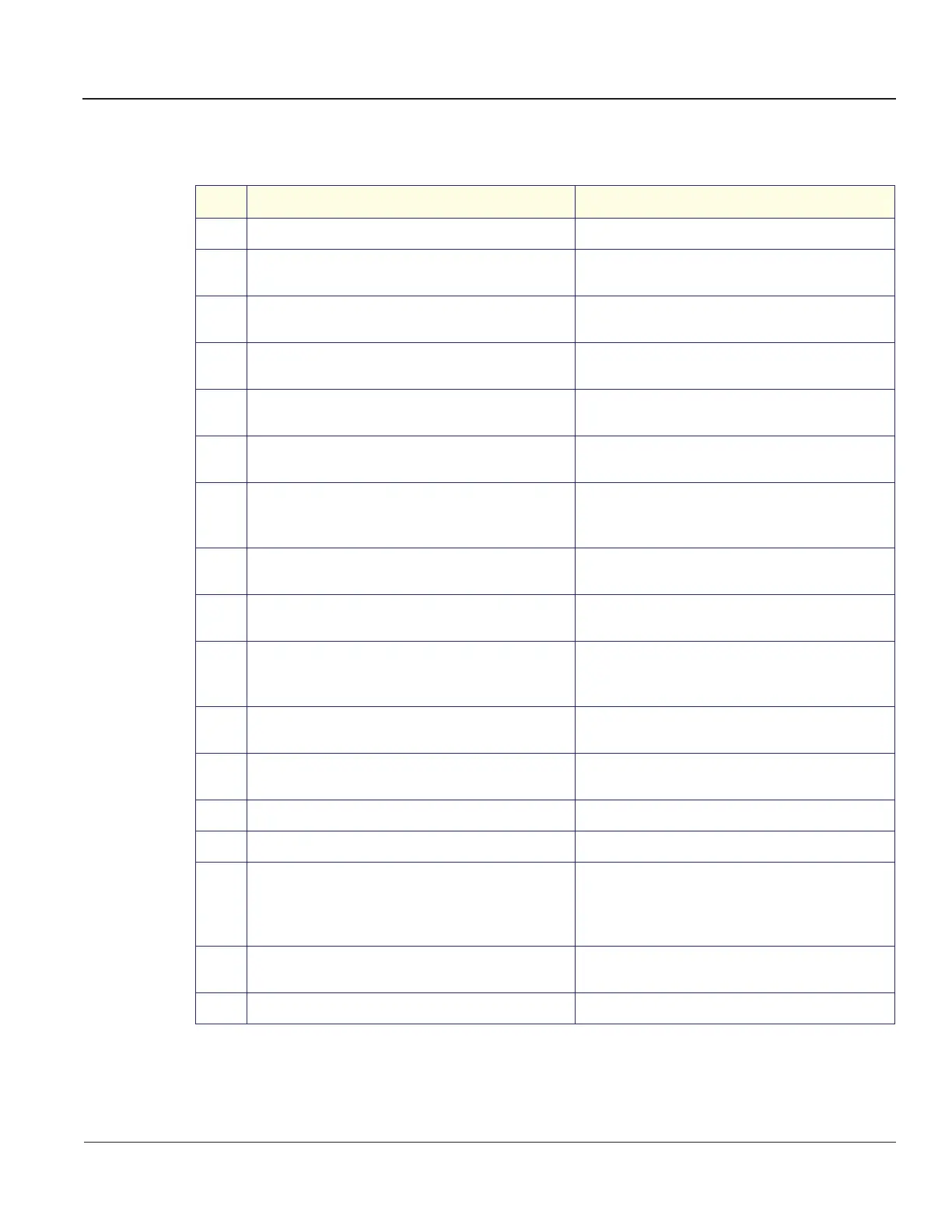GE MEDICAL SYSTEMS
D
IRECTION 2300164-100, REVISION 7 VIVID™ 3 PRO/VIVID™ 3 SERVICE MANUAL
Chapter 4 - Functional Checks 4-9
4-3-4-4 CD Writer Test
Table 4-16 CD Writer Test
Step Task Expected Result(s)
1
Insert the new recordable CD X16 in the CDR drive.
2
Press Ctrl+F11 (or Alt+D) on the keyboard and select
<Back End>, <Media Driver> and <CDR> as appropriate.
UtilMO_CDR_App is displayed.
3
Select the IsMediaAcces button and <OK>.
The message Media in drive H is accessible is
displayed.
4
Select the Eject button. Respond <No> to the Finalize
Media? Yes/No message.
The message Media is outside is displayed. Check
that media has actually been ejected and select <OK>.
5
Press the Load button and respond <OK> to the
message.
The message Media is inside is displayed. Check that
media is really inside.
6
Press the Format button and respond <OK> to the
message.
The message Media in drive H was formatted
successfully is displayed.
7
Press the GetVolInfo button and respond <OK> to the
message.
The message Media in drive H has following
properties: Media Label =
Media File-System Name = CDUDF is displayed.
8
Press the Get BTPsector button and respond <OK> to
the message.
The message The Bytes Per Sector value of Media in
Drive H is 2048 is displayed.
9
Press the SetVolLabel2 button and respond <OK> to the
message.
The message Media Label set to TEST_LABEL2 is
displayed.
10
Press the GetVolInfo button and respond <OK> to the
message.
The
message
Media in drive H has following
properties: Media Label = TEST_LABEL2
Media File-System Name = CDUDF is displayed.
11
Press the FlushVol button and respond <OK> to the
message.
The message The cached data is flushed to the
volume in drive H is displayed.
12
Press the Exit button and close the Diagnostic
Application.
13
Press the Archive button on the keyboard. The Patient List window is displayed.
14
Press the Utilities button on the soft menu. The General Status window is displayed.
15
Press the Removable Media Utility button and select
MEDIA: CDRW.
The Utility window is displayed showing the message
Free space on Media: 665MB".
MEDIA LABEL: TEST_LABEL2.
Media status: MOUNTED.
16
Press the Eject button and respond <No> to the Do you
want to Close Media for external use message.
MEDIA STATUS: Ejected.
17
Press the OK button to exit the utility.
Artisan Technology Group - Quality Instrumentation ... Guaranteed | (888) 88-SOURCE | www.artisantg.com
