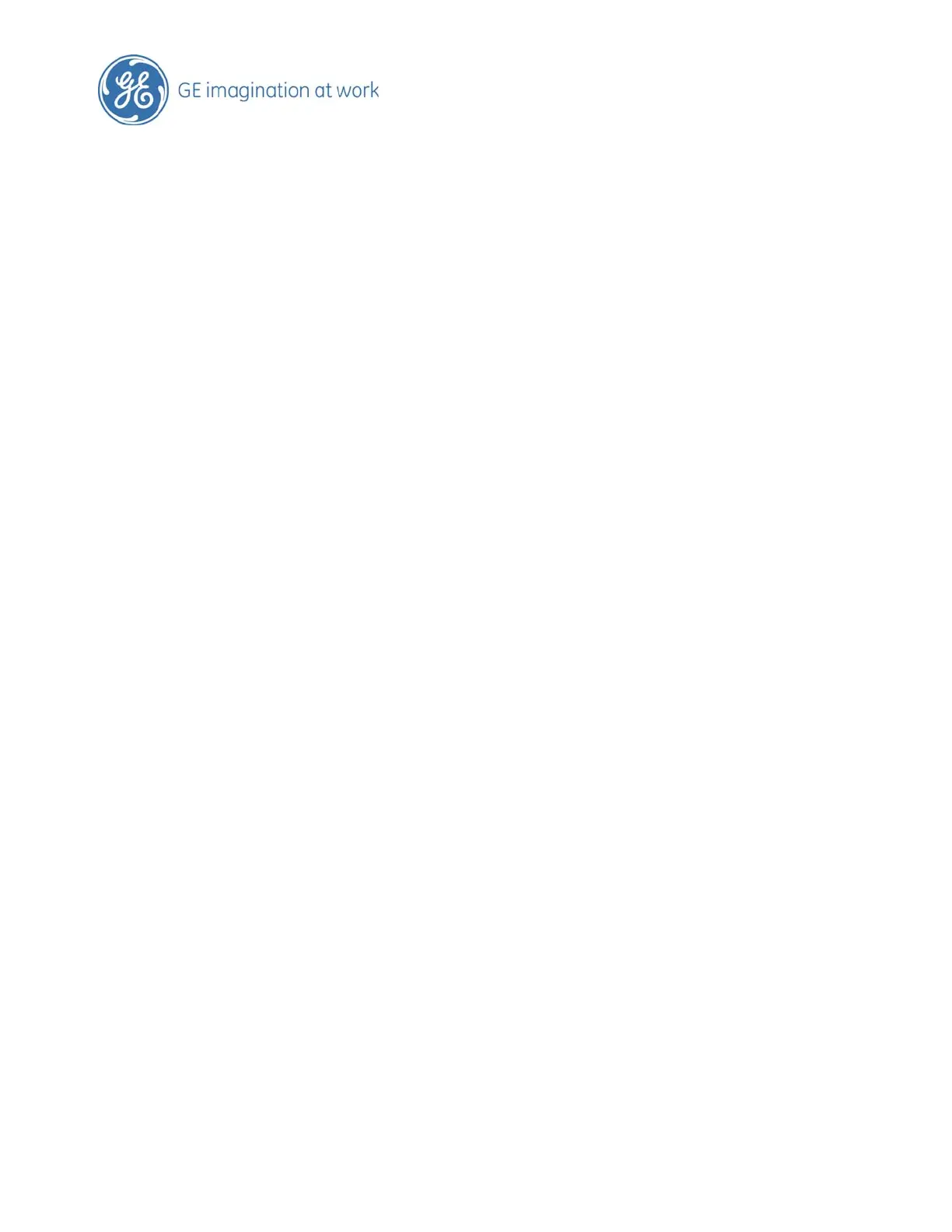Split Screen
Select ‘dual’ or ‘quad’ split screen
Toggle between screens using the ‘update’ key (right tracker ball key) to obtain desired
image, freezing the last image
Print Keys – above the ‘freeze’ button
(These buttons are configured to customer needs)
Select ‘P1’ to store images to the hard drive (sonoview) and thermal printer
Select ‘P3’ to print images to thermal printer only
Report
Select ‘report’ button (below touch panel left of ‘abc’)
Review measurements assigned to ‘calc’
To toggle through pages of the report, use key at bottom of touch panel
End Exam
Select ‘End Exam’ – button top left on console, next to ‘patient’
‘Patient’ data page presents on TV screen ready for new patient information
Page 6 of 37