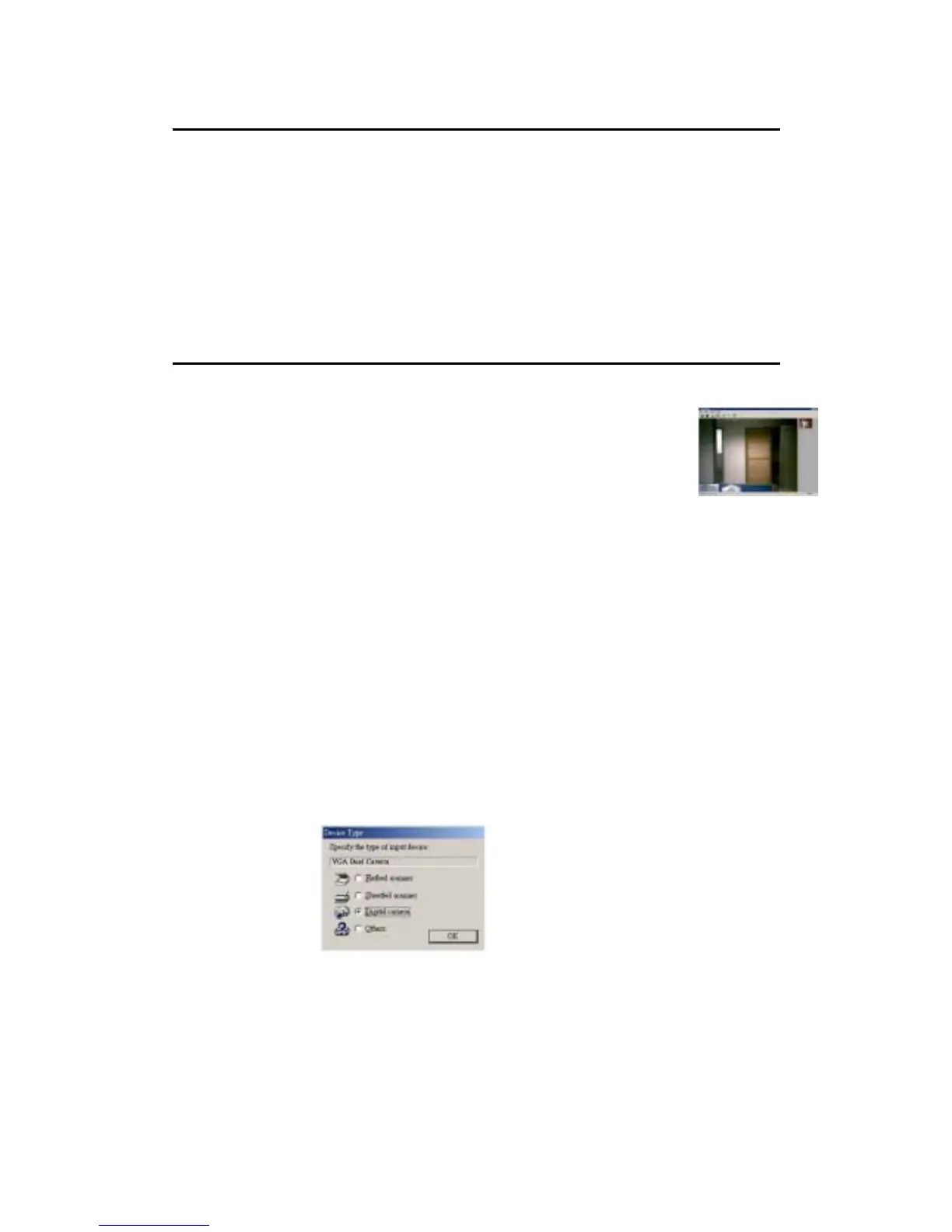- 16 -
Connecting the J44416 to your PC
When you finish taking pictures, you can connect your camera to your PC and
upload your images through the USB cable supplied. Plug one end of the
USB cable into your camera and the other end into the USB port of you PC
(located either at the back your PC or in the front panel).
When the camera is connected, you will hear a beeping sound from the
camera indicating that the PC is supplying power to the camera, The image
counter will appear on the LCD. If you connect the J44416 in first time, your
operating system will ask for driver location, please insert the driver CD and
select the CD-ROM for driver searching.
Uploading your pictures & video clips to your PC
1. Make sure that your camera is securely connected to your PC and the
“PC” is shown on the LCD.
2. Double click the shortcut “MarsCam VGA” on your desktop.
3. The twain driver will detect the storage of the camera
automatically and then a window will pop up and ask for
uploading.
4. All pictures and videos clip will show on the twain driver.
5. Highlight the picture or video clips you want.
6. Press “save” icon
7. Select a directory to keep the picture and then you can find images later.
For example (C:\MyDocuments\MyPictures)
8. The pull down arrow allows you to select the file format in which the image
will be saved. The JPG file format is smaller without any reduction in
image quality.
9. Press “save” button to save your picture.
Note: If the short cut file “MarsCam VGA” does not appear on the desktop that
indicates the driver has not been installed properly.
You can also download the picture when you using Ulead software.
- Click Get Photos and select “Digital Camera”.
- Preset “VGA Dual Camera” to digital camera.
- Select “VGA Dual Camera” on the left and then press “Acquire” to
download photos.
