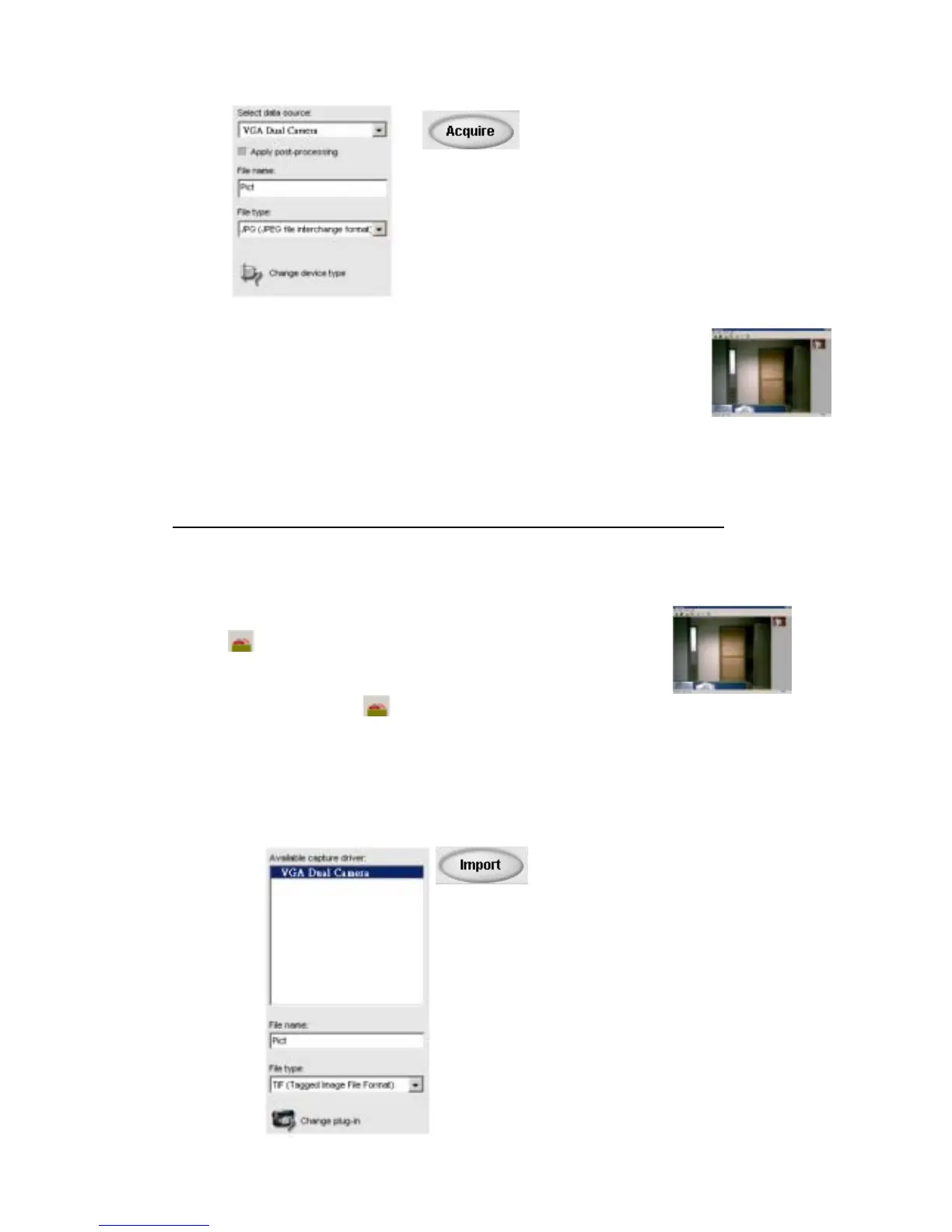- 17 -
- The twain driver will detect the storage of the camera automatically and
then a window will pop up and ask for uploading.
- All pictures and videos clip will show on the twain driver.
- Highlight the picture or video clips you want.
- Press “Option” → “Transfer” can transfer the picture to Photo
Express directly.
Now you can rotate, crop and modify your picture as you like though the Ulead
photo Express 4.0.
Live Video mode
The J44416 can be used as a web cam with different videoconference and
video capturing software available in the market.
Make sure that your camera is securely connected to your PC and the “PC” is
shown on the LCD.
Double click the shortcut “MarsCam VGA” on your desktop.
Press “ “ to enable the live video mode.
Press “ “ to start the live video.
Note: After you press “ “, you should setup the live video frequency first.
(Select “option” → select “ Video Source” → Choose the frequency “50Hz /
60Hz”)
You can also view the live video by using Ulead Photo Express 4.0 SE
- Select “VGA Dual Camera” on the left and then press “Import”
to show the live video
