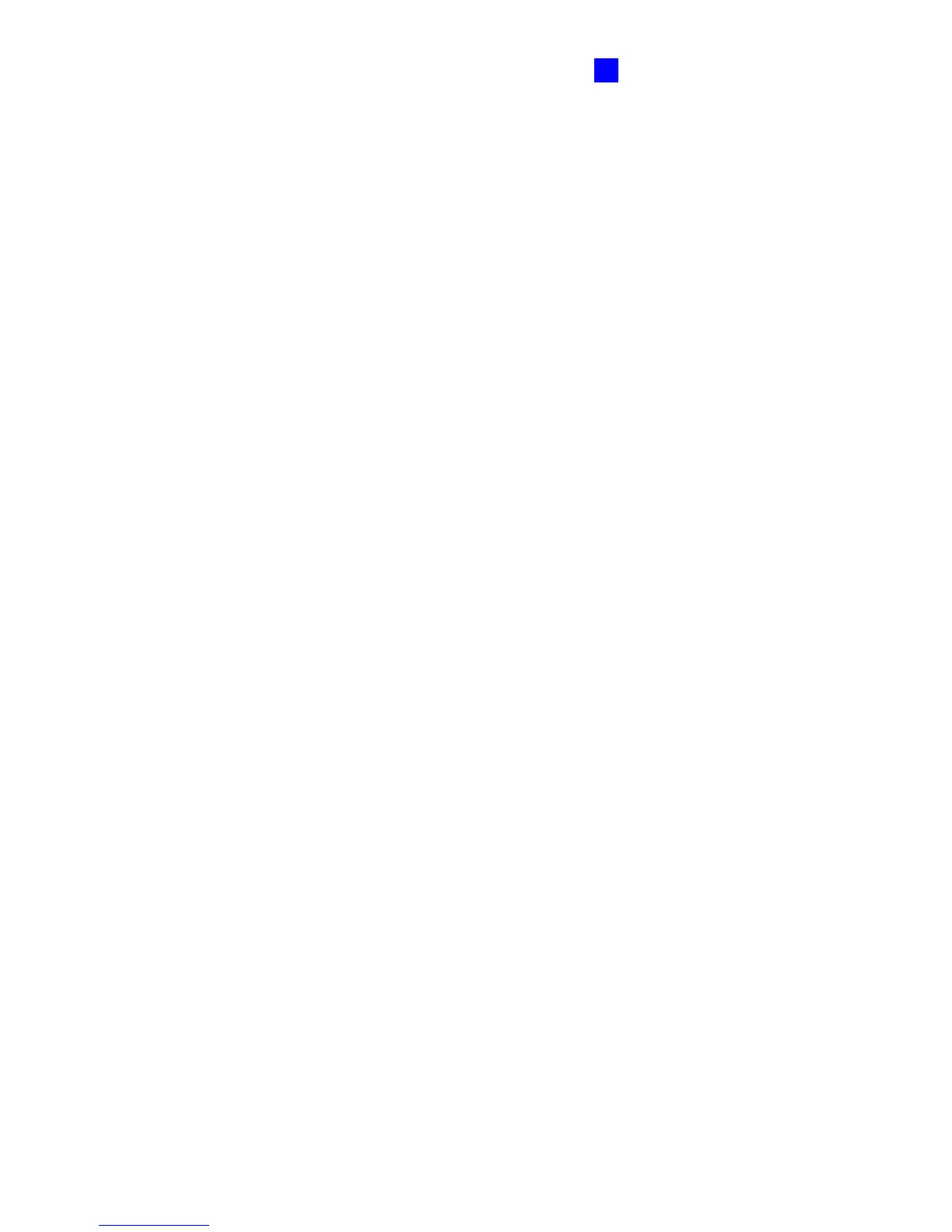DVR Configurations
137
10
[Record Frame Rate Control] Set the recording frame rate to meet your storage
requirements.
Maximum recording frame rate: This option is available when the recording codec of
the IP camera is set to JEPG. Select the frame rate from 1 to 30 fps.
Record key frame only: This option is available when the recording codec of the IP
camera is set to MPEG4. You can choose to record key frames instead of all frames.
This option is related to the GOP setting of the IP camera. For example, if the GOP
value is set to 30, there is only one key frame among 30 frames.
10.2 Remote Monitoring with Multi View
You can use the Multi View to monitor and manage the cameras and I/O devices connected
to the GV-Compact DVR V2.
Connecting to GV-Compact DVR V2
The Multi View program is available in the GV-System applications, and also included in the
Software DVD as an independent program. The following is an example of running the Multi
View through WebCam Server on the GV-System.
1. To enable the remote access to the GV-System, click the Network button, select
WebCam Server to display the Server Setup dialog box, and click OK to start the
WebCam server.
2. At the local computer, open the Web browser and type the address of the GV-System.
The Single View page appears.
3. Select Multi View and the desired viewing resolution. The valid user name and password
are required for login. For the first-time user, you will be directed to the Download page.
Install the Multi View program before you can run it.
4. On the Multi View window, click the Edit Host button. The Edit Host window appears.
5. To create a host, click the New button. You need to create a group before creating a host.
