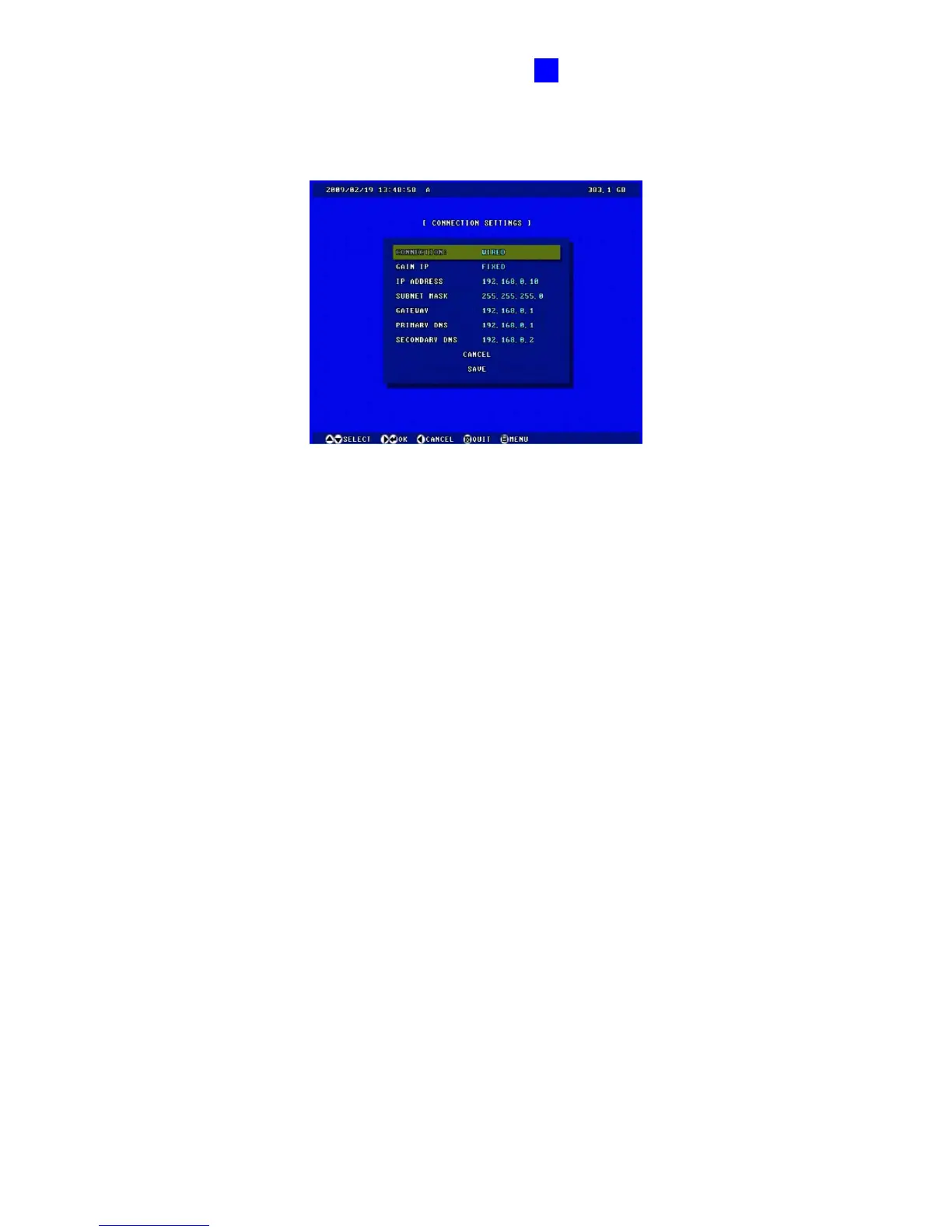OSD Menu Configurations
47
4
4.7.2 Connection Settings
According to your network environment, select among Static IP, DHCP and PPPoE.
Figure 4-30
CONNECTION: According to the network environment, select WIRED or WIRELESS.
Before enabling WIRELESS, configure WIRELESS SETTINGS which is explained in the
following section.
GAIN IP:
~ FIXED: Assign a static IP or fixed IP to the GV-Compact DVR V2. Enter the
GV-Compact DVR V2’s static IP address, subnet mask, gateway, primary DNS and
secondary DNS.
~ DHCP: Assign a dynamic IP by the DHCP server. If this option is enabled, you must
check the current IP assigned by the DHCP server at the Network Status screen
every time before logging in the unit. Otherwise, you may enable the DDNS function
that links a domain name to the unit’s changing IP address.
~ PPPoE: The Network environment is xDSL connection. Enter the username and
password provided by ISP to establish the connection. If you use the xDSL
connection with dynamic IP addresses, it is highly suggested to enable the DDNS
function that links a domain name to the unit’s changing IP address.
For details on the DDNS function, see 4.7.6 DDNS Settings.
