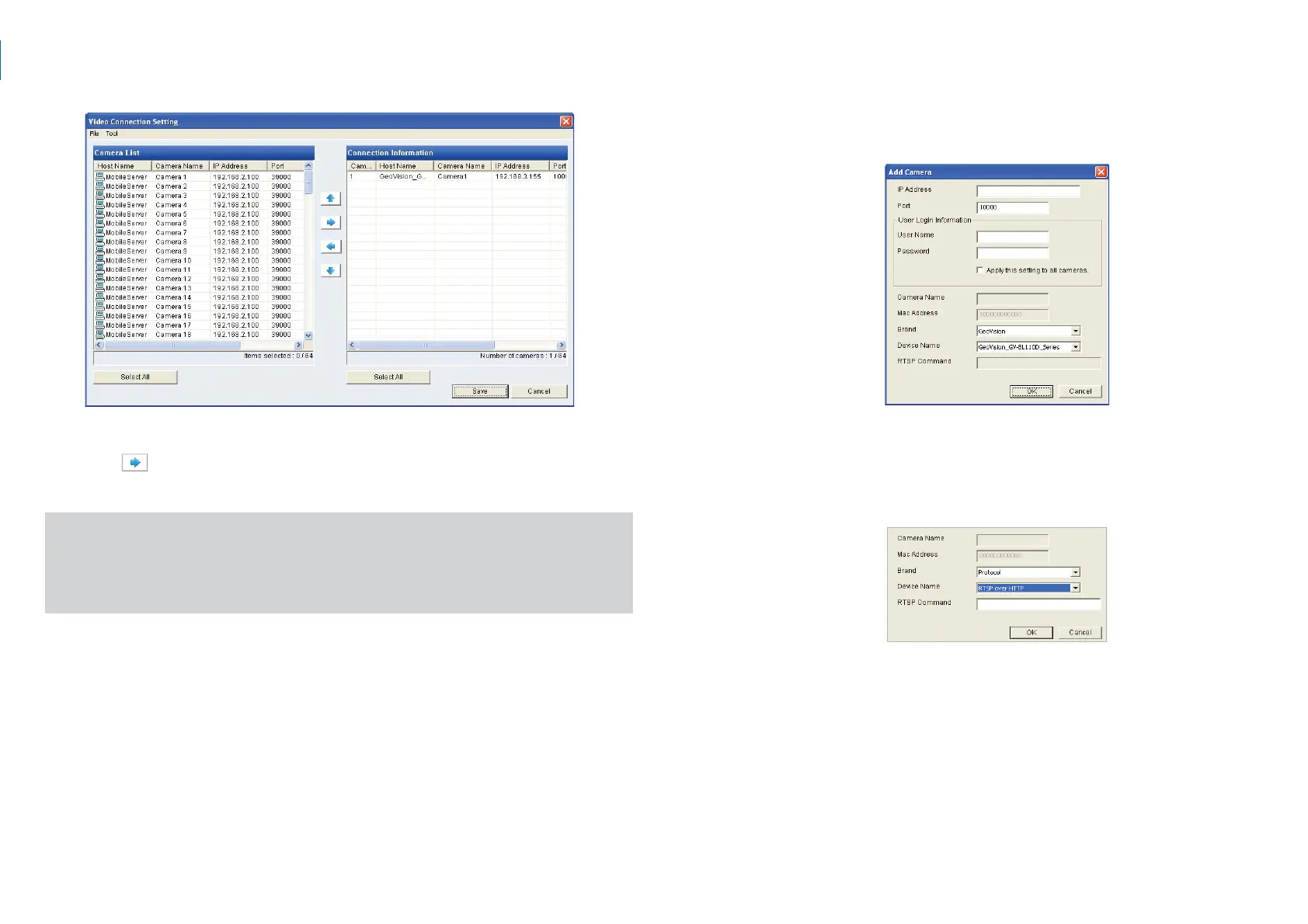IMPORTANT: To connect to GV-Mobile Server channels, make sure
you have run and configured the GV-Mobile Server. For setup details,
see 2.6 Displaying Channels from GV-Mobile Server in GV-IP Decoder
Box / GV-Pad User’s Manual on Software DVD.
5. To connect to a GV IP device or device from GV-System, use the
right button to add the device to the Connection Information
column.
6. Right-click the added channel, select Edit and type the username and
password of the channel to log in. By default the login username and
password both are admin in all GV IP devices.
7. To add a third-party IP camera, follow the steps below.
A. Click Tool on the left corner of the Video Connection Setting
window, and select Add Camera. This dialog box appears.
B. Type the IP address, user name and password of the device.
C. Select Protocol for Brand and one of the following protocol for
Device Name. Type the RTSP command if required. Refer to your
third-party IP camera’s manual for this information.
▪ ONVIF: Select this protocol if your camera adheres to ONVIF.
▪ PSIA: Select this protocol if your camera adheres to PSIA.
▪ RTSP over HTTP: The RTSP protocol uses an HTTP port for
data streaming from the IP camera.
▪ RTSP over TCP: The RTSP protocol uses a TCP port for data
streaming from the IP camera.
▪ RTSP over UDP: The RTSP protocol uses a UDP port for data
streaming from the IP camera.
