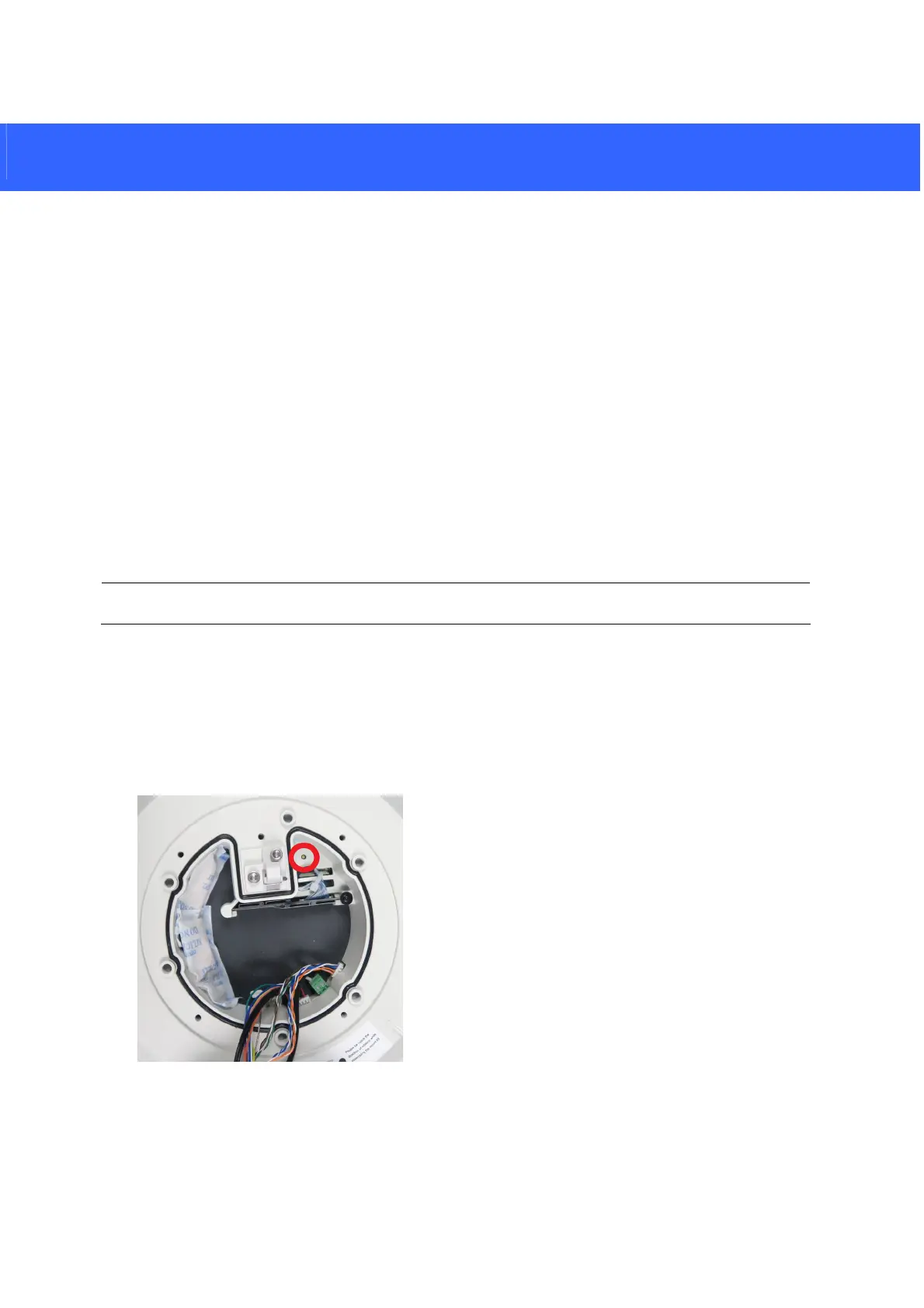7. Restoring to Factory Default
If for any reason the camera is not responding correctly, you can reset it to its factory default
setting by using the camera’s Web interface or by operating directly on the camera.
7.1 Using the Web Interface
1. Access GV-SV48000 (Main Config) on the Web interface of your GV-SV48000.
2. In the left menu, select Management and select Tools.
3. Under the System Settings section, click Load Default – Restore to factory default settings.
Or click Load Default – Restore to factory default settings (Except network) to keep the
network settings after restoring the factory default.
Note: Clicking Load Default will reset all cameras on your GV-SV48000.
7.2 Directly on the Camera
1. Remove the back plate of GV-SV48000.
2. Hold down the Load Default button.
15
3. Release the default button when you notice a clicking sound and flashing red light on the
Infrared LED. The camera reboots automatically.
