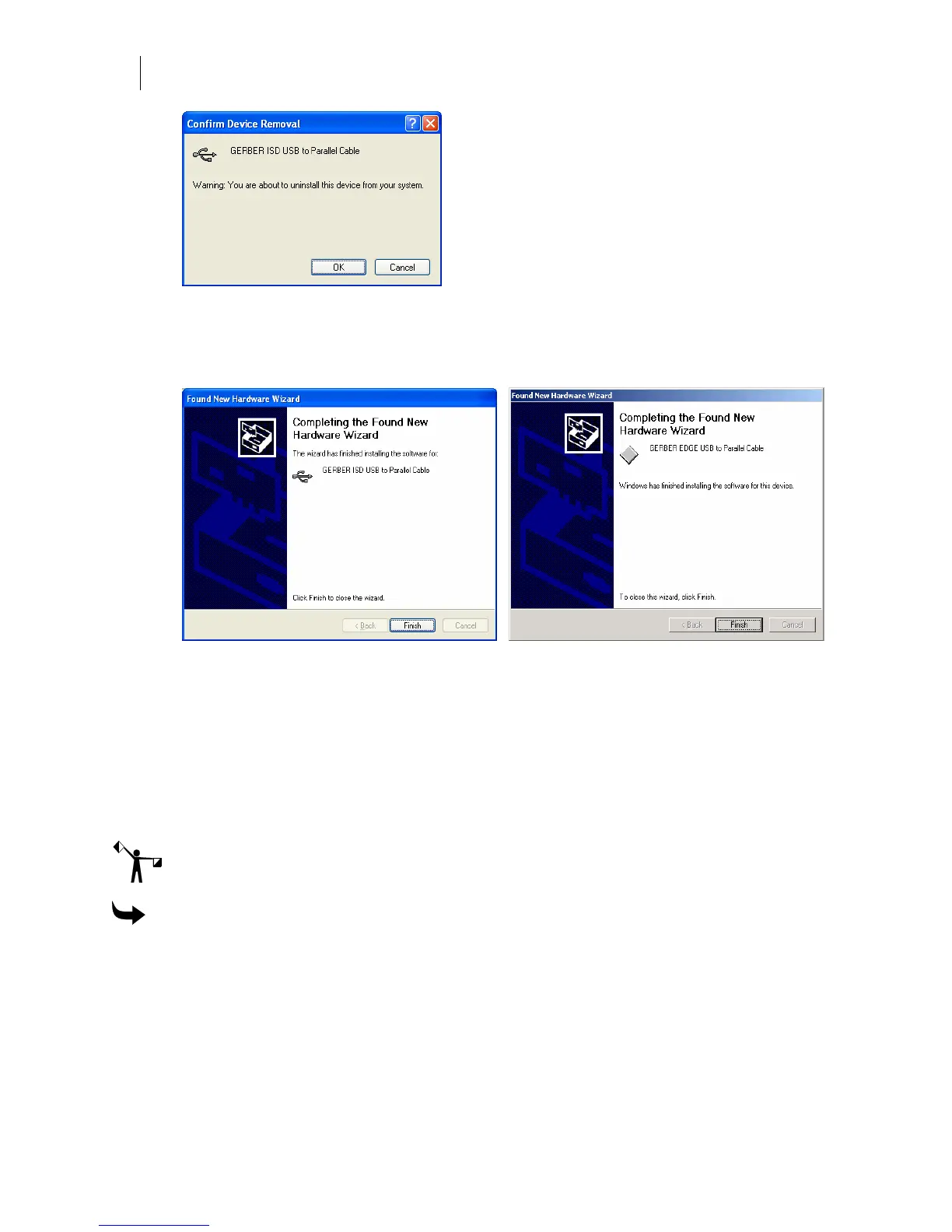46
Getting Started
Adding Output Devices
7 In the Computer Management dialog box, click Action > Scan for Hardware Changes
to display the Found New Hardware Wizard again. Repeat the driver installation
process from the previous procedure. This time the installation should succeed and the
following message displays.
Windows XP Windows 2000
8 The Windows task bar notification area should display “Found New Hardware: Your
new hardware is installed and ready to use.”
9 Close the Computer Management and Administrative Tools windows if they are still
open.
Installing the GERBER EDGE/EDGE 2 as a USB printer
Install the GERBER EDGE/EDGE 2 as a USB device via GSPTray or GQ Manager.
Note: This procedure assumes that you have already installed OMEGA 2.5.1 or higher which
is required to install the GERBER EDGE/EDGE 2 as a USB device.
To install the GERBER EDGE/EDGE 2 as a USB printer
1 Open the Add or Delete Vinyl Printer(s) using one of the following techniques:
Click Start > Programs > GSP OMEGA > GQ Mgr to open the GQ Manager dialog
box. Click Install and choose Vinyl Printer. The Local tab displays.
Right-click the GSPTray icon that is found on the bottom right of your Windows
task bar and choose Install Vinyl Printer. The Local tab displays.