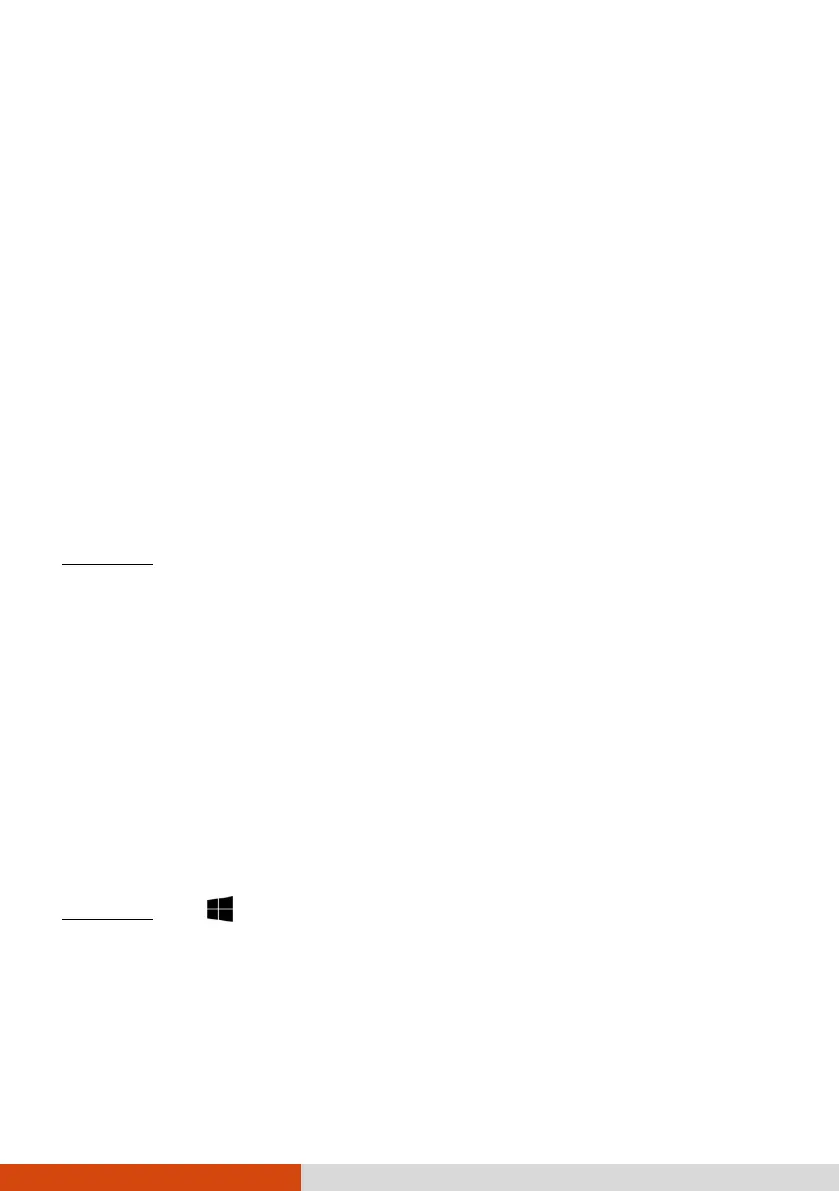35
When and How to Use
NOTE: The actual setting items on your model may differ from those
described in this chapter.
You need to run BIOS Setup Utility when:
You see an error message on the screen requesting you to run BIOS
Setup Utility.
You want to restore the factory default BIOS settings.
You want to modify some specific settings according to the hardware.
You want to modify some specific settings to optimize the system
performance.
To run BIOS Setup Utility:
Method 1
NOTE:
: During system startup when the logo screen appears, tap the
screen or press the Windows Logo button on your Tablet PC. In the pre-boot
menu that appears, select Setup Utility. (Tap with your finger. Stylus is not
supported here.)
If you don’t want any accidental tapping to invoke the pre-boot menu,
you can disable this method by setting the “Screen Tapping for Boot
Options” item in the BIOS Setup Utility.
When tapping the screen for operating BIOS Setup, use your finger. The
touching of a stylus tip is not supported in this situation.
For Windows 10 models, the time period in which you can use the above
method is extremely short. You can use the other method as described
below.
Method 2
: Tap Settings Update & security Recovery. Under
Advanced startup, tap Restart now. In the boot options menu, tap
Troubleshoot UEFI Firmware Settings. Tap Restart. In the pre-boot menu
that appears, select Setup Utility.