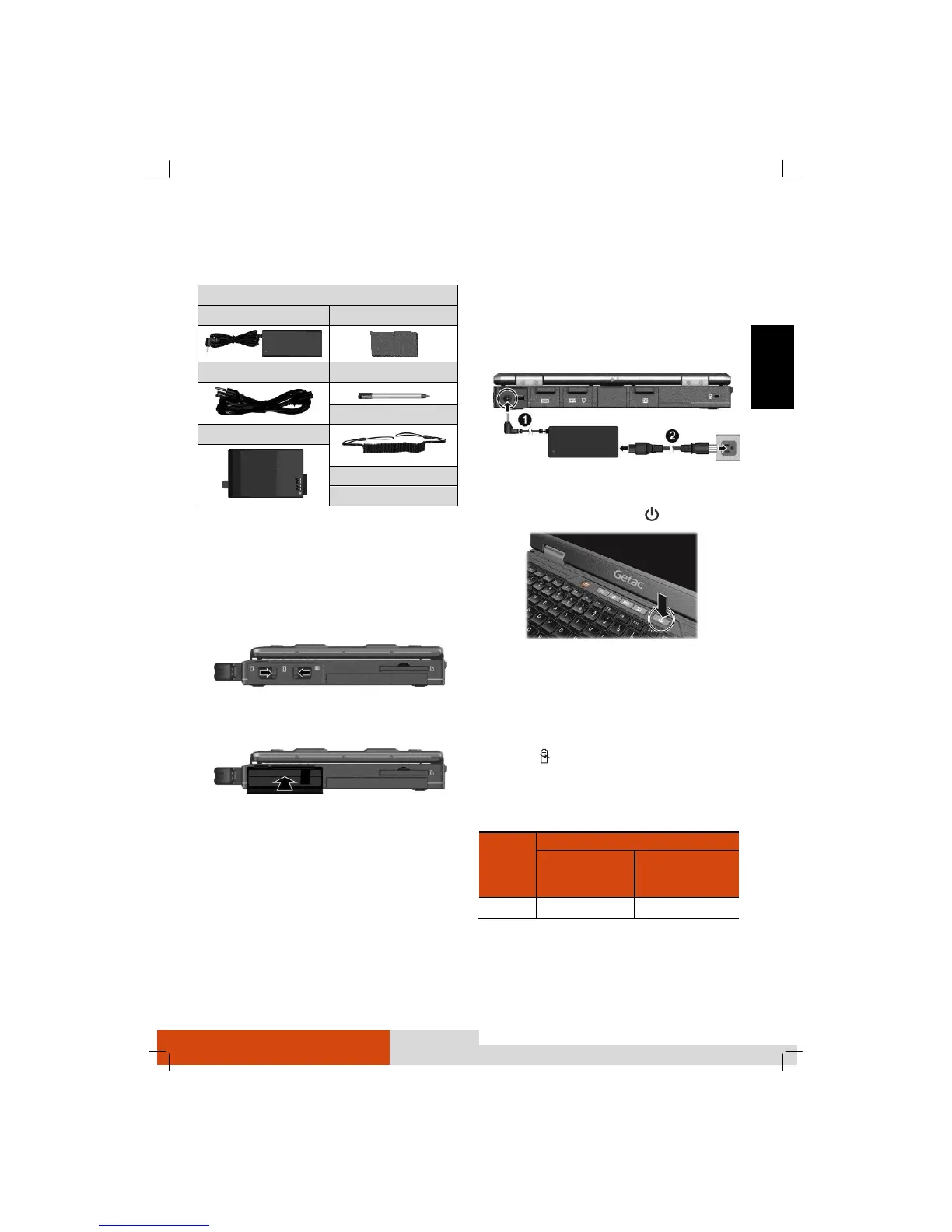* Optional
Installing the Battery Pack
1. Locate the battery compartment on the right
side of the computer.
2. Press the two latches toward each other to
open the protection cover.
3. With the strip facing outward, insert the battery
pack all the way into the com-
partment.
4. Close the cover. Make sure the latches are
engaged.
Connecting to AC Power and Starting Up
The first time you use your computer, use the AC
adapter.
1. Plug the DC cord of the AC adapter to the
power connector of the computer (
).
2. Plug the female end of the AC power cord to
the AC adapter and the male end to an
electrical outlet (
).
3. Open the top cover by pulling the cover latch
and lifting up the cover.
4. Press the power button ( ) to start up.
5. The operating system such as Windows should
start.
Charging the Battery
To charge the battery, connect the AC adapter to
the computer and an electrical outlet. The Battery
Indicator ( ) on the computer glows amber to
indicate that charging is in progress. When the
battery is fully charged, the Battery Indicator glows
green.
The charging time is as follows:
Taking a Look at the Computer
CAUTION: You need to open the protective covers to access the connectors or
devices inside. When not accessing a connector or device, make sure to close
the cover completely for water-, dust-, and fire-proof integrity of your
computer. (Engage the locking mechanism if existing.)
