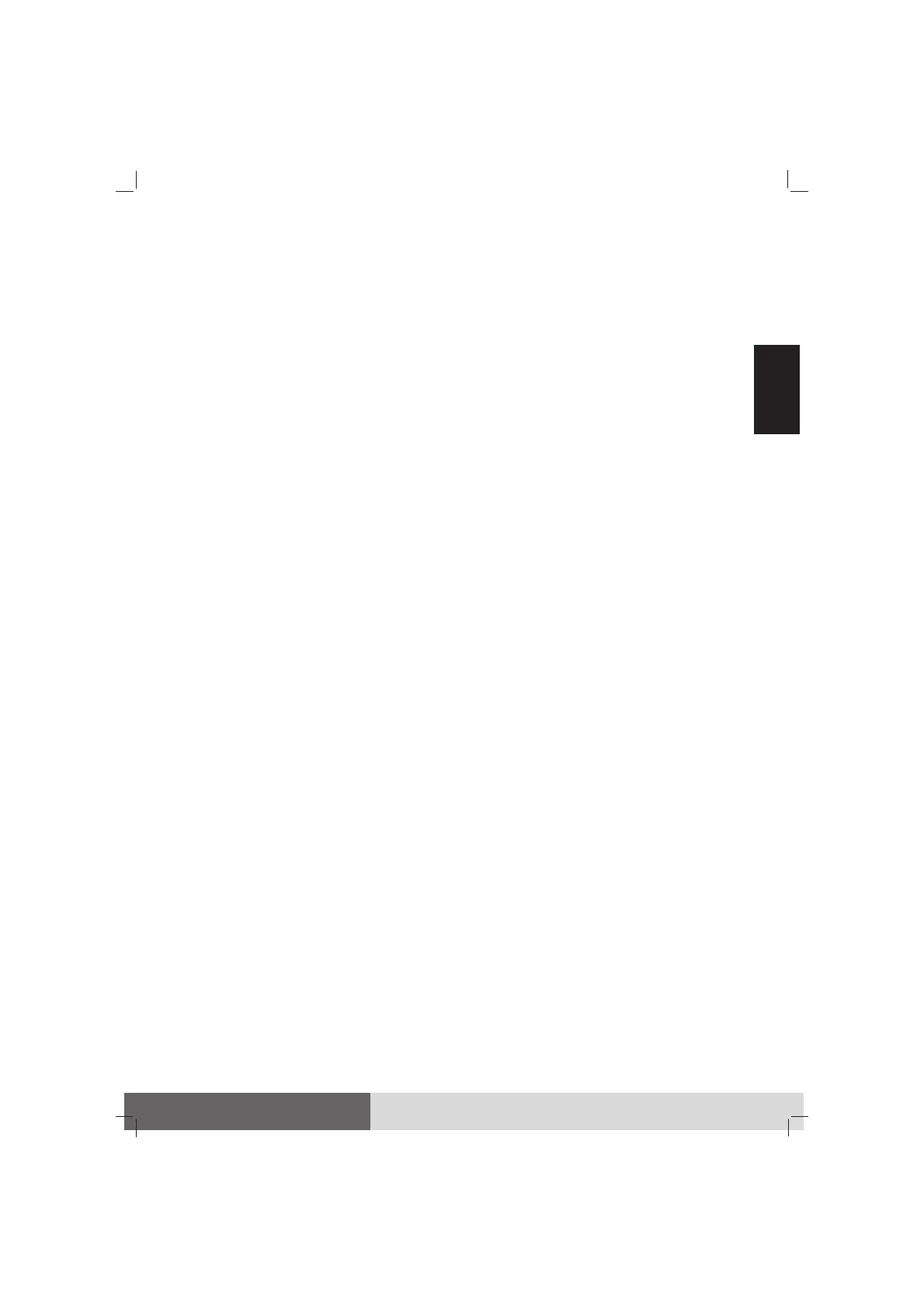5
English
operating temperature for the battery is
-10 °C ~ 50 °C (14 °F ~ 122 °F).
• Do not leave the battery pack in storage
for more than six months without
recharging it.
Touchscreen Guidelines
• Use your finger or the stylus on the display.
Using a sharp or metallic object other than
your finger or stylus may cause scratches
and damage the display, thereby causing
errors.
• Use a soft cloth to remove dirt on the dis-
play. The touchscreen surface has a special
protective coating that prevents dirt from
sticking to it. Not using a soft cloth may
cause damage to the special protective
coating on the touchscreen surface.
• Turn off the computer power when clean-
ing the display. Cleaning the display with
the power on may cause improper opera-
tion.
• Do not use excessive force on the display.
Avoid moving the computer while holding
the display or twisting the display. Avoid
placing objects on top of the display as
this may cause the glass to break thereby
damaging the display.
• In low and high temperatures (below 5
o
C /
41 °F and above 60
o
C / 140 °F), the touch-
screen may have a slower response time or
register the touch in the wrong location.
It will go back to normal after returning
to room temperature.
• When there is a noticeable discrepancy in
the placement of the stylus on the screen
and the indicated position of the onscreen
pointer, use the calibration utility to reca-
librate the touchscreen display.
System Recovery
Using Windows RE
Windows has a recovery environment
(Windows RE) that provides recovery, repair,
and troubleshooting tools. The tools are
referred to as Advanced Startup Options.
You can access these options by selecting
Start Settings Update & security
Recovery (for Windows 10) or Start Settings
System Recovery (for Windows 11). (See
Microsoft website for more information.)
NOTE: If you are in a situation where your
computer won’t boot into Windows, you can
access the Advanced Startup Options by
running the BIOS Setup Utility and selecting
Advanced Windows RE.
Using Recovery Partition
When necessary, you can restore your
Windows 10 system to the factory default
state by using the “recovery partition”
feature. (Refer to the User Manual for
detailed information.)
More Information
For complete information of the product,
refer to the User Manual (in PDF format)
on your Windows desktop.
You can download the latest manual and
drivers by accessing the Getac web link at
http://www.getac.com Support.