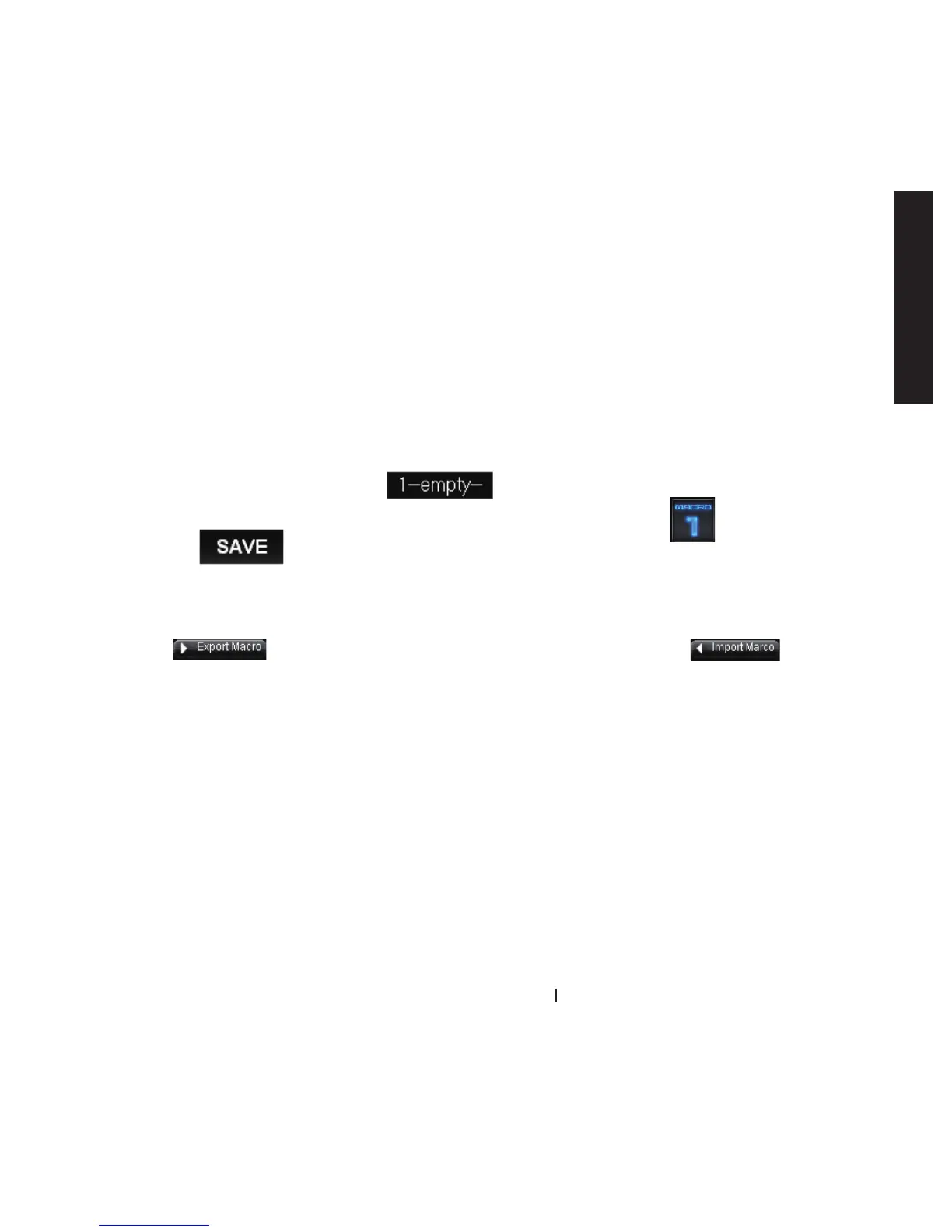10
Krypton Dual-chassis Gaming Mouse
ENGLISH
2. Now begin to record a macro
3. More
Step1. Clicking change the tool buttons to set up your recording preference.
Step2. Click Record and start keying in keystrokes or button presses.
Step3. Click Stop to end up recording
Step4. You may also insert additional commands from the “Quick-insert bar”
at the left screen.
Step5. Type on (the blue oblong) to rename this macro. Moreover, you
may also change icon of your personal macro by clicking
Step6. Click to save the editing of this macro.
You may the macros you’d edited to the PC, and also a macro
back to GHOST macro engine.