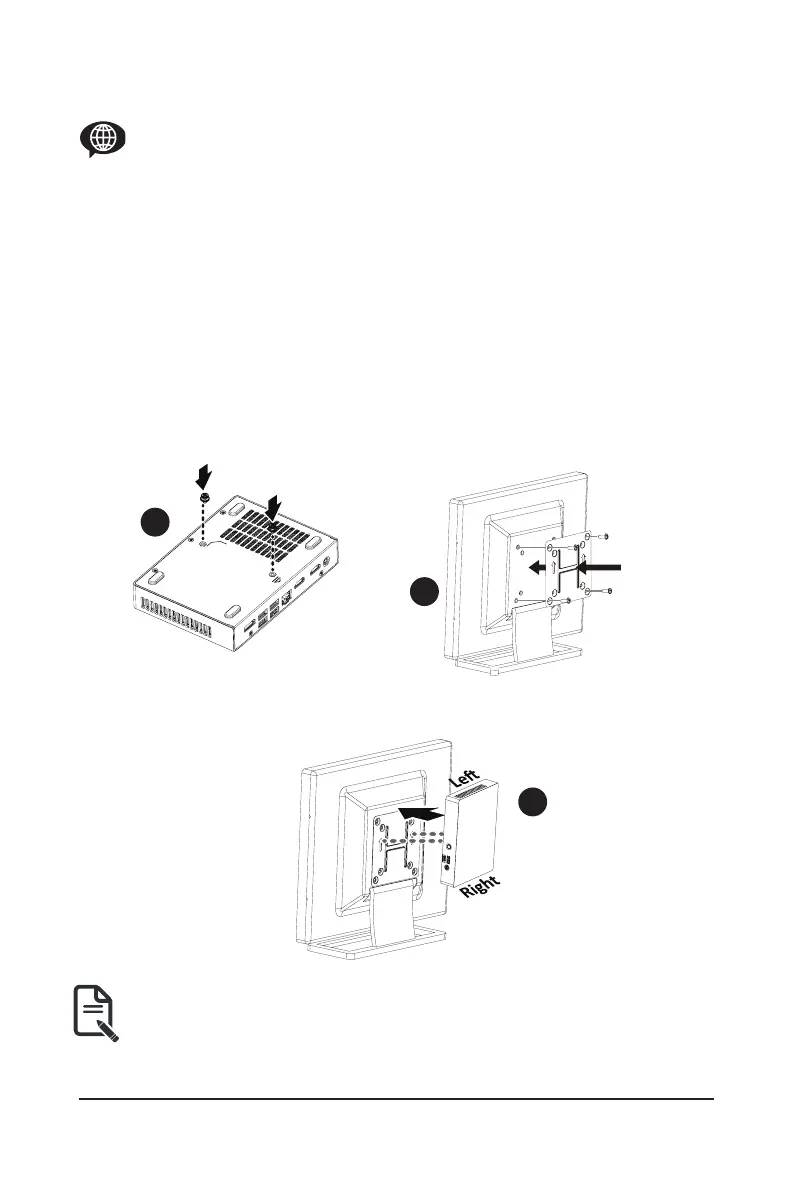- 29 -
System Hardware Installation
3-5 Installing the VESA Bracket
VESA Halterung / Support VESA / Soporte VESA / Suporte VESA / Staffa VESA / Кронштейн VESA
/ Wspornik VESA / VESA Braketi / VESA
/ VESA
/ VESA
/ VESA
Follow these instructions to install the VESA Bracket:
1. Attach the screws on the underside of the system.
(
安裝 VESA 支撐架螺絲於系統底部。
)
2. Attach the VESA mounting plate to the rear of a compatible display using the screws provided.
(
安裝VESA 支撐架於支援 VESA 支撐架的電腦螢幕或電視機後背。
)
3. The system can now be mounted by sliding the device into place.
(
將已安裝 VESA 支撐螺絲的系統插入 VESA 支撐架的滑軌孔,
向下壓至定位點後即可固定。
)
NOTE!
The illustrations of the VESA bracket installation shown are for reference only.
Please follow the installation steps of actual purchased bracket.
注意! 安裝VESA 支撐架圖示僅參考,請依照實際購買的支架安裝步驟說明。
3
1
2