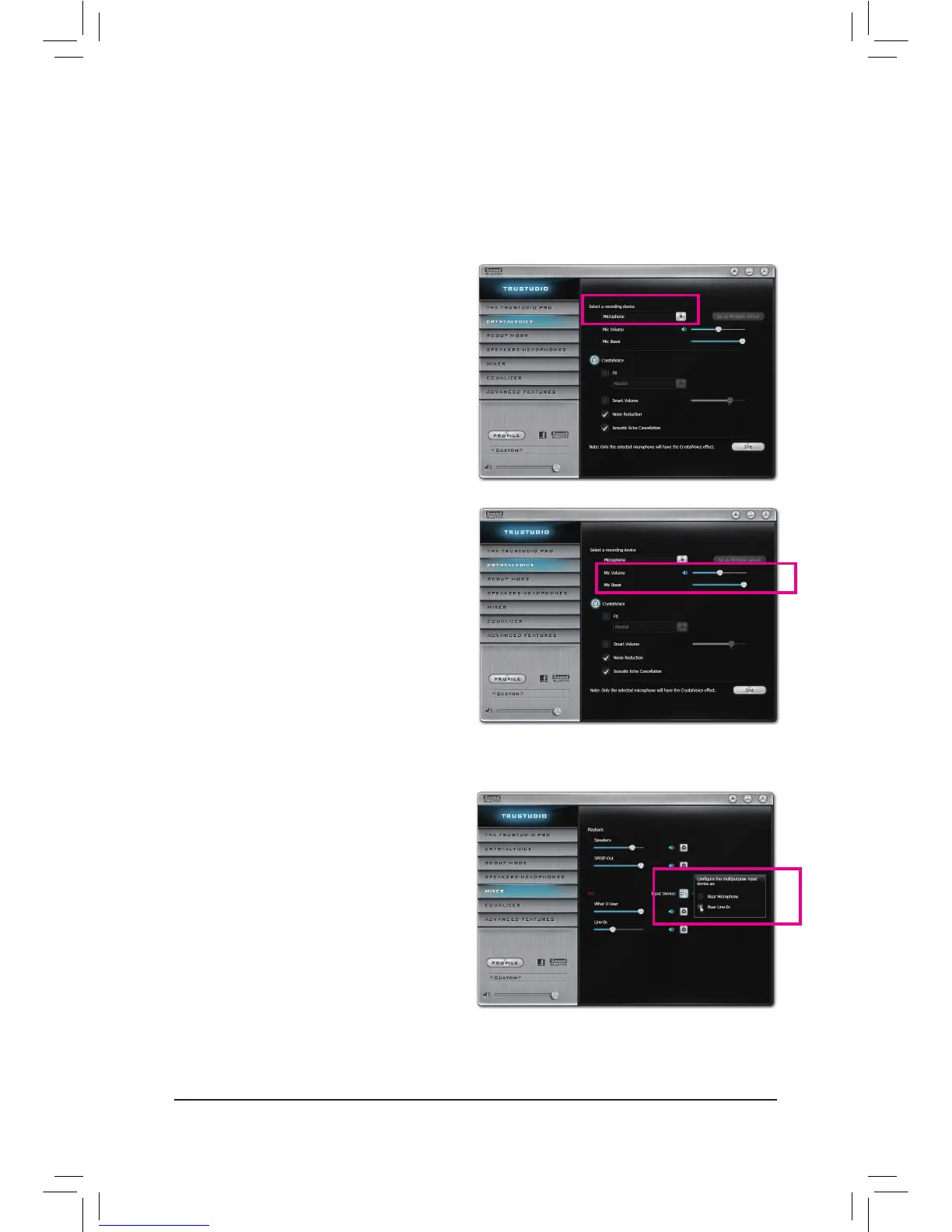Appendix - 112 -
Step 2:
To hear the sound being recorded during the recording
process, it is recommended that you set the Mic volume
at a middle level. Do not mute the recording volume,
or you'll not be able to record the sound. To raise the
recording and playback volume for the microphone,
use the Mic Boost slider and set the microphone
boost level.
5-3-4 Conguring Audio Recording
You can record the sound from the microphone or Line in device or record the sound from your computer.
1. Conguring your microphone:
Step 1:
Connect your microphone to the Mic in jack (pink) on the
back panel or the Mic in jack (pink) on the front panel.
Note: The microphone functions on the front panel and
back panel cannot be used at the same time.
Open the Sound Blaster Recon3Di Control Panel and
go to the CRYSTALVOICE page. Make sure your
microphone is correctly connected.
2. Conguring your Line in device:
Step 1:
Open the Sound Blaster Recon3Di Control Panel and go
to the Mixer page. In the REC section, click the Input
Device icon and select Rear Line In. Later you can use
the Line-In slider to set the volume.
