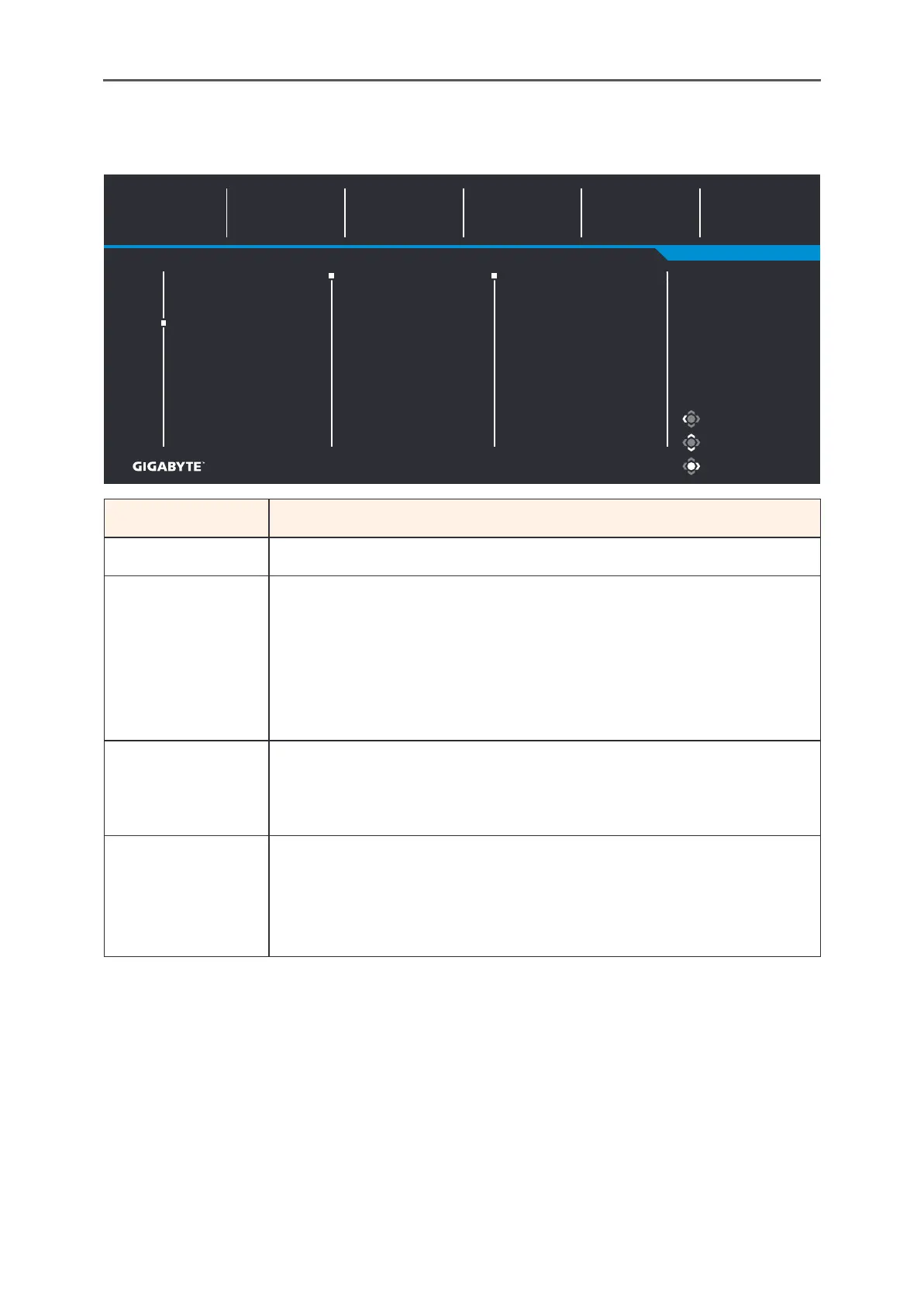- 33 -
Gaming Monitor User Guide
Display
Congure the display screen related settings.
Exit
Move/Adjust
Enter/Confirm
Gaming
Picture
Display
System
Language
Save Settings
Reset All
Input
Overclock
HDMI RGB PC Range
Overscan
Picture Mode Standard
HDMI 1
HDMI 2
DisplayPort
BrightnessSDR
85
Contrast
50
Sharpness
5
Gamma
Gamma 3
Color Temperature
Normal
Item Description
Input Select the input source.
Overclock Enable the monitor to apply higher reresh rate.
Note: When Overclocking is enabled, the monitor may
result in ficker or other adverse eects that may derive
rom the total conguration o the system and possibly the
display’s panel specications. It is possible to reduce such
eects by setting a lower reresh rate.
HDMI RGB PC
Range
Select an appropriate RGB range setting or let the
monitor to detect it automatically.
Note: This option is only available or HDMI input.
Overscan When this unction is enabled, it slightly enlarges
the input image to hide the outermost edges o the
image.
Note: This option is only available or HDMI input.
