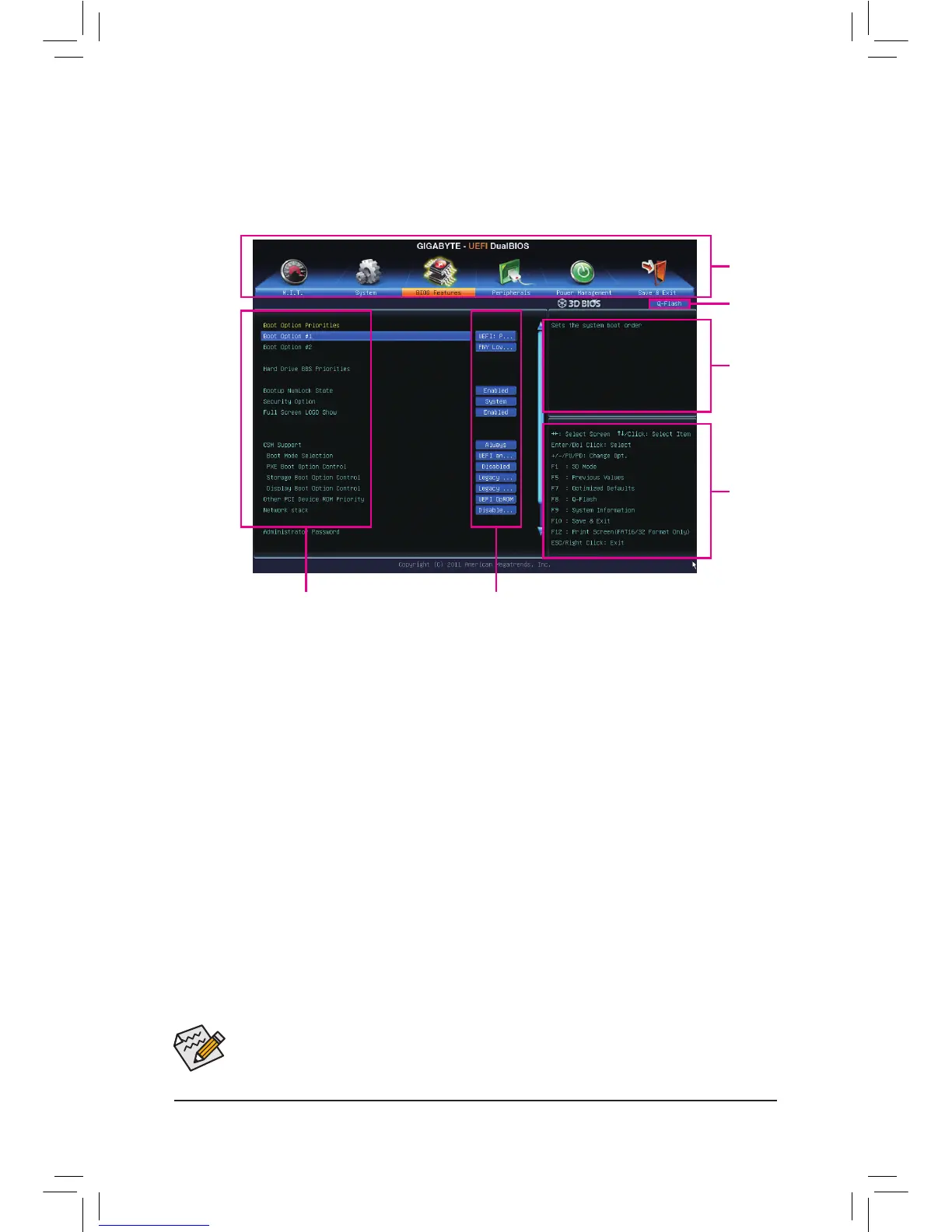- 23 -
2-2 The Main Menu
On the main menu of the BIOS Setup program, press arrow keys to move among the items and press <Enter>
to accept or enter a sub-menu. Or you can use your mouse to select the item you want.
(SampleBIOSVersion:F1b)
• When the system is not stable as usual, select the LoadOptimizedDefaults item to set your
system to its defaults.
• The BIOS Setup menus described in this chapter are for reference only and may differ by BIOS
version.
Setup Menus
Function Keys
Help
Enter Q-Flash
CongurationItems Current Settings
BIOSSetupMenus
M.I.T.
Usethismenutoconguretheclock,frequency,andvoltagesofyourCPUandmemory,etc.Orcheckthe
system/CPU temperatures, voltages, and fan speeds.
System
UsethismenutocongurethedefaultlanguageusedbytheBIOSandsystemtimeanddate.Thismenu
also displays information on the devices connected to the SATA ports.
BIOSFeatures
Usethismenutocongurethedevicebootorder,advancedfeaturesavailableontheCPU,andtheprimary
display adapter.
Peripherals
Usethismenutocongureallperipheraldevices,suchasSATA,USB,integratedaudio,andintegrated
LAN, etc.
Power Management
Usethismenutocongureallthepower-savingfunctions.
Save&Exit
Save all the changes made in the BIOS Setup program to the CMOS and exit BIOS Setup. You can save
thecurrentBIOSsettingstoaproleorloadoptimizeddefaultsforoptimal-performancesystemoperations.
