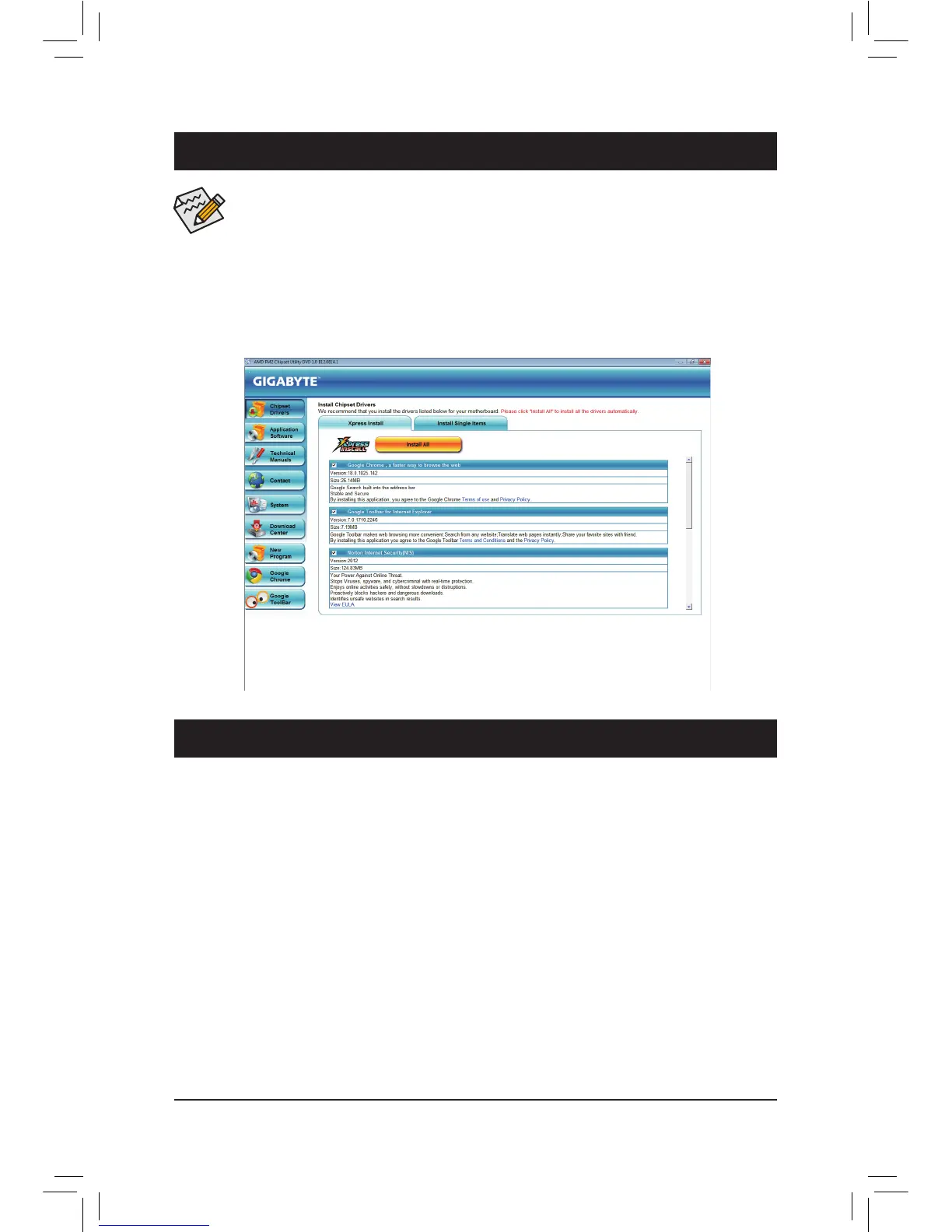- 41 -
Chapter3 DriversInstallation
• Beforeinstallingthedrivers,rstinstalltheoperatingsystem.
• After installing the operating system, insert the motherboard driver disk into your optical drive. The
driver Autorun screen is automatically displayed which looks like that shown in the screen shot
below.(IfthedriverAutorunscreendoesnotappearautomatically,gotoMyComputer,double-click
the optical drive and execute the Run.exeprogram.)
Afterinsertingthedriverdisk,"XpressInstall"willautomaticallyscanyoursystemandthenlistallthedrivers
that are recommended to install. You can click the Install Allbuttonand"XpressInstall"willinstallalltherecom-
mended drivers. Or click Install Single Items to manually select the drivers you wish to install.
Chapter 4 Appendix
4-1 ConguringSATAHardDrive(s)
Before you begin
• AtleasttwoSATAharddrives(toensureoptimalperformance,itisrecommendedthatyouusetwoharddrives
withidenticalmodelandcapacity).IfyoudonotwanttocreateRAID,youmayprepareonlyoneharddrive.
• Windows 7/Vista/XP setup disk.
• Motherboard driver disk.
• AUSBoppydiskdrive(neededduringWindowsXPinstallation)
• Anemptyformattedoppydisk(neededduringWindowsXPinstallation)
ConguringtheOnboardSATAController
A.InstallingSATAharddrive(s)inyourcomputer
Attach one end of the SATA signal cable to the rear of the SATA hard drive and the other end to available SATA
port on the motherboard. Then connect the power connector from your power supply to the hard drive.
