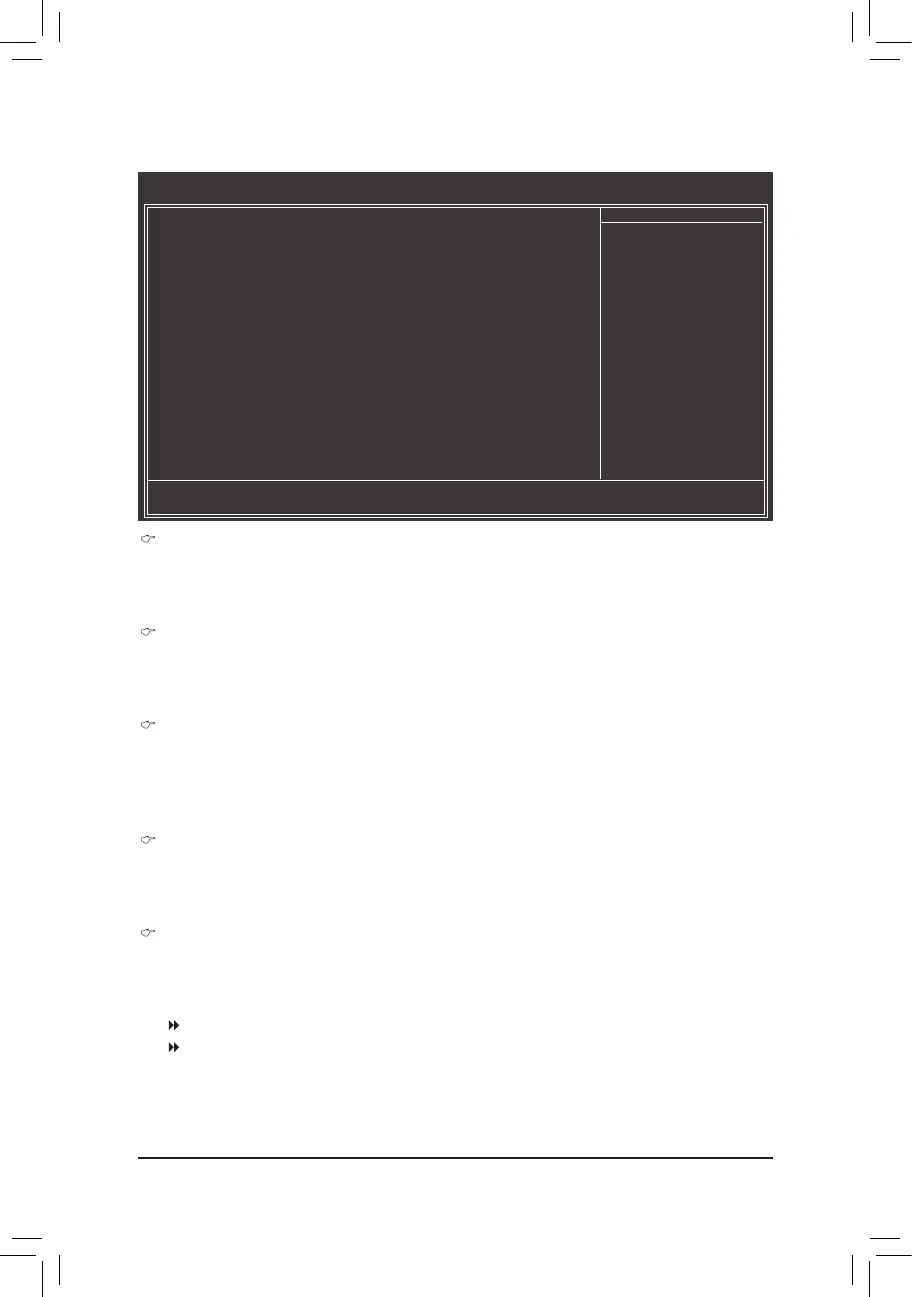- 43 - BIOS Setup
(Note) This item is present only if you install a CPU that supports this feature. For more information about
Intel CPUs' unique features, please visit Intel's website.
2-5 Advanced BIOS Features
Hard Disk Boot Priority
Species the sequenceofloadingtheoperatingsystemfromthe installed hard drives. Use the up or
down arrow key to select a hard drive, then press the plus key <+> (or <PageUp>) or the minus key <-> (or
<PageDown>)tomoveitupordownonthelist.Press<Esc>toexitthismenuwhennished.
Quick Boot
Enables or disables the quick boot function to speed up the system boot-up process to shorten the wait-
ingtimeforenteringtheoperatingsystemandtodelivergreaterefciencyfordailyuse.Thesettings
here synchronize with the settings of the SMART QuickBoot of Smart 6™. (Default: Disabled)
EFI CD/DVD Boot Option
Set this item to EFI if you want to install the operating system to a hard drive larger than 2.2 TB. Make
sure the operating system to be installed supports booting from a GPT partition, such as Windows 7 64-
bit and Windows Server 2003 64-bit. AutoletstheBIOSautomaticallycongurethissettingdepending
on the hard drive you install. (Default: Auto)
First/Second/Third Boot Device
Speciesthebootorderfromtheavailabledevices.Usetheupordownarrowkeytoselectadeviceand
press <Enter> to accept. Options are: Hard Disk, CDROM, USB-FDD, USB-ZIP, USB-CDROM, USB-
HDD, Legacy LAN, Disabled.
Password Check
Species whether a passwordisrequiredeverytimethesystemboots,oronlywhenyouenter BIOS
Setup.Afterconguringthisitem,setthepassword(s)undertheSet Supervisor/User Password item in
the BIOS Main Menu.
Setup A password is only required for entering the BIOS Setup program. (Default)
System A password is required for booting the system and for entering the BIOS Setup
program.
CMOS Setup Utility-Copyright (C) 1984-2011 Award Software
Advanced BIOS Features
Hard Disk Boot Priority [Press Enter]
Quick Boot [Disabled]
EFI CD/DVD Boot Option [Auto]
First Boot Device [Hard Disk]
Second Boot Device [CDROM]
Third Boot Device [USB-FDD]
Password Check [Setup]
HDD S.M.A.R.T. Capability [Disabled]
Limit CPUID Max. to 3
(Note)
[Disabled]
No-Execute Memory Protect
(Note)
[Enabled]
Delay For HDD (Secs) [0]
Full Screen LOGO Show [Enabled]
Init Display First [PCI]
hi
: Move Enter: Select +/-/PU/PD: Value F10: Save ESC: Exit F1: General Help
F5: Previous Values F6: Fail-Safe Defaults F7: Optimized Defaults
Item Help
Menu Level
