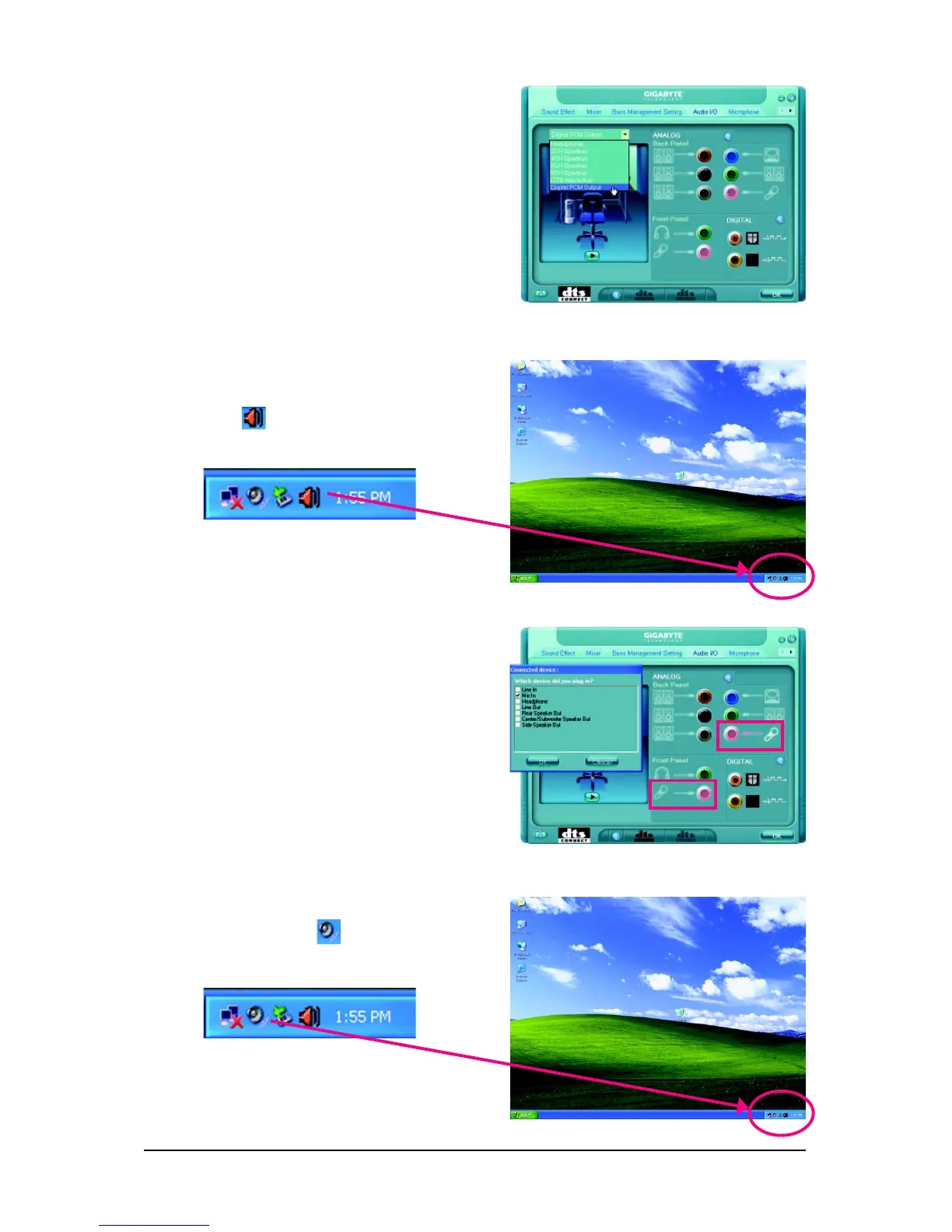GA-X38-DS4 Motherboard - 92 -
Step 2:
Connect your microphone to the Mic in jack (pink)
on the back panel or the Line in jack on the front
panel. Then configure the jack for microphone
functionality.
Note: The microphone functions on the front panel
and back panel cannot be used at the same time.
Step 3:
Locate the Volume icon in your system tray
and click it to open the volume control panel.
5-2-4 Configuring Microphone Recording
Step 1:
After installing the audio driver, the Audio
Manager icon will appear in your system tray.
Double-click the icon to access the Audio Control
Panel.
4. Digital PCM Output Setup:
In the Audio Control Panel, click the Audio I/O tab.
In the upper left list, click Digital PCM Output.
Enable this function to allow digital audio sources
that are not digitally processed by DTS encoding to
be output from the S/PDIF OUT.
