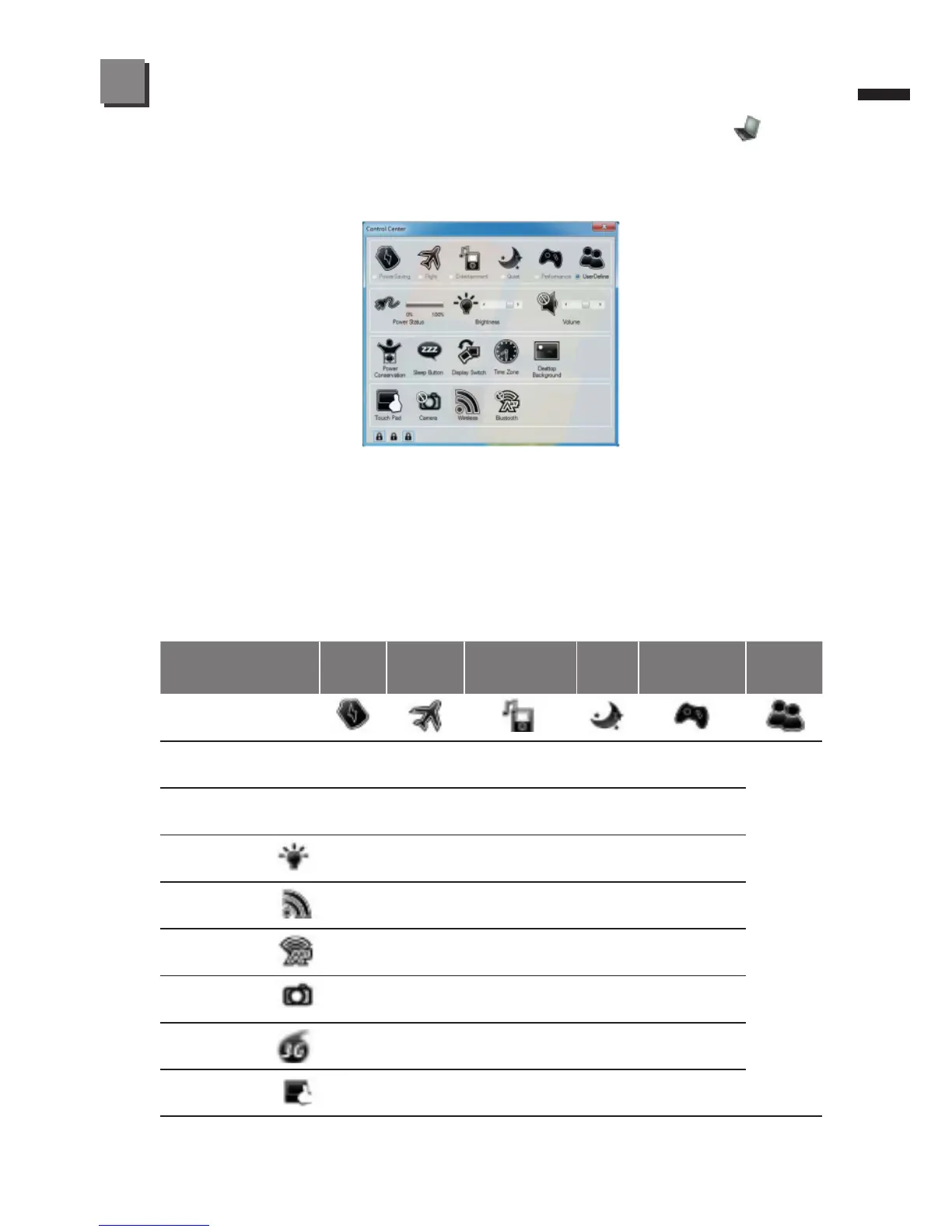Press the Fn + Esc key combination, or double-click the icon in the
notication area of the taskbar to toggle the Control Center on/off. The Control
Center gives quick access to frequently used controls, power management
features and enables you to quickly turn modules on/off.
Power Modes:
You can set a Power Mode by clicking the appropriate icon at the top of the
Control Center. Each power mode will affect the power status of modules,
screen brightness, TouchPad power and Silent Mode. You can click a Control
Center icon to set an overall power mode and then click individual icons in the
Control Center to power on/off any modules etc. The table as below illustrates
the basic settings for each power mode. If you choose user dened the settings
will correspond to your selected system settings.
Modes
Power
Saving
Flight Entertainment Quiet Performance
User
Dened
Icon
Power Plan
Power
Saver
Balanced Power Saving
Power
Saving
High
Performance
Power Conservation
Mode
Energy
Star
BIOS
Default
Energy Star
Energy
Star
Performance
Brightness
PlanBrightness
14 42 100 42 100
WLAN
OFF OFF ON ON ON
Bluetooth
PC Camera OFF OFF OFF ON
3G
OFF OFF OFF OFF
TouchPad
ON ON OFF ON
User Dened
