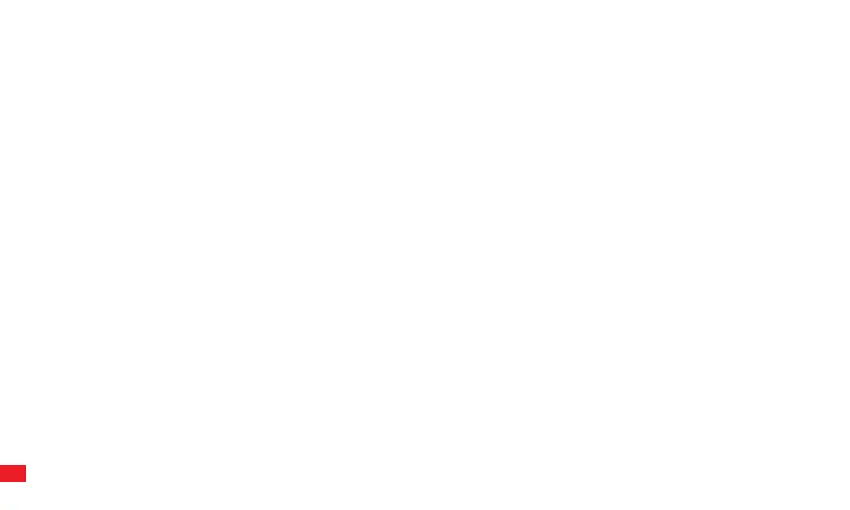iOS/PC Bluetooth Setup. In this mode, the controller emulates an Xbox wireless controller.
Please check game support before use.
Setup: With the controller powered o, Press the A button and Home button together for 3 sec. The LED bar will flash, and the
controller is now in pairing mode. Select the controller from the list of Bluetooth devices on your iOS device or PC. Aer the
connection is made, the LED bar will stop flashing and will show a solid light.
Setup for Android devices. Follow the instructions above but press the Y button and Home button. The controller will show as
“gamepad” in the Bluetooth device list.
IOS, ANDROID AND PC BLUETOOTH SETUP
1. With the USB cable connected to the SC3, connect the other end to the PC.
2. The Controller will now be recognized as an X-input controller device.
3. The default LED bar colour for PC USB Wired mode is Green.
PC SETUP (USB WIRED)
1. Visit www.gioteck.com/firmware
2. Select the controller you are updating and follow the on-screen instructions.
The controller can be reset to factory settings by inserting a paperclip into the hole on the rear of the controller.
FIRMWARE UPDATES
07
