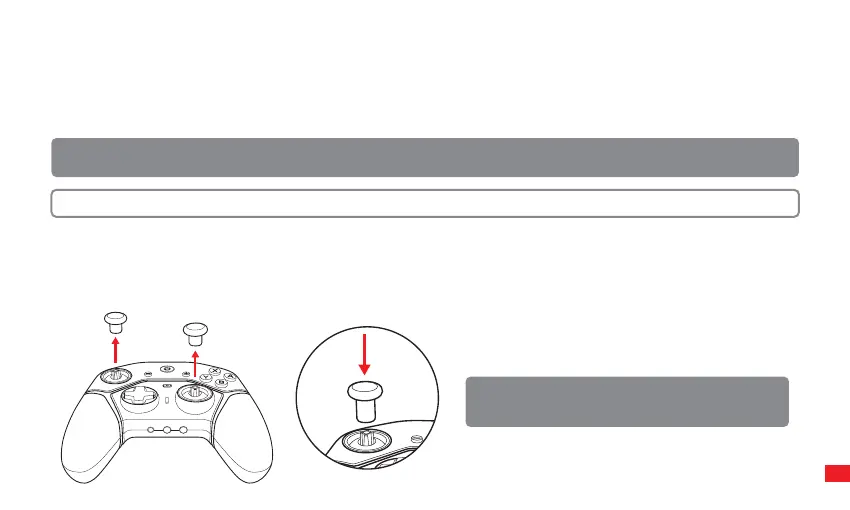AUDIO SETTINGS
• The mute button has no function when a device is not connected to the 3.5mm Audio Jack.
• When an audio device is connected, pressing the Mute button once will mute the connected microphone and the Mute LED will turn red.
• Press the Mute button again to disable the Mute function. The Mute LED will turn o.
• If the Controller is in mute mode when a device is disconnected, mute mode will be disabled, and the Mute LED will be o.
• Press - and + buttons to adjust the device volume.
THUMBSTICK REPLACEMENT
1. Remove by pulling each thumbstick up. Do not twist.
2. Replace by lowering the thumbstick back until a magnetic “click” is heard.
NOTE: If you do not feel a magnetic click when replacing
a thumbstick, check for dust/debris that may have
collected and clear if necessary.
NOTE: The 3.5mm Audio Jack is supported in wired mode only. The controller must be connected to the Switch via the USB cable
for audio features to work.
NOTE: Headphones must be connected to the 3.5mm audio jack to adjust the volume.
06
