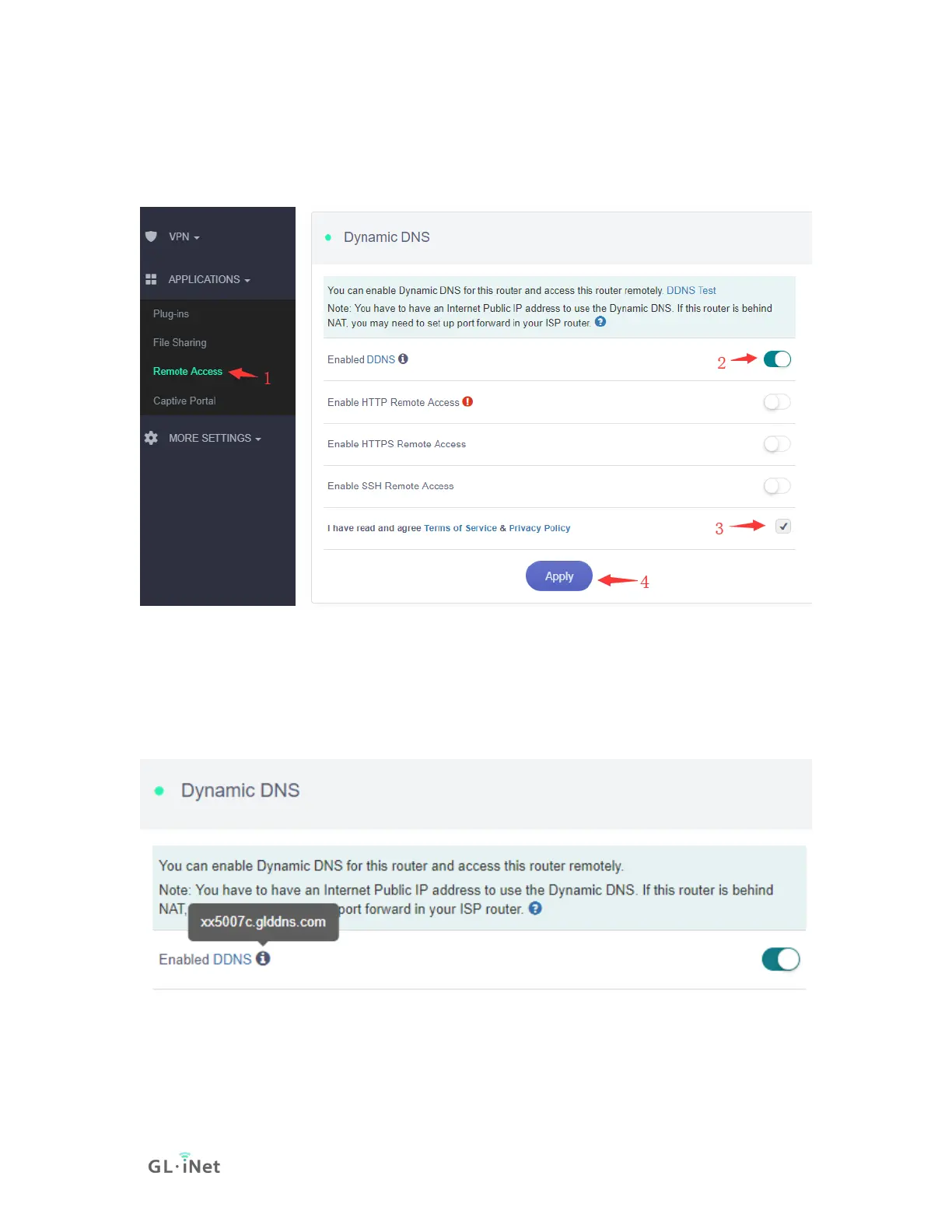"gl-cloud-ui" and click "Install" button. After installation, press "F5" to refresh
Admin Panel, a new item "Remote Access" will appear inside APPLICATIONS.
2) Enable DDNS
At the left sidebar, APPLICATIONS -> Remote Access, toggle "Enabled DDNS",
agree Terms of Services & Privacy Policy, click "Apply" button. Generally, it takes
several minutes to take effect.
Move mouse to hover the icon besides "Enabled DDNS", it will display the DDNS
url of your device.
The DDNS domain printed on the back label of router has changed. If your
DDNS url is xxxxxxx.gl-inet.com on the back of router, new DDNS url will
be xxxxxxx.glddns.com.
3) Check if DDNS is enabled