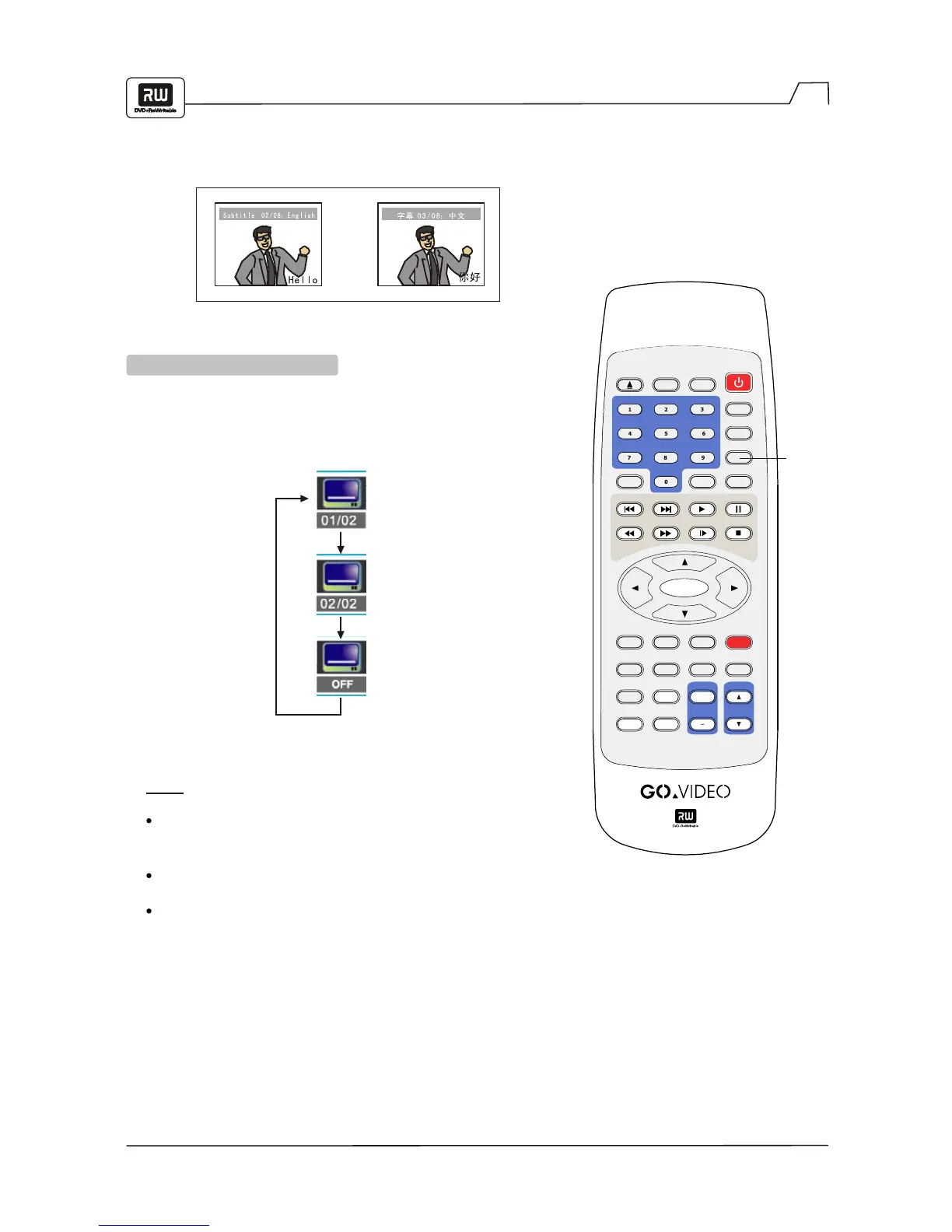GO TO
OPEN/CLOSE
MENU
TITLE
AUDIO
PREV.
NEXT
F F
PAUSE
SETUP DISPLAY
POWER
PLAY
SLOW
STOP/RETURN
SUBTITLE
ADD/CLEAR
INPUTDISC OP.
REPEAT
RECORD
EDITTIMER
ANGLE
ZOOM
CH
VOL
BOOKMARK
RANDOM
REW
P.SCAN
VIEW
+
ENTER
24
Selecting Subtitles
DISPLAYING SUBTITLES
Some DVDs provide subtitles in one or more languages. You can use the SUBTITLE button to quickly
view and change settings.
HELLO
Selecting a subtitle language
Press the SUBTITLE button during playback to choose one
of the subtitle languages available on the disc, or turn subtitles off.
NOTE:
Due to the nature of some DVDs, you may not be able
to turn off the subtitles as they will appear on screen
automatically.
After you press the SUBTITLE button, the subtitles may
not appear immediately during some scenes.
If the subtitles continue to be displayed on your TV even
after the DVD player has been turned off, please check
the closed caption settings on your TV.
SUBTITLE