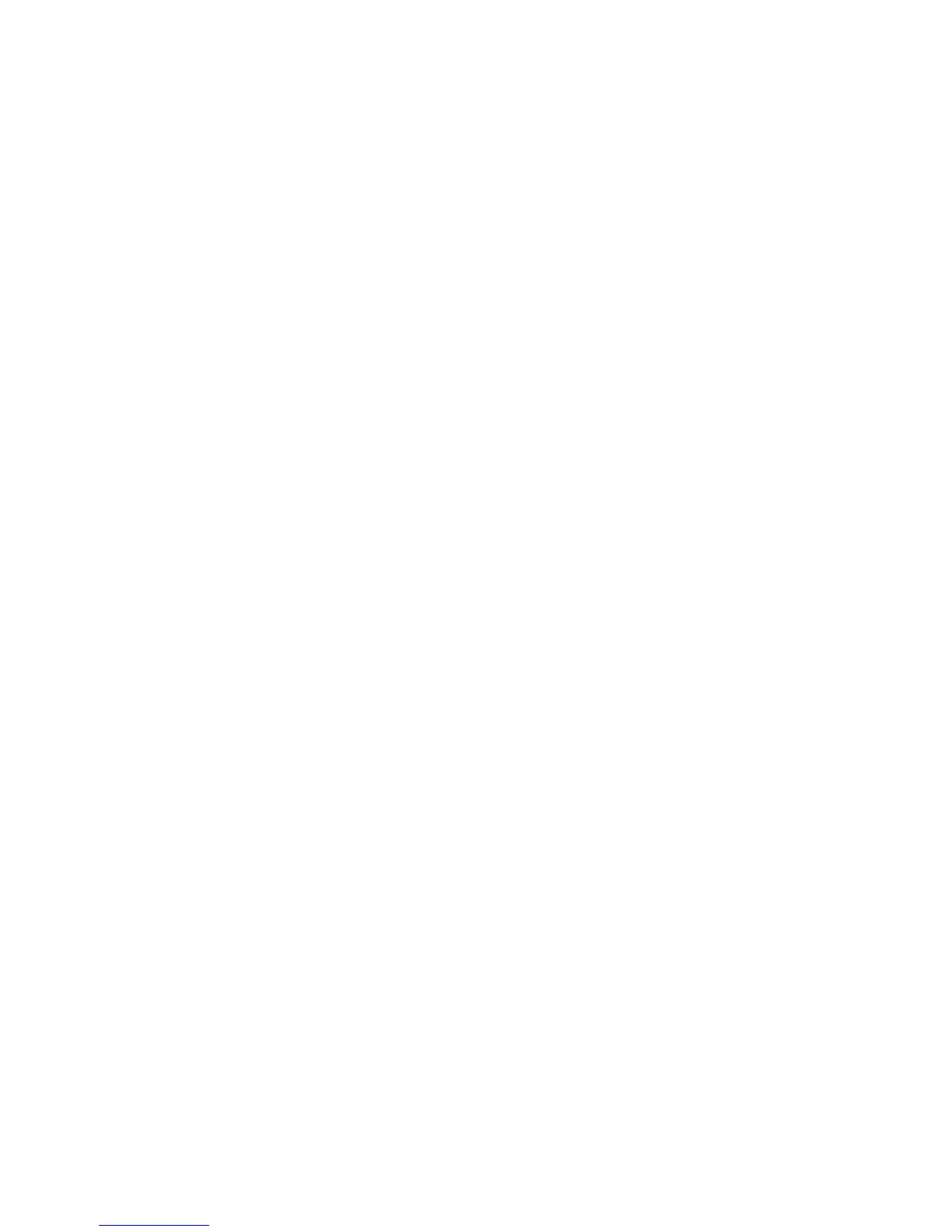GXP1610/GXP1620/GXP1625/GXP1628/GXP1630 User Guide Page 32 of 42
Initiate a conference call.
Establish calls with 2 parties respectively;
While 1 call is active, the other call will be put on hold with its LINE key blinking in green;
Press CONF key;
Press the desired LINE key on hold, the conference will be established;
Cancel Conference.
If after pressing the CONF key, the user decides not to conference, press Cancel soft key or the
current active LINE key (LED in solid green);
This will resume the 2-way conversation with the current line.
Split and Re-conference.
During the conference, press HOLD key. The conference call will be split and the calls will be put
on hold separately with the LINE keys blinking in green;
Select one LINE key and press to resume the 2-way conversation;
If users would like to re-establish conference call, before 1 separate LINE is selected, press the
ReConf soft key right after the conference call is held/split;
End Conference.
Users could press the EndCall soft key or simply hang up the call to terminate the conference call.
GXP1610/GXP1620/GXP1625/GXP1628/GXP1630 supports Easy Conference Mode, which can be used
combined with the traditional way to establish the conference.
Initiate a conference call.
Establish 1 call;
Press CONF key and a new line will be brought up using the same account;
Dial the number and press SEND key to establish the second call;
Press CONF key or press the ConfCall softkey to establish the conference.
Split and Re-conference.
During the conference, press HOLD key. The conference call will be split and both calls will be put
on hold separately with 2 LINE keys blinking in green;
Select one LINE key and press to resume the 2-way conversation;
If users would like to re-establish conference call, before 1 separate LINE is selected, press the
