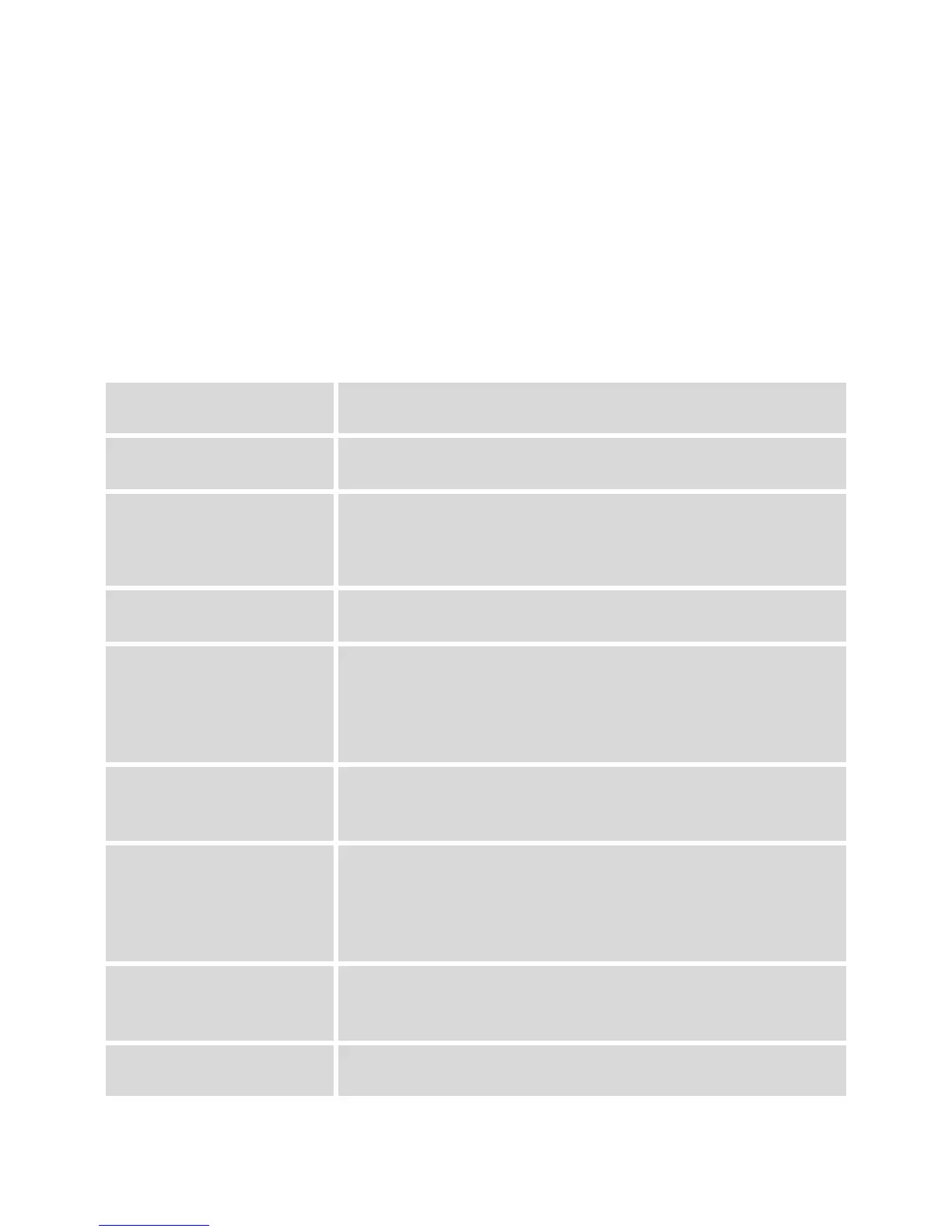GXP1610/GXP1620/GXP1625/GXP1628/GXP1630 User Guide Page 35 of 42
In addition, they would need to navigate to "Settings"->"Programmable Keys" on the Web UI and set the
line key mode as "Shared Line". If the user requires more shared call appearances, the user can configure
multiple line buttons to be "shared line" buttons associated with the account.
CALL FEATURES
The GXP1610/GXP1620/GXP1625/GXP1628/GXP1630 supports traditional and advanced telephony
features including caller ID, caller ID with caller Name, call forward and etc.
Table 10: GXP1610/GXP1620/GXP1625/GXP1628/GXP1630 Call Features
Anonymous Calls (for all subsequent calls)
Cancel Anonymous (for all subsequent calls)
Enable Call Waiting (for all subsequent calls)
Dial *50.
Note: The subsequent incoming call will hear a busy tone other
than enter call waiting when the current call is in active.
Disable Call Waiting (for all subsequent calls)
Selective Anonymous Call(per Call).To enable selective
anonymous call:
Dial *67 and then enter the number to dial out;
Dial out.
Note: Once set, the firstly dialed call is anonymous.
Call with Caller ID Enabled (per call)
Off hook the phone;
Dial *82 and then enter the number to dial out.
Call with Call Waiting Disable (per Call)
Dial *70 and then enter the number to dial out;
Dial out.
Note: Once set, the first call need not to enter call waiting as
being supposed to.
Call with Call Waiting Enabled (per Call)
Dial *71 and then enter the number to dial out;
Dial out.
Unconditional Call Forward. To set up unconditional call forward:
Dial *72 and then enter the number to forward the call;
