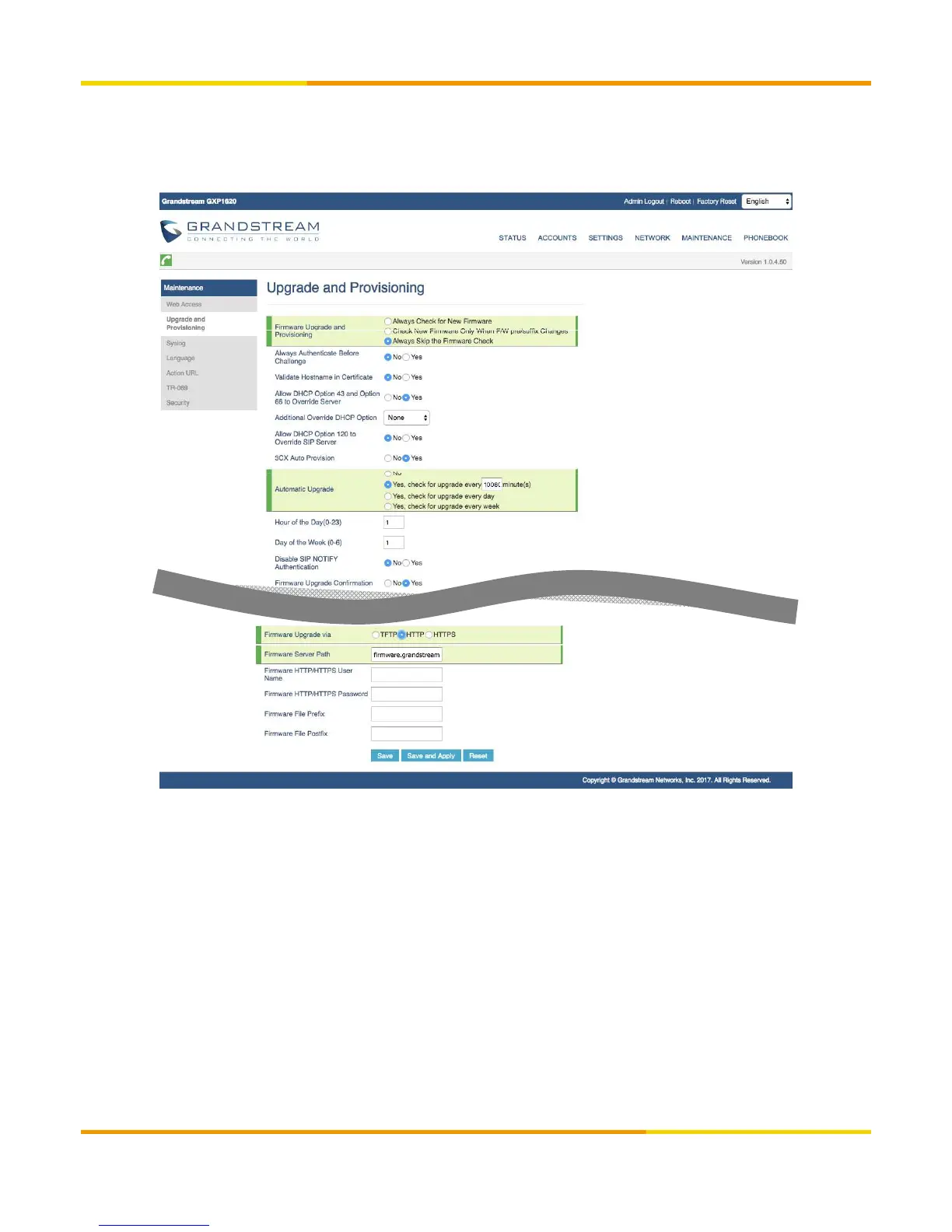1. Verify device’s IP address. Press soft key [NextScr] twice to view device’s IP address.
2. Open a web browser and enter the device’s IP address on the URL field. Format: [http://IP Address]
3. Type password and click [Login]. Default password: admin
4. Hover cursor over [Maintenance] and click [Upgrade and Provisioning].
Enable Firmware Upgrade (Optional)
Firmware Upgrade and Provisioning: Select Always Check for New Firmware.
Upgrade via: Select HTTP.
Firmware Server Path: Enter firmware.grandstream.com.
Automatic Upgrade: Select Yes, check for upgrade every () minutes and input 10080 on field provided.
※ Firmware upgrade will take a few minutes. Please do not unplug your device during the operation. If the upgrade
fails, reset the device then repeat the upgrade procedure. Instructions on how to reset your device are also included
in this manual.
Copyright © 2017 cloudippbx.com
12
