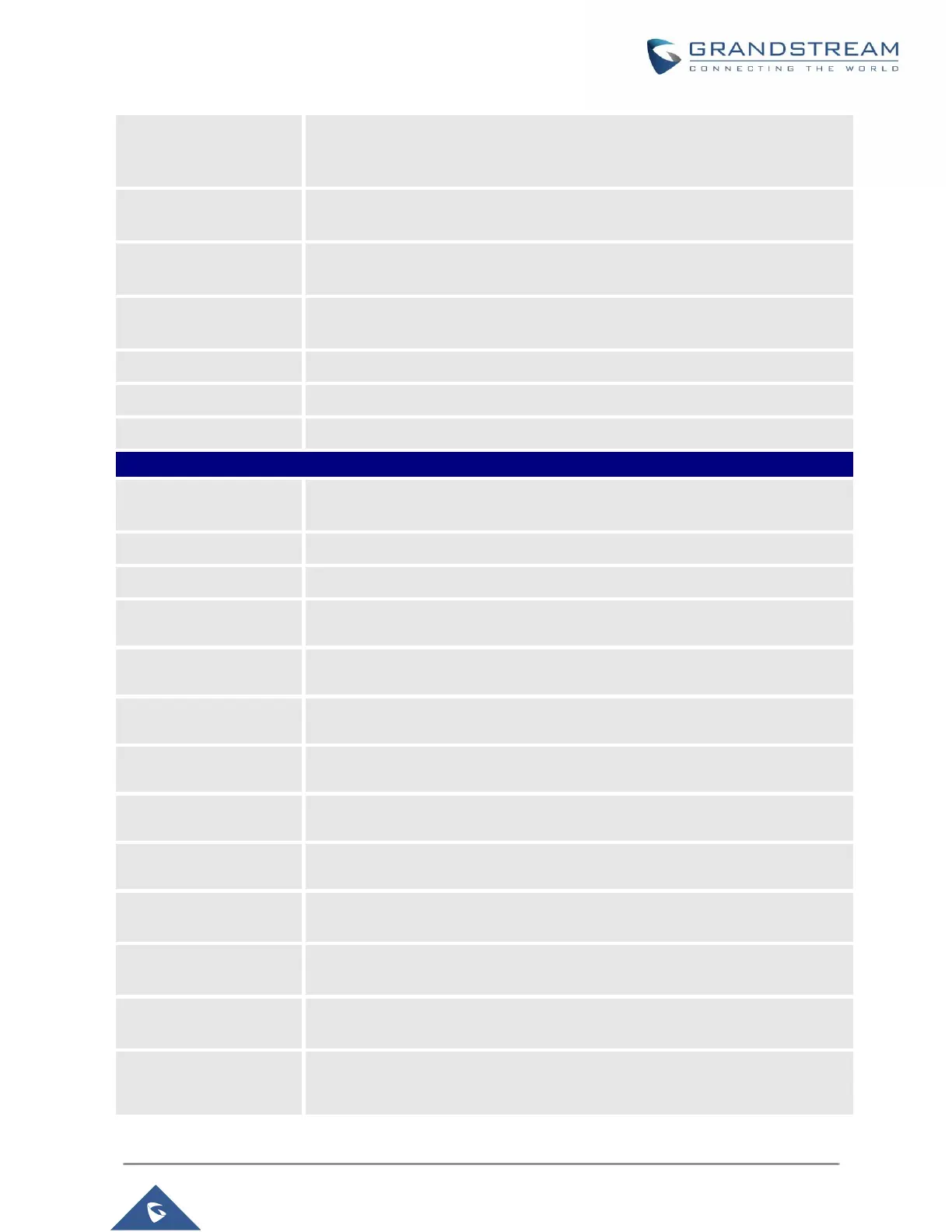GXP16XX Administration Guide
Version 1.0.4.100
Allows users to configure the appropriate network settings on the phone to
obtain IPv6 address. Users could select "Auto-configured" or "Statically
configured" for the IPv6 address type.
Enter the static IPv6 address when Full Static is used in "Statically configured"
IPv6 address type.
Enter the IPv6 prefix length when Full Static is used in "Statically configured"
IPv6 address type.
Enter the IPv6 Prefix (64 bits) when Prefix Static is used in "Statically
configured" IPv6 address type.
Enter the DNS Server 1 for IPv6.
Enter the DNS Server 2 for IPv6.
Enter the Preferred DNS Server for IPv6.
Network Advanced Settings
Allows the user to enable/disable 802.1X mode on the phone. The default value
is disabled. It can be set to EAP-MD5, EAP-TLS or EAP-PEAPv0/MSCHAPv2.
Enter the Identity for the 802.1X mode.
Enter the MD5 Password for the 802.1X mode.
Upload 802.1X CA certificate to the phone; or delete existed 802.1X CA
certificate from the phone.
802.1X Client
Certificate
Upload 802.1X Client certificate to the phone; or delete existed 802.1X Client
certificate from the phone.
Specifies the HTTP proxy URL for the phone to send packets to. The proxy
server will act as an intermediary to route the packets to the destination.
Specifies the HTTPS proxy URL for the phone to send packets to. The proxy
server will act as an intermediary to route the packets to the destination.
Defines the Layer 3 QoS parameter for SIP. This value is used for IP
Precedence, Diff-Serv or MPLS. The default value is 26.
Defines the Layer 3 QoS parameter for RTP. This value is used for IP
Precedence, Diff-Serv or MPLS. The default value is 46.
Enables VLAN settings auto-configuration using DHCP options 132 & 133
tunneled through DHCP Option 43.
Layer 2 QoS
802.1Q/VLAN Tag
Assigns the VLAN Tag of the Layer 2 QoS packets.
The default value is 0.
Layer 2 QoS 802.1p
Priority Value
Assigns the priority value of the Layer2 QoS packets.
The default value is 0.
Configures the PC port mode. When set to "Mirrored", the traffic in the LAN
port will go through PC port as well and packets can be captured by connecting
a PC to the PC port. The default setting is "Enable".