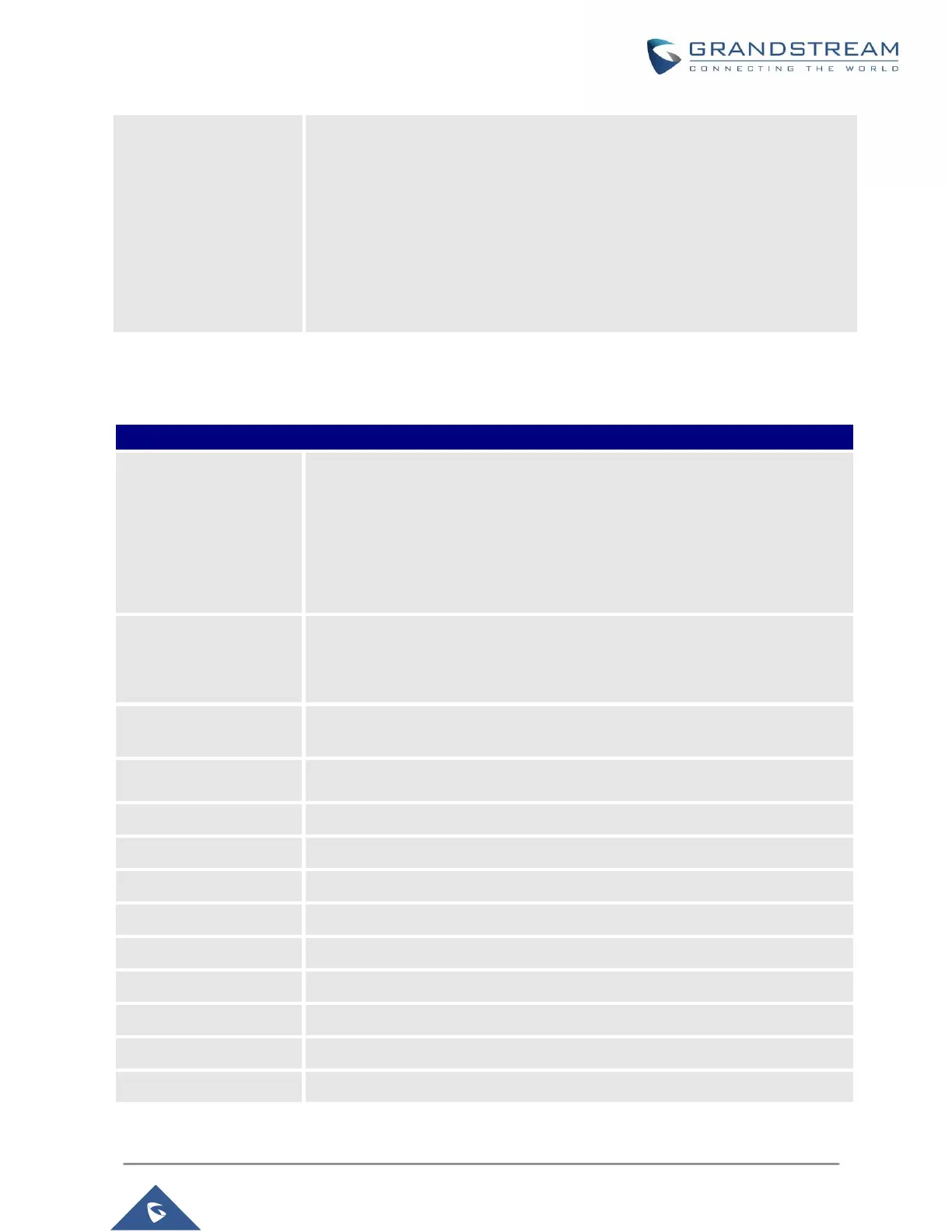GXP16XX Administration Guide
Version 1.0.4.100
deployed scenario, Peering or Registration.
• Access Password
The password set on the GDS3710 to unlock the door.
Notes:
- When using Peering scenario, on “System Number” field of the
GXP16XX specify the IP address of the peered GDS3710.
- When using Registration scenario and both GXP16XX and GDS3710
are registered on the same SIP server, specify the SIP extension of the
GDS3710 on “System Number” field on GXP16XX.
- The “Access Password” on GXP16XX should be matching “Remote
PIN to Open the door” on GDS3710.
Network Page Definitions
Table 10: Network Page Definitions
Selects one of the following IP protocol modes:
• IPv4 Only: Enforce IPv4 protocol only.
• IPv6 Only: Enforce IPv6 protocol only.
• Both, Prefer IPv4: Enable both IPv4 and IPv6 and prefer IPv4.
• Both, prefer IPv6: Enable both IPv4 and IPv6 and prefer IPv6.
Note: Make sure to reboot the phone for the changes to take effect.
Allows users to configure the appropriate network settings on the phone to
obtain IPv4 address. Users could select "DHCP", "Static IP" or "PPPoE". By
default, it is set to "DHCP".
Specifies the name of the client. This field is optional but may be required by
some Internet Service Providers.
Vendor Class ID
(Option 60)
Used by clients and servers to exchange vendor class ID.
Enter the PPPoE account ID.
Enter the PPPoE Password.
Enter the PPPoE Service Name.
Enter the IP address when static IP is used.
Enter the Subnet Mask when static IP is used for IPv4.
Enter the Default Gateway when static IP is used for IPv4.
Enter the DNS Server 1 when static IP is used for IPv4.
Enter the DNS Server 2 when static IP is used for IPv4.
Enter the Preferred DNS Server for IPv4.