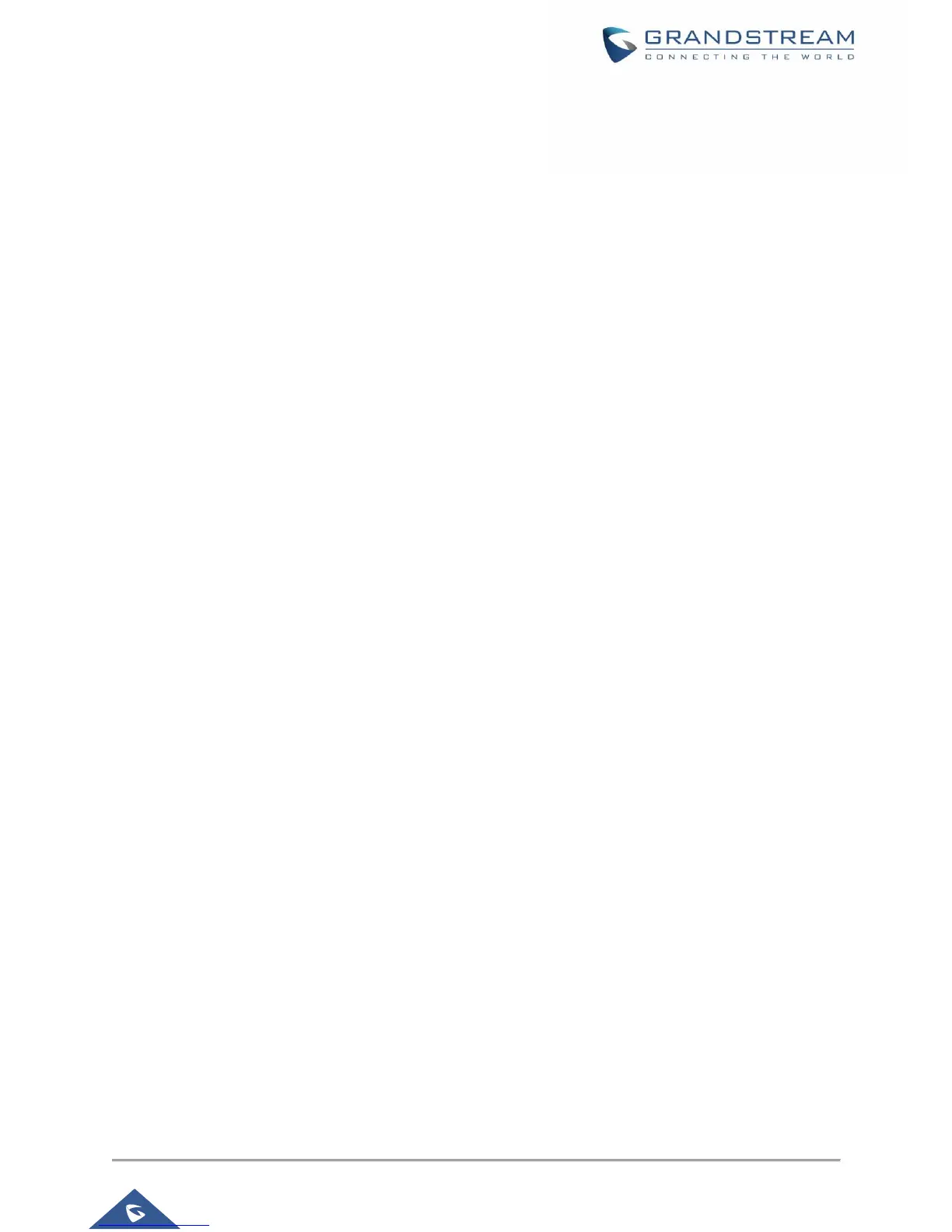Press TRANSFER.
Press the other LINE key which is on hold to transfer the call.
Auto-Attended Transfer.
Set "Auto-Attended Transfer" to "Yes" under Web GUI->Settings->Call Features. And then click
"Save and Apply" on the bottom of the page.
Establish one call first.
During the call, press TRANSFER. A new line will be brought up and the first call will be
automatically placed on hold.
Dial the number and press SEND or # to make a second call. (Once the number is entered, a
"Transfer" softkey will show. If "Transfer" softkey is pressed instead of SEND or #, a blind transfer
will be performed).
Press TRANSFER again. The call will be transferred.
For Auto-Attended Transfer, after dialing out the number for the second call, a "Split" softkey will
show. If the second call is not established yet (ringing), pressing "Split" will hang up the second call.
If the second call is established (answered), pressing "Split" will resume the second call and keep
the first call on hold.
Note:
To transfer calls across SIP domains, SIP service providers must support transfer across SIP domains.
Transfer Softkey
This feature works when option “Auto-Attended Transfer” under web UI->Call Features is set to “Yes”.
When the user tries to transfer an ongoing call, after pressing “Transfer” softkey and entering the number
to be transferred to, blind transfer will be performed.
5-Way Conferencing
GXP17xx can host up to 5-way conference call.
Initiate a conference call.
Establish calls with 2 or more parties respectively.
While 1 call is active, the other call will be put on hold with its LINE key blinking in green.
Press CONF key.
Press the desired LINE key on hold, the conference will be established.
Repeat the previous 2 steps for all the other parties on hold to join the conference.
Cancel Conference.
If after pressing the CONF key, the user decides not to conference, press Cancel softkey or the
current active LINE key (LED in solid green).
This will resume the 2-way conversation with the current line.
