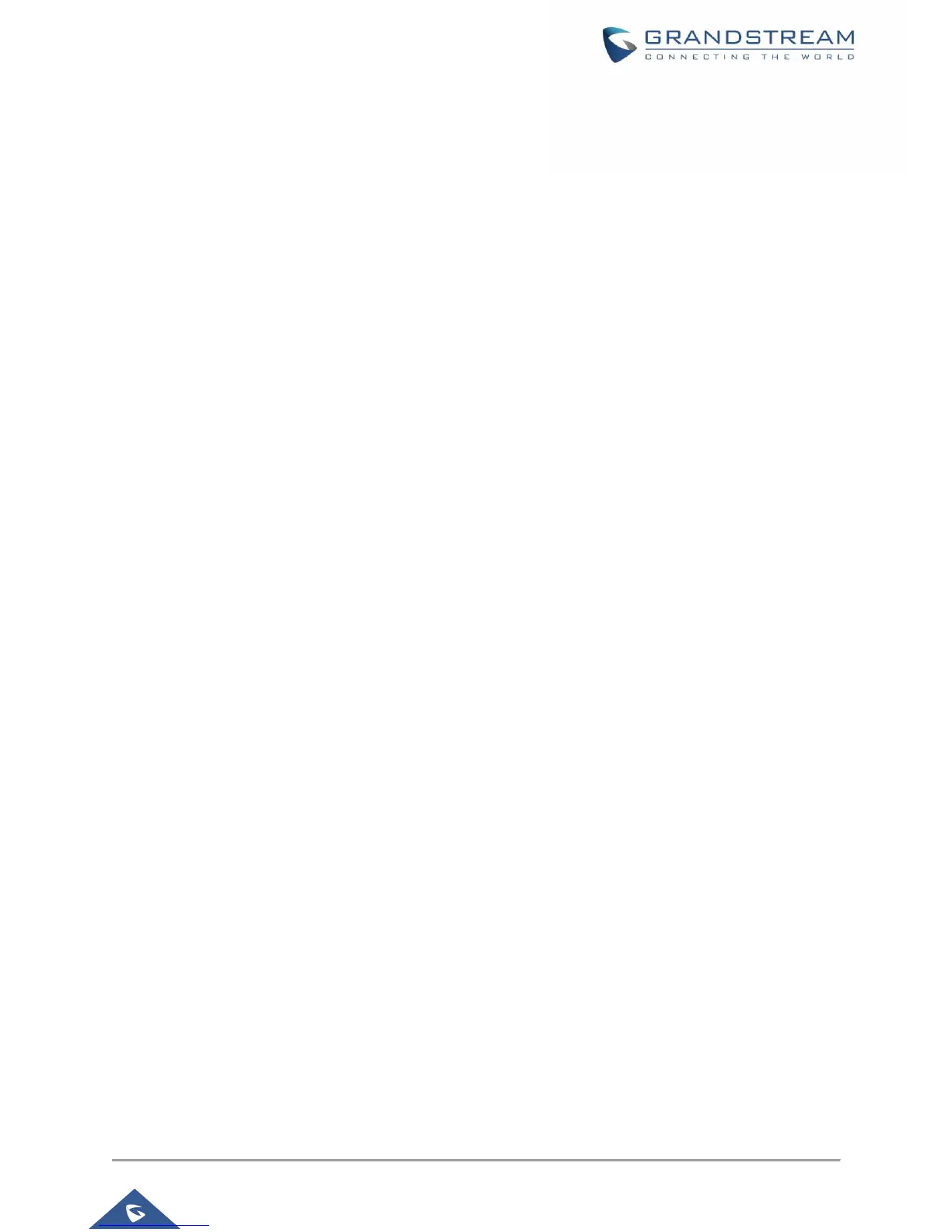Note:
The party that starts the conference call has to remain in the conference for its entire duration, you can
put the party on mute but it must remain in the conversation. Also, this is not applicable when the
feature "Transfer on Conference Hang-up" is turned on.
The option "Disable Conference" has to be set to "No" to establish conference.
When using Easy Conference Mode, use SEND key to dial out the second call instead of using #,
even when # could be used as SEND in normal phone calls.
Voice Messages (Message Waiting Indicator)
A blinking red MWI (Message Waiting Indicator) on the top right corner of the phone indicates a message
is waiting. Meanwhile, a message box symbol will show in the front of the specific account. Dial into the
voicemail box to retrieve the message by entering the voice mail number of the server or pressing the
Voicemail button (Voice Mail User ID has to be properly configured as the voice mail number under Web
GUI->Account x->General Settings). An IVR will prompt the user through the process of message retrieval.
Shared Call Appearance (SCA)
The GXP1760/GXP1780/GXP1782 phone supports shared call appearance by Broadsoft standard. This
feature allows members of the SCA group to share SIP lines and provides status monitoring (idle, active,
progressing, hold) of the shared line. When there is an incoming call designated for the SCA group, all of
the members of the group will be notified of an incoming call and will be able to answer the call from the
phone with the SCA extension registered.
All the users that belong to the same SCA group will be notified by visual indicator when a user seizes the
line and places an outgoing call, and all the users of this group will not be able to seize the line until the line
goes back to an idle state or when the call is placed on hold (with the exception of when multiple call
appearances are enabled on the server side).
In the middle of the conversation, there are two types of hold: Public Hold and Private Hold. When a
member of the group places the call on public hold, the other users of the SCA group will be notified of this
by the red-flashing button and they will be able to resume the call from their phone by pressing the line
button. However, if this call is placed on private-hold, no other member of the SCA group will be able to
resume that call.
To enable shared call appearance, the user would need to register the shared line account on the phone.
In addition, they would need to navigate to "Settings"->"Programmable Keys" on the web UI and set the
line key mode as "Shared Line". If the user requires more shared call appearances, the user can configure
multiple line buttons to be "shared line" buttons associated with the account.
Call Features
The GXP1760 and GXP1780/82 support traditional and advanced telephony features including caller ID,
caller ID with caller Name, call forward and etc.
