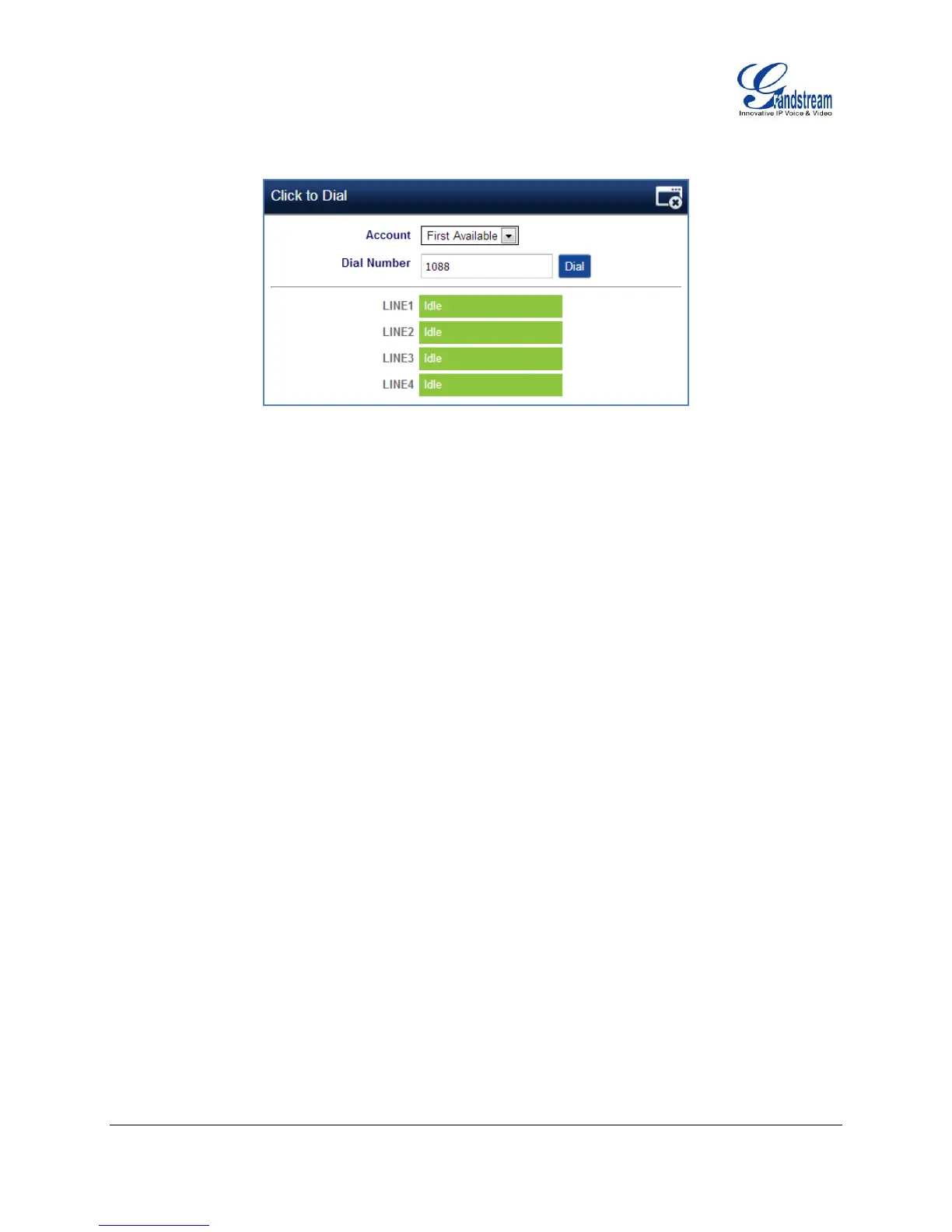FIRMWARE VERSION 1.0.0.17 GXP2140/GXP2160 USER MANUAL Page 72 of 79
Figure 9: Click-to-Dial
SAVING THE CONFIGURATION CHANGES
After users makes changes to the configuration, press the "Save" button will save but not apply the
changes until the "Apply" button on the top of web GUI page is clicked. Or, users could directly press
"Save and Apply" button. We recommend rebooting or powering cycle the phone after applying all the
changes.
REBOOTING FROM REMOTE LOCATIONS
Press the "Reboot" button on the top right corner of the web GUI page to reboot the phone remotely. The
web browser will then display a reboot message. Wait for about 1 minute to log in again.
