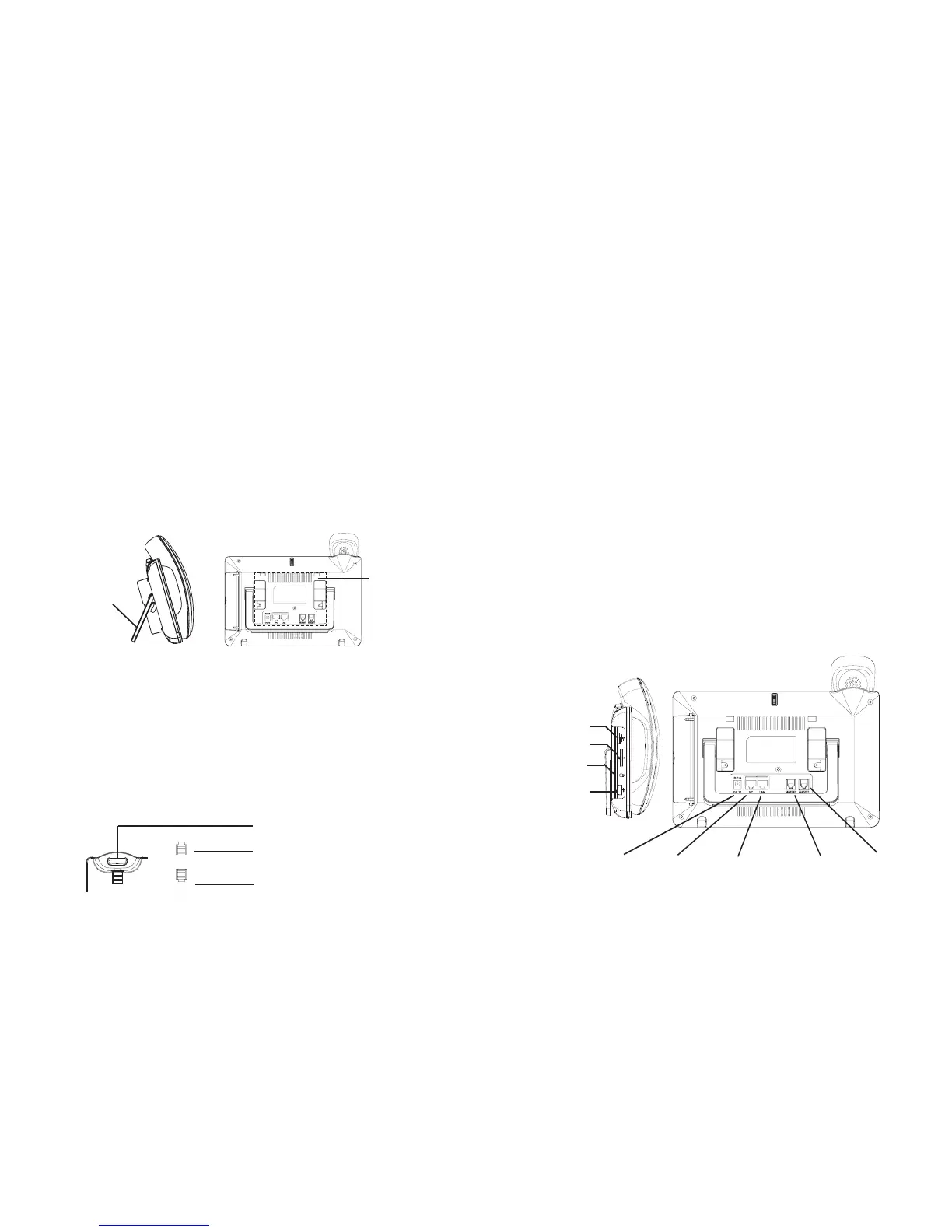~ 3 ~ ~ 4 ~
CONNECTING THE PHONE:
OVERVIEW:
PHONE SETUP:
The GXV3370 IP Video Phone for Android combines a 16-line IP video
phone with a multi-platform video conferencing solution and the functional-
ity of an Android tablet to oer an all-in-one communications solution. The
phone features a 7” 1024x600 capacitive touch screen TFT LCD, Mega pixel
camera, dual Gigabit ports with PoE/PoE+, HD audio and video, integrated
WiFi (802.11a/b/g/n) & Bluetooth, rich peripheral interfaces, and Android 7.0.
By combining a state-of-the-art IP video phone, an advanced conferencing
solution, businesses throughout the world can now use the GXV3370 for all
communication and productivity needs.
1. Attach the wall mount to the slots on the back of the phone.
2. Attach the phone to the wall via the wall mount hole.
3. Pull out the tab from the handset cradle (see gure below).
4. Rotate the tab and plug it back into the slot with the extension up to hold
the handset while the phone is mounted on the wall.
Installing the Phone (Wall Mount):
1. Connect the handset and main phone case with the phone cord.
2. Connect the LAN port of the phone to the RJ-45 socket of a hub/switch or
a router (LAN side of the router) using the Ethernet cable.
3. Connect the 12V DC output plug to the power jack on the phone; plug the
power adapter into an electrical outlet. If PoE switch is used in step 2, this
step could be skipped.
4. The LCD will display booting up or rmware upgrading information. Before
continuing, please wait for the main screen display to show up.
5. Using the web conguration interface or from the menu of the touch screen,
you can further congure network connection using static IP, DHCP... etc.
3.5mm
Headset Port
LAN Port Handset
Port
Power RJ9 Headset
Port
HDMI Port
Slots for
wall mount
The GXV3370 has a built-in phone stand. To use it, pull out the phone stand
handle on the back of the phone. Adjust the angle as preferred and make
sure the phone stands still on the desktop.
Using the Phone Stand:
PC Port
Built-in phone
stand for desktop
Tab with extension up
Handset Rest
Tab with extension down
SD Card Slot
*USB Port
*USB enabled only when power supply or PoE+ is used.
