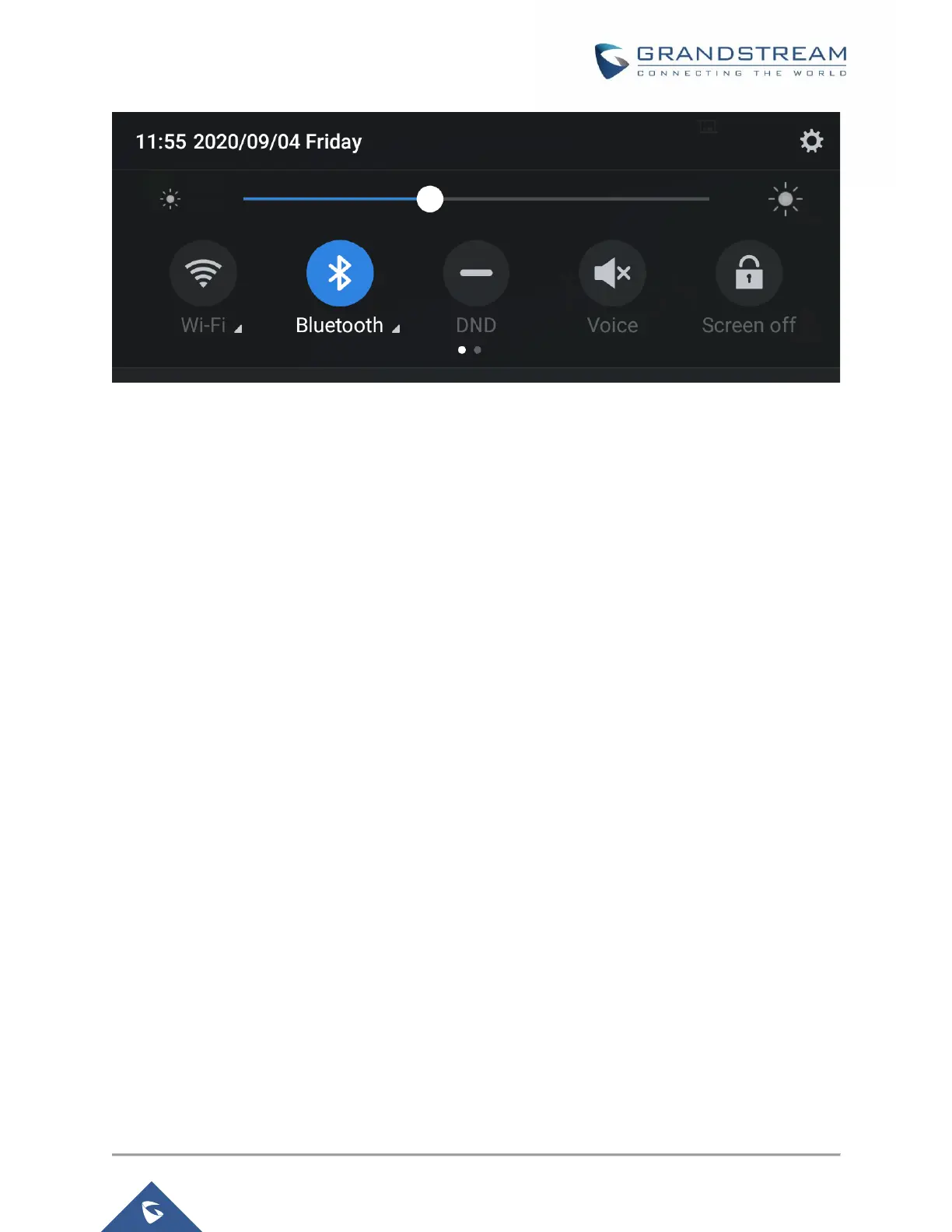Figure 2: Turn On/Off Bluetooth From status bar
Notes:
• Users can tap and maintain a finger pressed on the Bluetooth icon from the status bar to show
Bluetooth settings
• Bluetooth settings include options “Enable handsfree mode” to activate/deactivate handsfree mode
while on Bluetooth and "Show received files" recording transfer history of Bluetooth files.
CHANGE GXV33XX BLUETOOTH DEVICE NAME
The GXV33XX uses "GXV33AA_XXXXXX" as Bluetooth device name by default where “33AA” is the
model (3380, 3370 or 3350) and “XXXXXX” are the last 6 digits of the phone’s MAC address plus 2, for
e.g. If the phone’s last 6 digits of MAC address is D33B4C, the Bluetooth’s name would be
GXV33XX_D33B4E.
The device name will be visible to other devices when connecting them. Follow the steps below to change
the name:
1. Go to GXV33XX's Settings→Features→Bluetooth
2. Turn on Bluetooth.
3. Select Additional settings.
