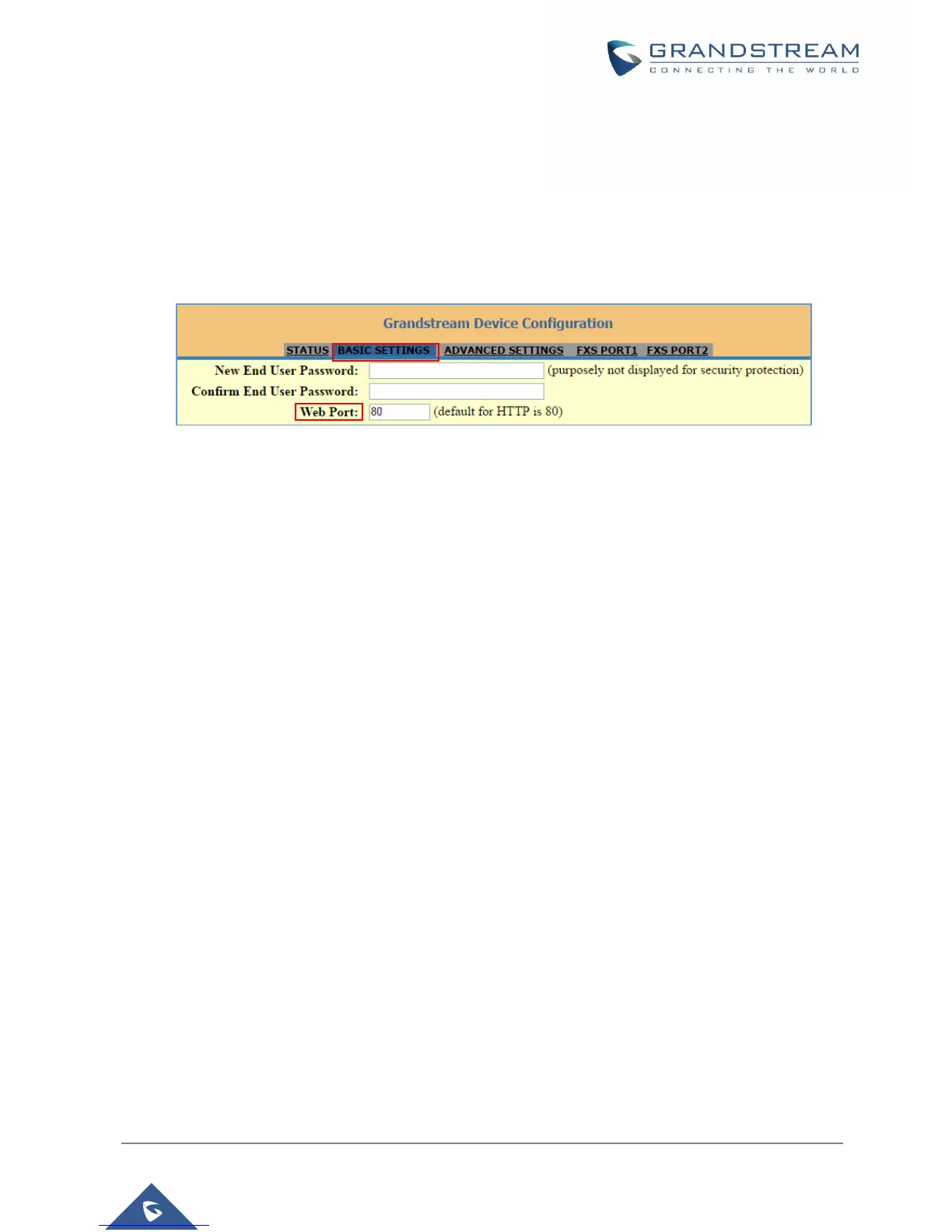Changing HTTP Web Port
1. Access your HT801/HT802 web UI by entering its IP address in your favorite browser.
2. Enter your admin password (default: admin) and press Login to access your settings.
3. Go to Basic Settings > Web Port.
4. Change the current port to your desired/new HTTP port. Ports accepted are in range [1-65535].
5. Press Apply at the bottom of the page to save your new settings.
Figure 9: Web HTTP Port
NAT Settings
If you plan to keep the Handy Tone within a private network behind a firewall, we recommend using STUN
Server. The following three settings are useful in the STUN Server scenario:
1. STUN Server (under advanced settings webpage) Enter a STUN server IP (or FQDN) that you may
have, or look up a free public STUN Server on the internet and enter it on this field. If using Public IP,
keep this field blank.
2. Use Random SIP/RTP Ports (under advanced settings webpage) This setting depends on your
network settings. Generally, if you have multiple IP devices under the same network, it should be set
to Yes. If using a public IP address, set this parameter to No.
3. NAT traversal (under the FXS web page) Set this to Yes when gateway is behind firewall on a private
network.
DTMF Methods
The HT801/HT802 support the following DTMF mode:
• DTMF in-audio
• DTMF via RTP (RFC2833)
• DTMF via SIP INFO
Set priority of DTMF methods according to your preference. This setting should be based on your server
DTMF setting.
