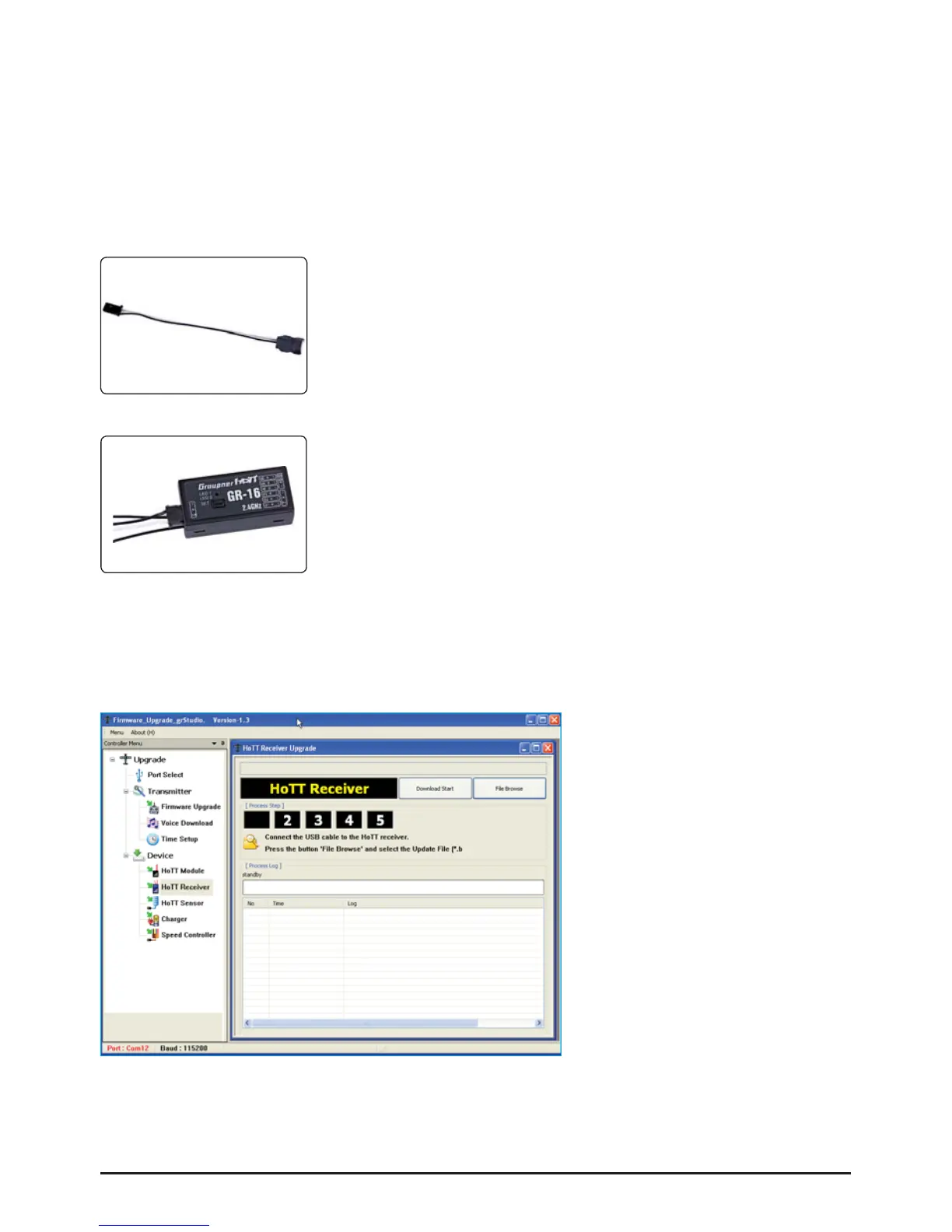4. Firmware update Graupner-HoTT 2.4 Transmitter and receiver
Firmware updates for the transmitter RF module can be transferred via the DATA or telemetry interface
in conjunction with a PC running Windows XP, Vista or 7. For this you also require the USB interface,
Order No. 7168.6, and the adapter lead, Order No. 7168.6A or 7168.6S, which are available separately.
The programs and fi les required for this are available from www.graupner.de in the Download area for
the corresponding products.
Install the Firmware Update Utility Graupner and the USB drivers on your computer. Check the system
requirements!
This socket is polarised; note the small chamfer on one edge. Never use
force - the plug should engage easily and fully.
4.1. Receiver
Connect the adapter lead to the socket on the left-hand end of the recei-
ver, as shown in the illustration. This socket is also polarised; note the
small chamfer on one edge. Never use force - the plug should engage
easily and fully.
The black wire (-) must be at the front, the white wire (T) at the back.
4.2. Update procedure
Ensure that the adapter lead is confi gured as shown in the illustrations, and is connected correctly to
the transmitter or receiver.
Start the Firmware Upgrade Graupner Studio.
Under „Port Select“ select the correct
COM port „Silicon Labs CP210x USB
to UART Bridge“, i.e. the one to which
the USB lead is connected.
Choose the „HoTT receiver update“
menu. Now click on the “File Browse”
button and select the the previously
loaded fi rmware fi le ending in *.bin. If
everything is correct, the fi le will ap-
pear in the corresponding window.
The fi rmware fi les are encoded in product-specifi c form, i.e. if you accidentally select a fi le which does
not match the product (e.g. transmitter update fi le instead of receiver fi le), then the pop-up window “Pro-
duct code error” will appear, and you will not be able to start the update procedure (fi g. A).
06 Getting Started Graupner HoTT 2.4
