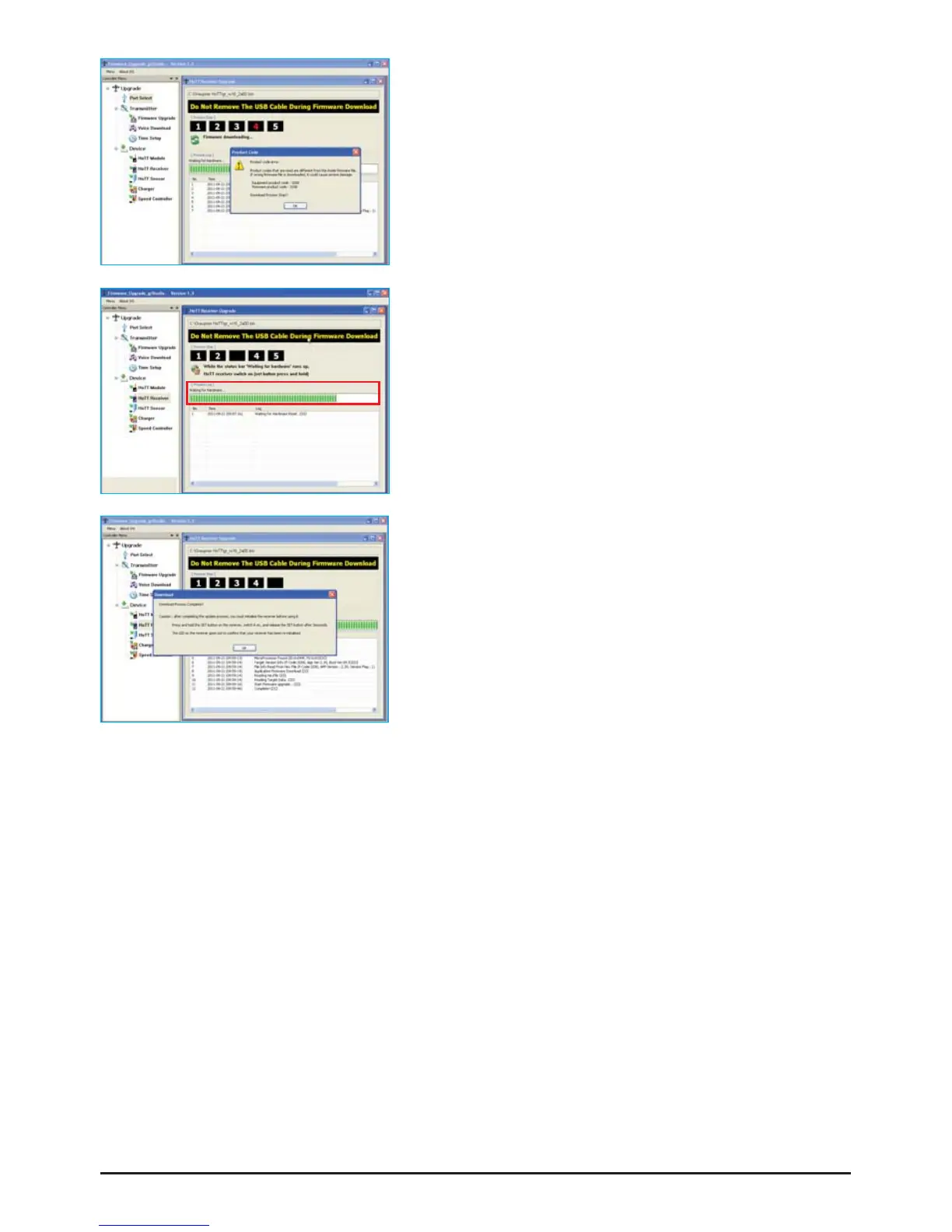Press the “Program” button in the software. Wait briefl y until
you see movement in the progress bar. This make take up to
fi ve seconds, depending on the computer (fi g. B).
Receiver: press the SET button, and switch the receiver on
while you hold it pressed in.
After a few seconds the Status screen displays the message
“Found target device…”; you can now release the button, and
the fi rmware update process commences.
If the device is not recognised, if the pop-up window “Target de-
vice ID not found” appears, or if the process fails before 100%
is reached, you must restart the update procedure. Repeat all
the steps as described above.
The Status display and the Progress bar show the progress of
the fi rmware update. The update is completed when the popup
message “Download Process Complete” appears (fi g. C).
During the update process both red and green LEDs on the re-
ceiver glow constantly. When it is complete, the red LED starts
fl ashing, the green goes out.
Switch your receiver off, and disconnect the adapter lead.
Caution: after completing an update process, you must in-
itialise the device before using it, i.e. reset it to the factory
default values.
Initialisation:
Press and hold the SET button on the receiver and switch it on, the red and green LED‘s are blinking.
After about three seconds the LED‘s expires, then only the red LED fl ashes. Release now the SET
button, the initialization is complete.
Please note:
The initialisation procedure erases ALL the settings you have entered. Where necessary, you will need
to program your preferred settings again.
Any settings you have entered using the SMART-BOX are also lost when you initialise the recei-
ver. If you carry out a receiver fi rmware update, you will need to re-enter these settings.
The latest version of these instructions can be found at www.graupner.de
Getting Started Graupner HoTT 2.4 07
A
C
B
