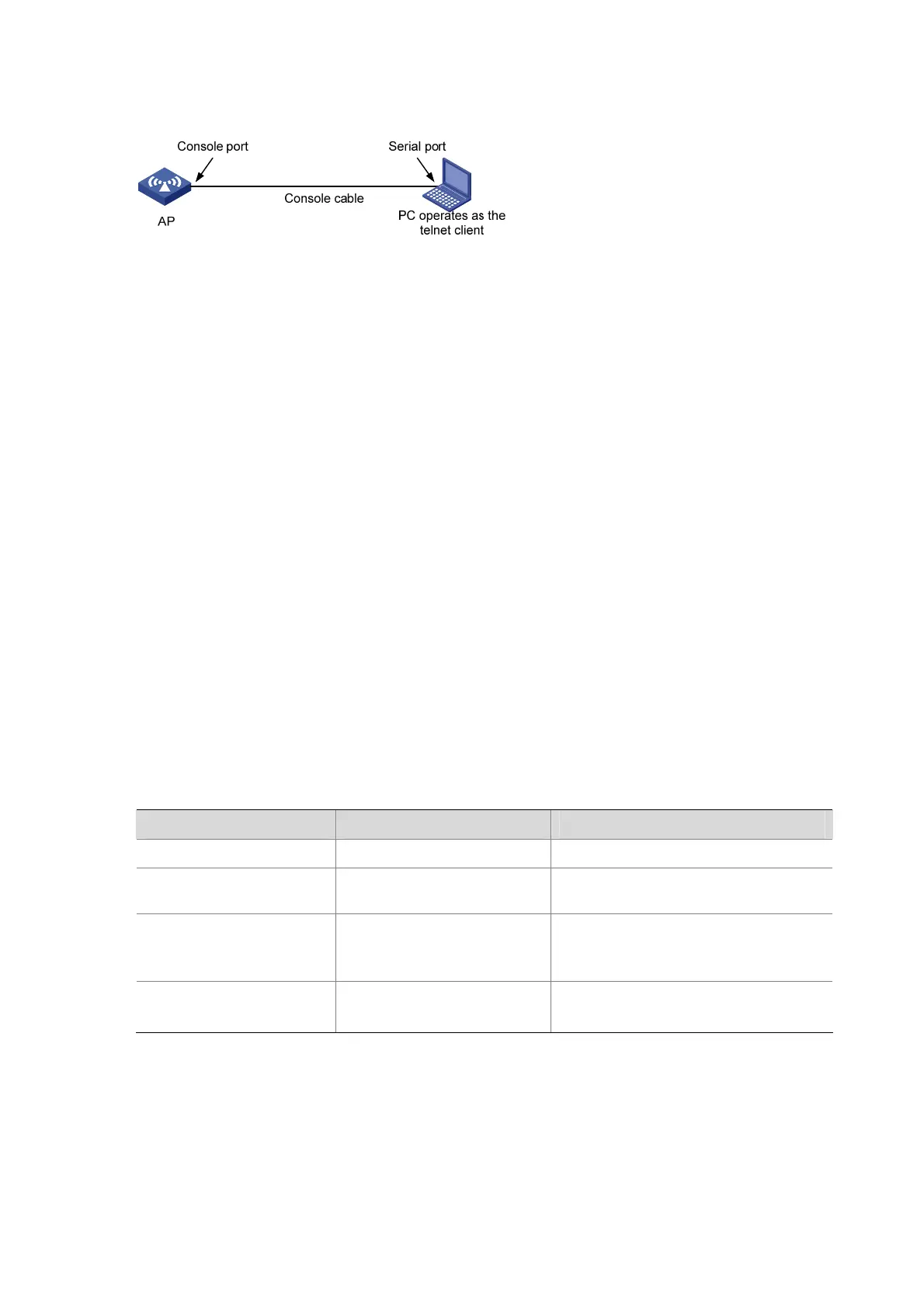14-18
Figure 14-13 Network diagram for Telnet configuration (with the authentication mode none)
3) Configuration procedure
# Enter system view.
<Sysname> system-view
# Enter VTY 0 user interface view.
[Sysname] user-interface vty 0
# Enable none authentication for Telnet users that log in to VTY 0.
[Sysname-ui-vty0] authentication-mode none
# Specify commands of level 2 are available to users that log in to VTY 0.
[Sysname-ui-vty0] user privilege level 2
# Configure Telnet protocol is supported.
[Sysname-ui-vty0] protocol inbound telnet
# Set the maximum number of lines the screen can contain to 30.
[Sysname-ui-vty0] screen-length 30
# Set the maximum number of commands the history command buffer can store to 20.
[Sysname-ui-vty0] history-command max-size 20
# Set the timeout time to 6 minutes.
[Sysname-ui-vty0] idle-timeout 6
Configuring Password Authentication for Telnet Login
Configuration procedure
Follow these steps to perform Telnet configuration (with authentication mode password):
To do… Use the command… Remarks
Enter system view
system-view
—
Enter one or more VTY user
interface views
user-interface vty
first-number
[ last-number ]
—
Enable password
authentication
authentication-mode
password
Required
By default, the authentication mode for
VTY user interfaces is
password
.
Set the local password
set authentication password
{
cipher
|
simple
} password
Required
By default, no local password is set.
If password authentication is configured, the command level for users that log in to the AP depends on
the user privilege level level command.
Configuration example
1) Network requirements
You have logged in to the AP.
