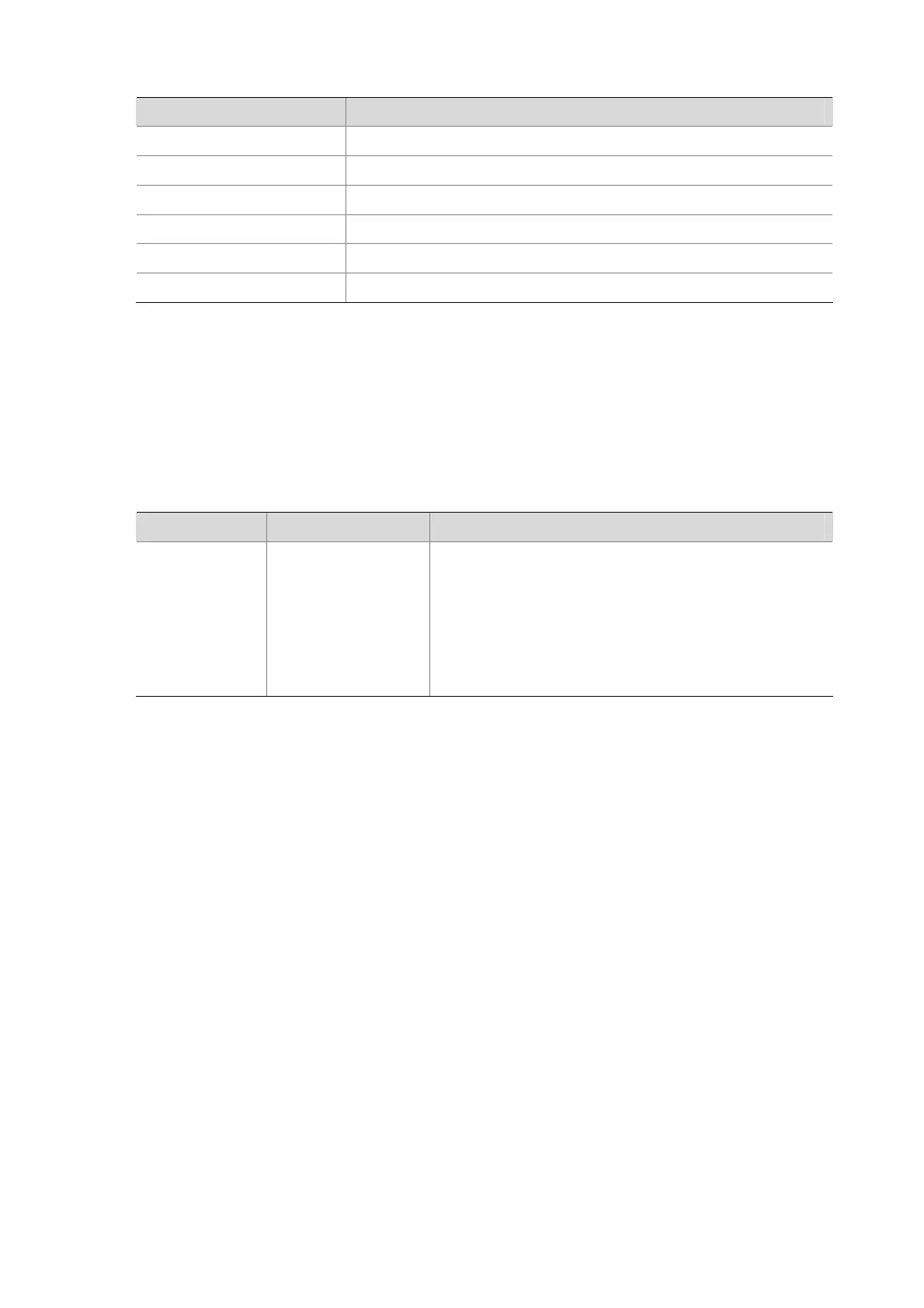4-13
Action Function
Press
Space
Displays the next screen.
Press
Enter
Displays the next line.
Press
Ctrl+C
Stops the display and the command execution.
Press
<Ctrl+E>
Moves the cursor to the end of the current line.
Press
<PageUp>
Displays the previous page.
Press
<PageDown>
Displays the next page.
Configuring multi-screen display settings
By default, each screen displays 24 lines at most. You can use the screen-length command to change
the maximum number of lines displayed on the next screen. For more information about this command,
see Logging In to the AP in the Fundamentals Configuration Guide.
You can use the following command to disable the multi-screen display function. After that, all the output
information is displayed at one time and the screen is refreshed continuously until the last screen is
displayed.
To do… Use the command… Remarks
Disable the
multi-screen
display function
screen-length disable
Required
By default, a login user uses the settings of the
screen-length
command. The default settings of the
screen-length
command
are: multiple-screen display is enabled and up to 24 lines are
displayed on the next screen.
This command is executed in user view, and takes effect for the
current user only. When the user re-logs into the access point,
the default configuration is restored.
Filtering output information
You can use regular expressions in display commands to filter output information.
There are two ways to filter output information.
z Input the begin, exclude, or include keyword plus a regular expression in the display command
to filter the output information.
z When the system displays the output information in multiple screens, use /, - or + plus a regular
expression to filter subsequent output information. / equals the keyword begin, - equals the
keyword exclude, and + equals the keyword include.
The following describes the begin, exclude, and include keywords:
z begin: Displays the line that matches the regular expression and all the subsequent lines.
z exclude: Displays the lines that do not match the regular expression.
z include: Displays the lines that match the regular expression.
A regular expression is a case sensitive string of 1 to 256 characters. It also supports the following
special characters.
