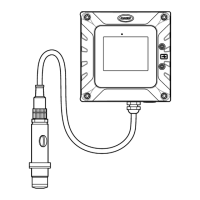Measurement screens
Principal display
1. Sample being measured
2. Bar graph of measurement progress
3. Current measurement graph
4. Time
5. Current measurement and unit
6. Temperature
The options at the bottom of the screen will include three of the following:
• Hist - Selecting this option will show the most recent measurements along with the last grab
sample and verification details.
• Stop - Select this option to stop the current process on the analyzer. This could be a
measurement, verification or grab sample process. The option is only available when one of these
processes is currently running. You will be asked for confirmation (YES or NO) that you want to
stop the process.
• Start - Select this option to start the analyzer measurement process. This option is only available if
the analyzer has been stopped.
• Menu - This will bring up the main menu screen.
• Alarm - This option will appear flashing on the screen if any alarms have been set. Selecting this
option will take you to the alarms screen.
Main menu
The main menu is accessible from any one of the measurement screens. To access the main menu
screen press the Up Arrow function key under the Menu option.
Note: Access to the Main Menu will require a password if a PROGRAMMING password has been set (see
Passwords on page 14).
The first option in the menu will always be highlighted by default. To scroll to the option required,
press the Up Arrow function key under the Select option. Detailed information on each of the main
menu options is available elsewhere in this manual as follows:
• VERIFICATION - See section entitled VERIFICATION on page 20
• GRAB SAMPLE - See section entitled GRAB SAMPLE on page 21
• CALIBRATION - See section entitled CALIBRATION on page 17
• MAINTENANCE/DIAG. - See section entitled MAINTENANCE/DIAG. on page 21
• USER SETUP - See section entitled USER SETUP on page 14
• SYSTEM SETUP - See section entitled SYSTEM SETUP on page 13
SYSTEM SETUP
Date and time
1. Select the DATE/TIME option to access the date/time sub-menu.
2. Scroll to the required day and press the Enter function key.
3. Enter the day, month, and year.
English
13

