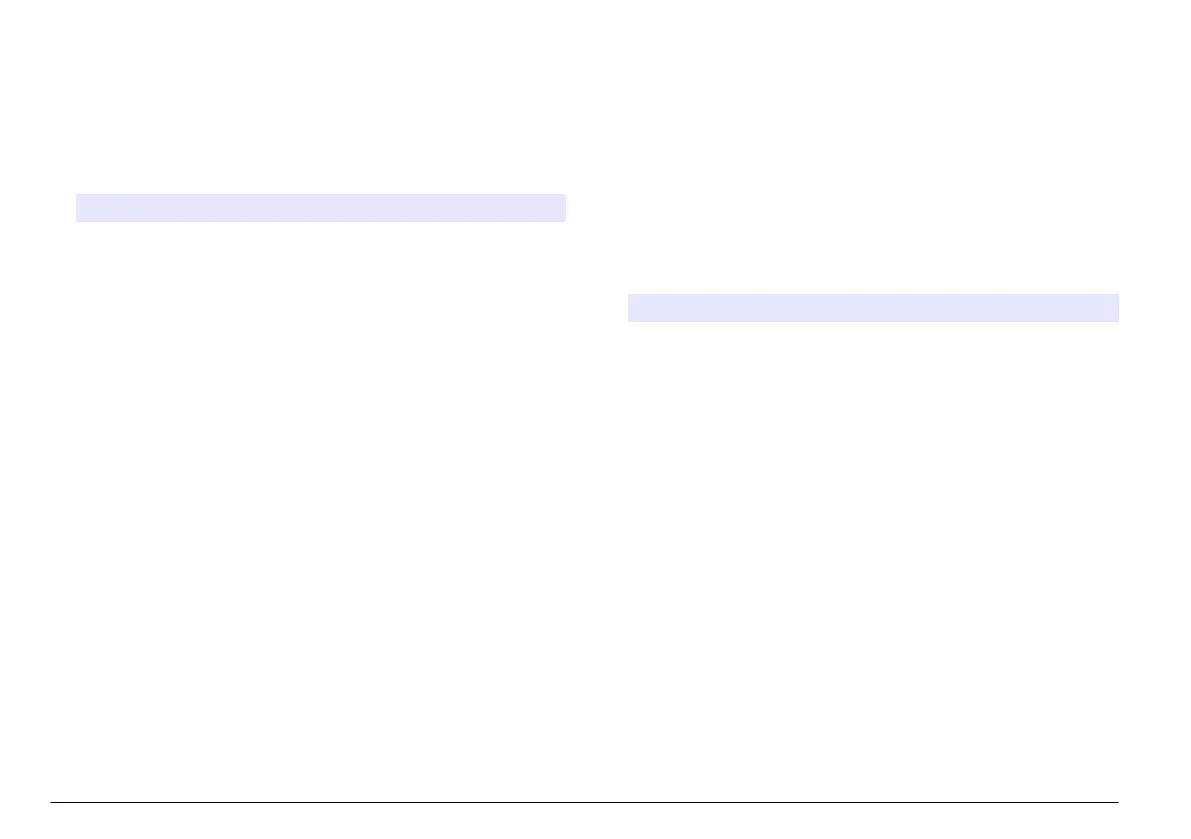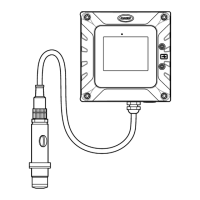manufacturer recommends to use an SD card with a minimum of 2 GB
storage capacity.
1. Install the SD card (refer to Figure 1 on page 4).
2. Select SD CARD SETUP from the MAIN MENU.
Note: The SD CARD SETUP option shows only when an SD card is installed.
3. Select an option.
Option Description
UPGRADE
SOFTWARE
(conditional)
Shows when an the upgrade file is available on the
SD card. Select the specific device for the
upgrade.
SAVE LOGS Selects the device for the download data and to
save the logs for last day, last week, last month or
all.
MANAGE
CONFIGURATION
Saves and restores the backup settings, restore
settings and/or transfer settings between
instruments.
WORK WITH DEVICES READ DEVICE FILES—selects the data for each
device to save on the SD card. Options: sensor
diag, measurement data (curve data for a
measurement cycle), cal history, cal data and/or
test script. WRITE DEVICE FILES—shows when
an upgrade file is available for a new measurement
cycle script.
Update the firmware
Use an SD card with an upgrade file to update the firmware for the
controller, sensor or network card. The upgrade menu is shown only
when the SD card contains an upgrade file.
1. Install the SD card into the SD card slot.
2. Select SD CARD SETUP from the MAIN MENU.
Note: The SD CARD SETUP option shows only when an SD card is installed.
3. Select UPGRADE SOFTWARE and confirm. Select the device and
upgrade version, if applicable.
4. When the upgrade is complete, the display shows TRANSFER
COMPLETE. Remove the SD card.
5. Restart the instrument for the upgrade to take effect.
Calibration
The automatic calibration uses the installed known standards to calibrate
the analyzer. Calibration can be done manually or scheduled to occur
automatically. Use the calibration menu to view calibration data, start or
cancel the auto calibration, override the auto cal settings, calibrate
manually or to reset to the default calibration.
1. Push cal to display the calibration menu.
Option Description
START MANUAL CAL Refer to Start a calibration manually
on page 19.
SET AUTO
CALIBRATION
Refer to Schedule automatic calibrations
on page 18.
CALIBRATION DATA Displays data from the last calibration and the
due date and time of the next scheduled
calibration.
OVERRIDE
CALIBRATION
Enter new slope and zero values and disables
automatic calibration.
OUTPUT CALIBRATION Select a 4-20 mA output and enter the output
values to be sent.
RESET DEFAULT CAL Reset calibration data to default values and
disables automatic calibration. On completion,
perform a new calibration.
Schedule automatic calibrations
1. Push cal, then select SET AUTO CALIBRATION.
2. Select ACTIVATE AUTO CAL>YES.
18
English
