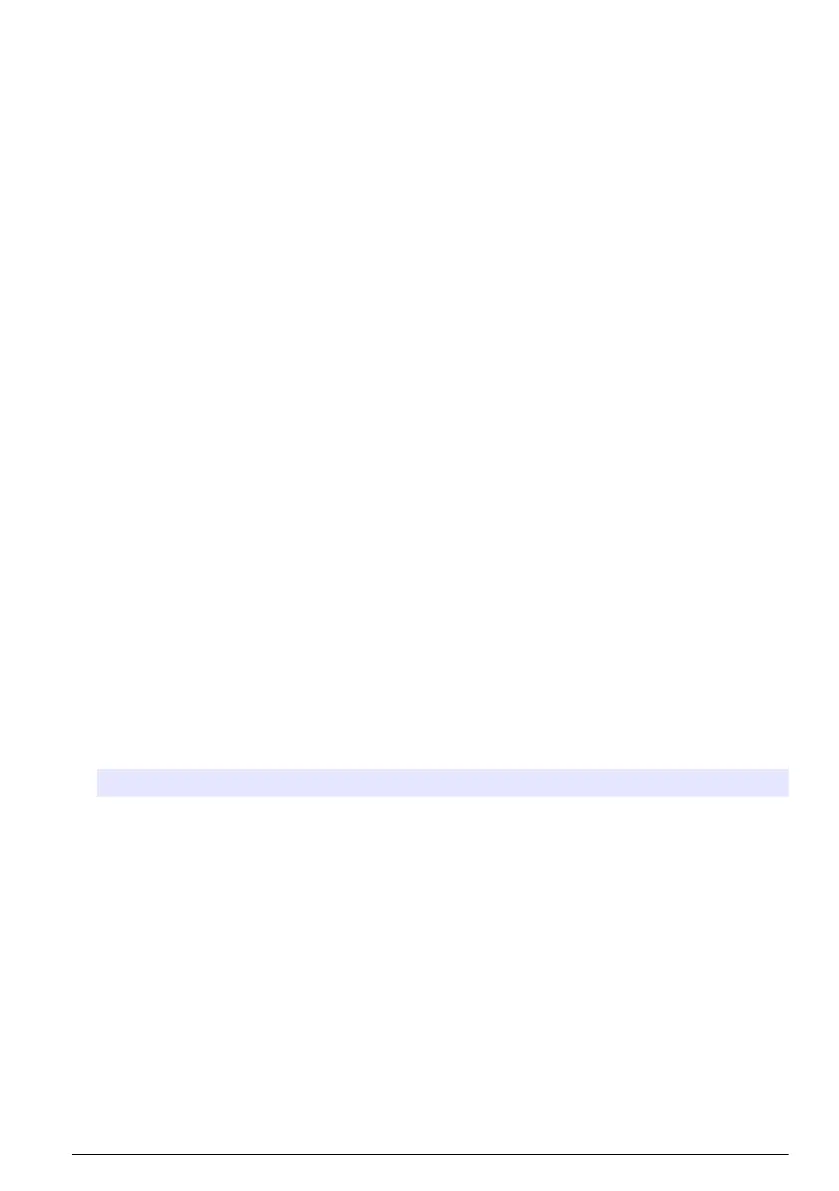6. Follow the instructions on the screen to install the firmware update.
7. When the update is complete, a message shows on the display. Remove the USB flash drive.
Note: If there is an error during the firmware update, a message shows on the display. Refer to
Troubleshooting on page 45.
8. Close the USB cover.
If the sensor update was successful and the controller does not shows the measurement for the
sensor, disconnect and connect the sensor again. If the problem continues, restart the controller.
6.4.4 Restore the firmware
If necessary, use the Restore firmware option to go back to the software version installed on the
controller before a firmware update.
Note: The user cannot downgrade the controller software, only go back to the software version installed on the
controller before a firmware update.
1. On the display push the main menu icon, then select Controller > Service > Restore firmware.
A confirmation message with the current software version and the restore software version
shows.
2. Select Continue.
3. When the procedure is complete, a message with the current controller software version shows
on the display.
After a firmware restore, make sure to examine the controller configuration and change it as
necessary. A firmware restore procedure can have an effect on the controller configuration,
connectivity configuration and other software options (outputs, installed expansion modules, data
log).
Note: If the restored software is a very old version, the controller compatibility may be not guaranteed.
6.5 Configure the outputs
6.5.1 Configure the high voltage relays
The instrument has two non-powered relays, each with a single-pole change-over contact. Make sure
that the wiring of the relays is complete before this procedure is started. Refer to Connect the high-
voltage relays on page 18.
1. On the display push the main menu icon, then select Outputs > High voltage relay > System
setup.
2. Enter the settings for each relay.
Option Description
Source Sets the source device for the relay output.
Note: The source device is a sensor connected to the controller or analog inputs (if
connected).
Parameter Sets the parameter for the relay output based on the selected source.
Data view Sets the value that will be displayed and stored in the data logger as the measured value.
Options: Input configuration (default) or Relay contact status.
English 31
