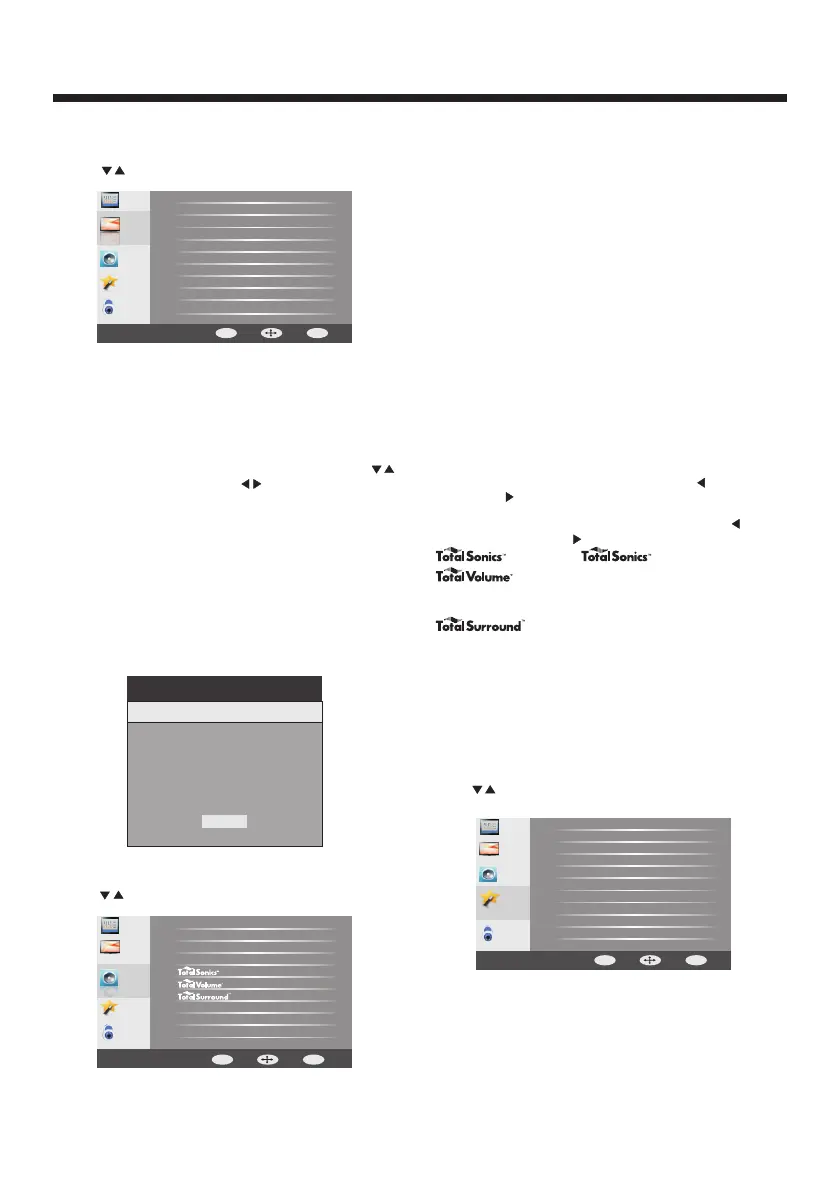-12-
OPERATION
VGA Setting
Horizontal Pos.
Vertical Pos.
Clock
Phase
Auto
50
38
50
17
MENU
In this menu, you can adjust the picture options,
such as contrast, brightness, etc.
Press to select, press OK to adjust.
1.1 VGA Setting
When a PC is connected, you can adjust the VGA settings
1) H-Pos: Adjust the horizontal position of the screen.
2) V-Pos: Adjust the vertical position of the screen.
3) Clock: Fine tune the screen width.
4) Phase: Fine tune the phase of the screen. Usually you
don't adjust this item.
5) Auto: Auto adjust to fit the screen.
in the Advanced Video.
2.AUDIO menu
In this menu, you can ajust the sound options.
Press to select, press to adjust.OK
3.
In this menu, you can adjust the Menu language,
Closed Caption,
Press to select, press to adjust.
SETUP menu
adjust the sleep timer, time zone,
Restore Default, etc.
OK
TV
Pictu re
Lock
Menu Language
Closed Caption
Steep Timer
Time Zone
Time Format
Clock
Restore Default
Software Update
English
off
Pacific
12-hour
Setup
Audio
Back
Move
ENTER
MENU
OK
1. PICTURE MENU / BACKLIGHT
Audio
Setup
TV
Pictu re
Lock
Picture Mode
Contrast
Brightness
Sharpness
Tint
Color
Color Temperature
Advanced Video
CEC Off
BackLight 52
Energy Saving
50
50
50
50
50
Back
Move
ENTER
MENU
OK
Note:
1) If you want to adjust contrast, brightness, color, and
sharpness, backlight the picture mode will be set to
user.
2) Energy Saving picture mode is the default setting, if
you select some other options, the power consumption
may change.
3) If you want to increase backlight, you can press
to select the backlight, press to adjust, also the
power consumption may increase.
Setup
TV
Pictu re
Lock
Sound Mode
Bass
Treble
Balance
MTS
Audio Languages
Digital Output
Audio Only
Standard
50
50
50
On
Normal
Off
Stereo
Audio
Back
Move
ENTER
MENU
OK
Sound Mode: Select a preset sound mode to suit the type of
content you are viewing, and/or the situation in which you
are viewing:
Once you've selected a preset sound mode, your TV will
configure many of the audio settings to suit that mode. You
can then change other settings (like Bass/Treble, and dbx-tv
Audio Enghancements), to suit your listening preferences.
You're probably alrady familiar with Bass and Treble, but
this TV includes dbx-tv's Total Technology, which adds
some very useful additional features, as follows:
• Standard – Balanced treble and bass. This setting is good
for watching standard TV broadcasts.
• Music – Increase the treble and bass and preserve the
original sound. This setting is good for listening to a
musical program.
• – Moderately decrease and enhance treble and bass
for a rich sound experience.
• Night– Balance treble and bass. This setting is good for
watching a news program.
• User – Let you manually adjust sound settings.
Manually adjusting audio settings will automatically
change the Sound Mode to User.
Balance – Adjust the balance between the left and right
audio channels.
Bass – Adjust the low frequency sound. Press to decrease
bass. Press to increase the bass.
Movie
Note:
•
Treble - Adjust the high frequency sound. Press to
decrease treble. Press to increase the treble.
- Selection on/off.
- Maintains consistent loudness levels
even with wide dynamic-range programs, excessively
loud commercials, and channel or source changes.
Activate or deactivate the surround
sound function.
-
Note:
1) Audio language is available in ATSC/TVmode only.
